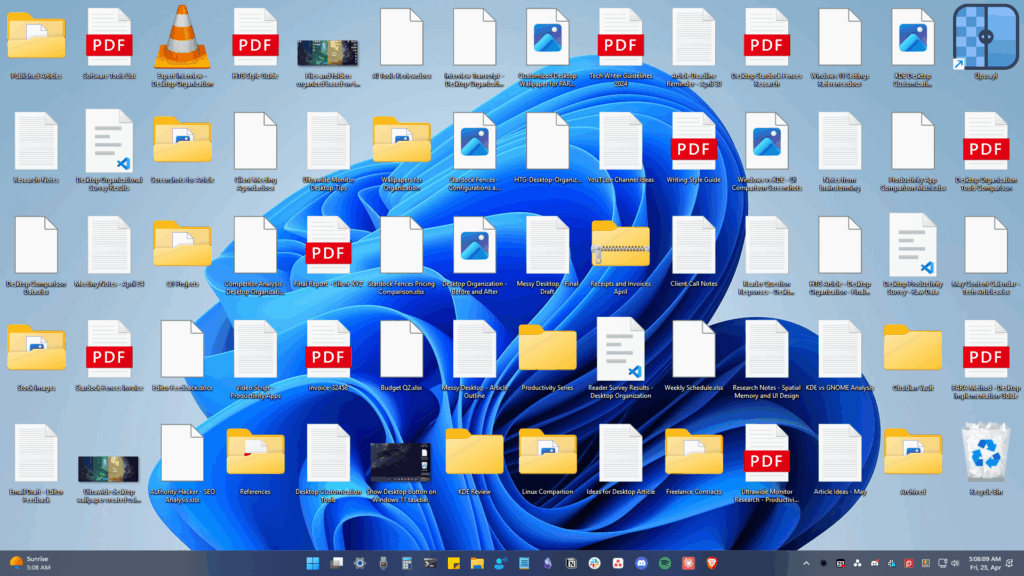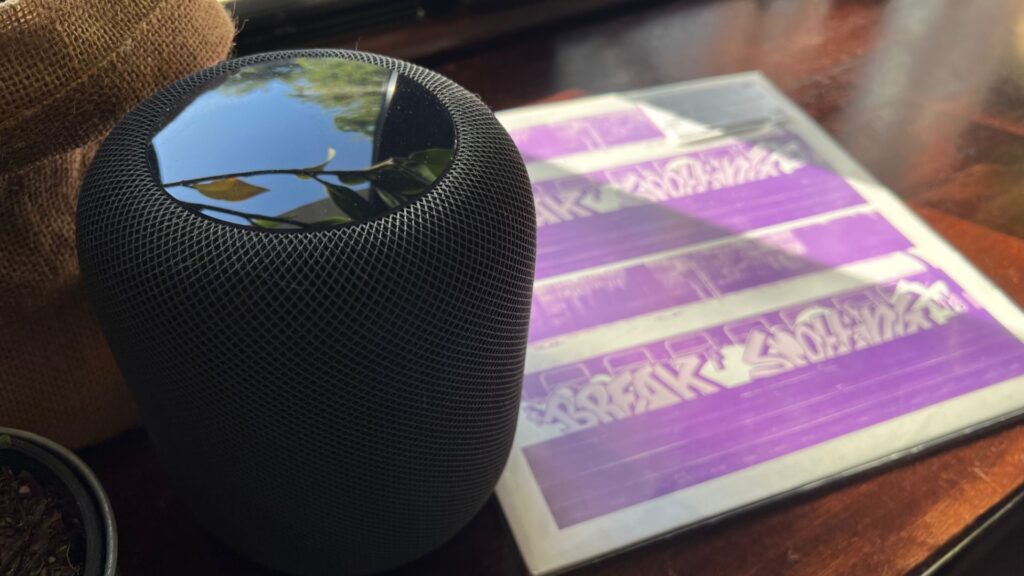You can install third-party applications to convert your PNG images to PDF files. However, dedicated PNG to PDF converters are expensive, and the free ones impose many limitations.
Actually, on the Windows operating system, you don’t need a third-party PNG to PDF converter to convert your images to PDF, as you can do it using the virtual printer mode.
How to Convert a PNG To PDF on Windows 11
Windows 10 and 11 have a Virtual printer that converts images into PDF files. To do so, you need to use the context menu Print function. Hence, if you want to know how to convert a PNG to a PDF on Windows, you are reading the right guide. Below, we have shared two of the best and easiest ways to convert PNG images to PDF files. Let’s get started.
1. Convert PNG to PDF on Windows
Although we have used Windows 11 to demonstrate the steps, the method works even on Windows 10. Here’s how you can convert PNG images to PDF files in Windows.
1. First, open the folder where you stored the PNG files. Right-click on the PNG file and select Show more options.


2. On the full context menu, select the Print option.
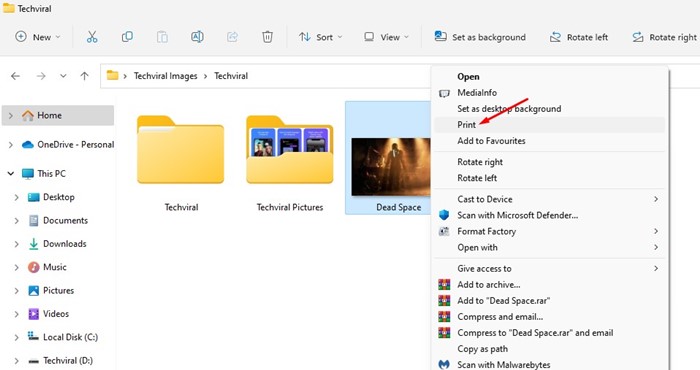
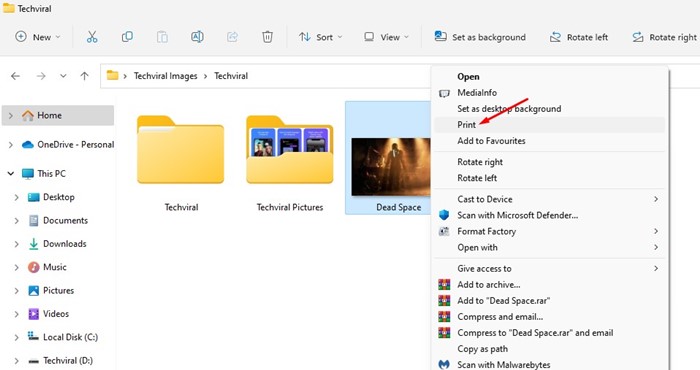
3. Now, on the Print Pictures Window, click the Printer dropdown and select Microsoft Print to PDF.
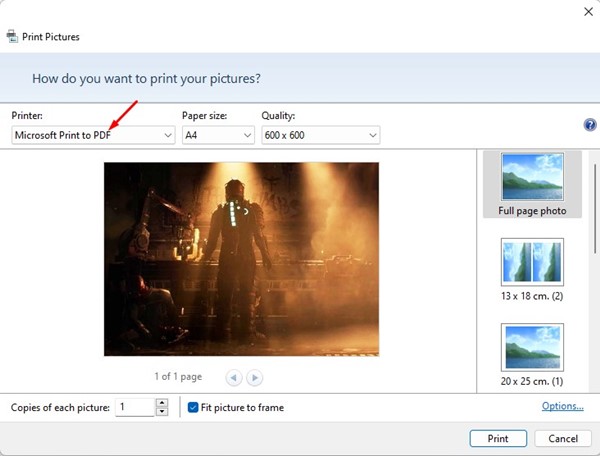
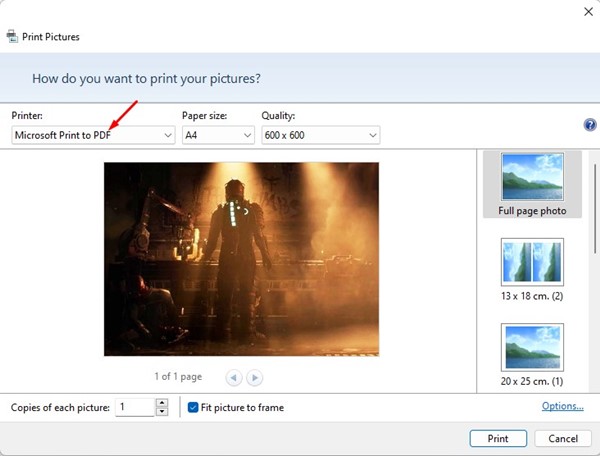
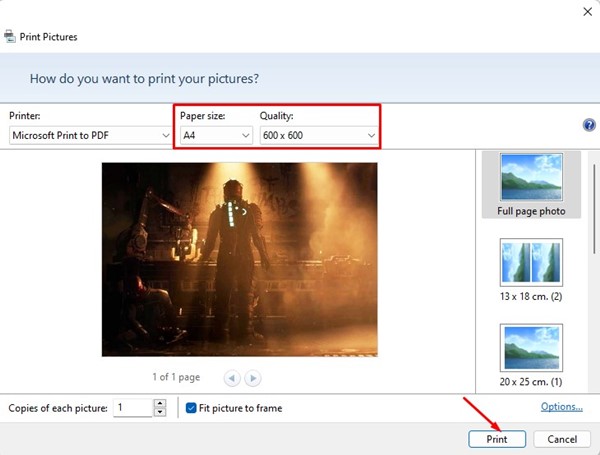
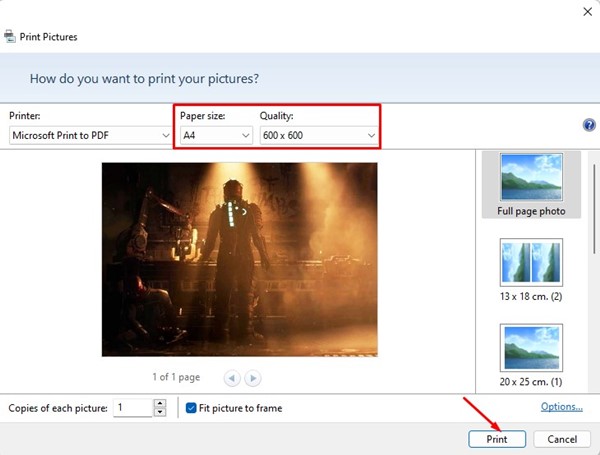
5. Select the location where you want to save the PDF file. Once you’ve done this, click the Save button.
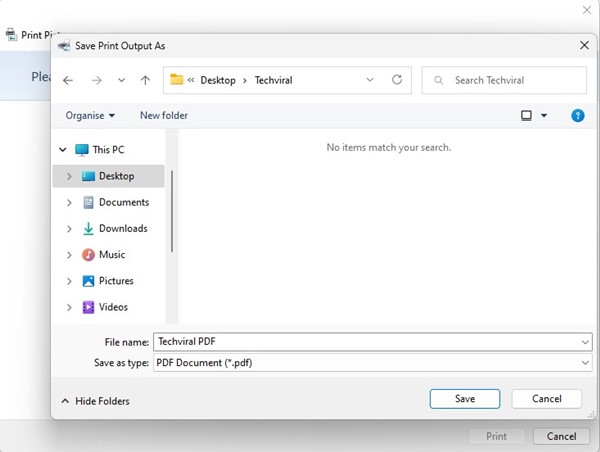
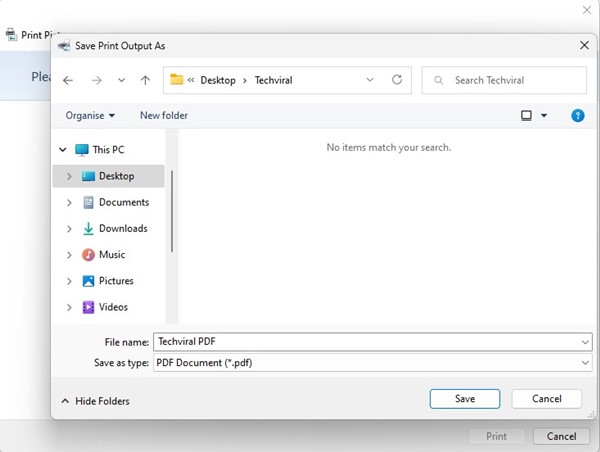
2. Convert PNG to PDF on Windows Using PDF X
PDF X is the ultimate PDF editing and reader tool you can use today. It’s available on the Microsoft Store and can be downloaded for free. Here’s how to use PDF X to convert PNG images to PDF in simple steps.
1. Download & install PDF X on your Windows 11 from the Microsoft Store.
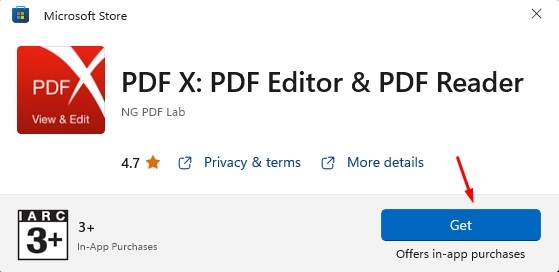
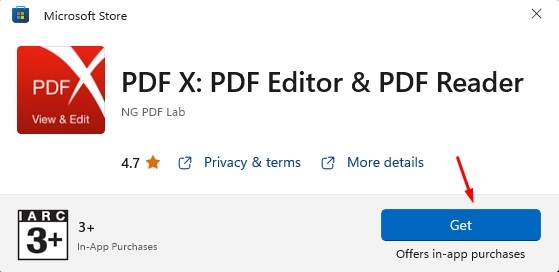
2. Once installed, open the PDF X tool on your PC.
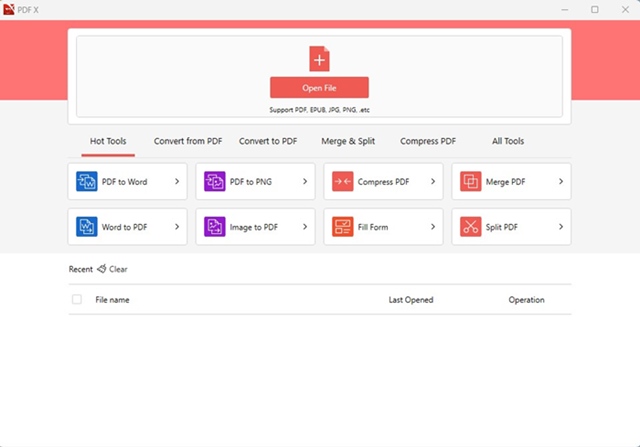
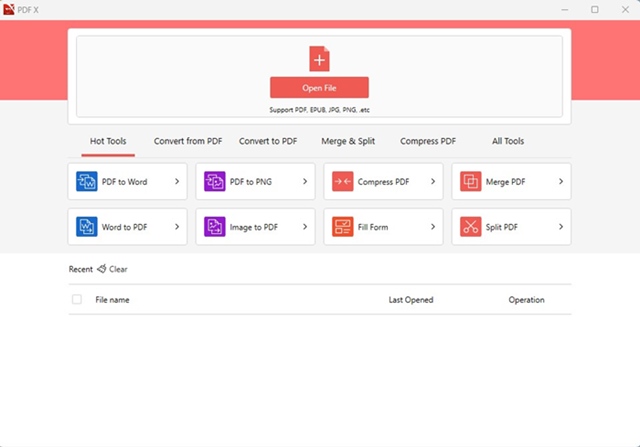
3. Now switch to the Convert to PDF section.
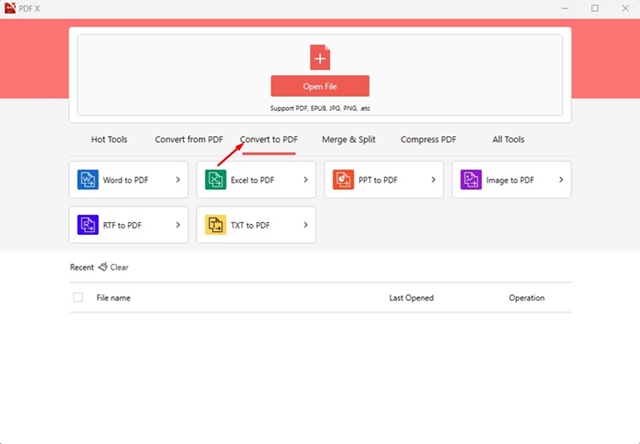
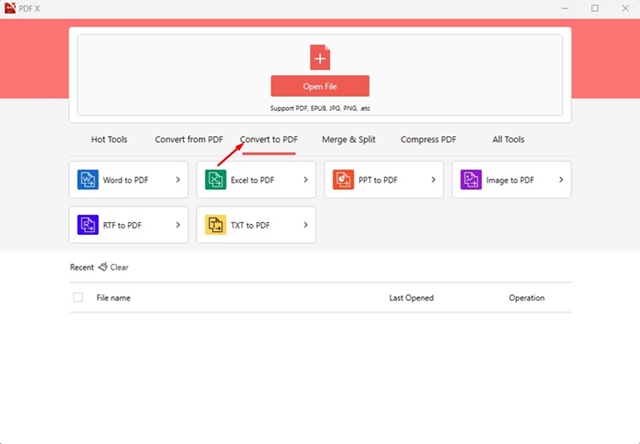
4. Next, select the Image to PDF option.
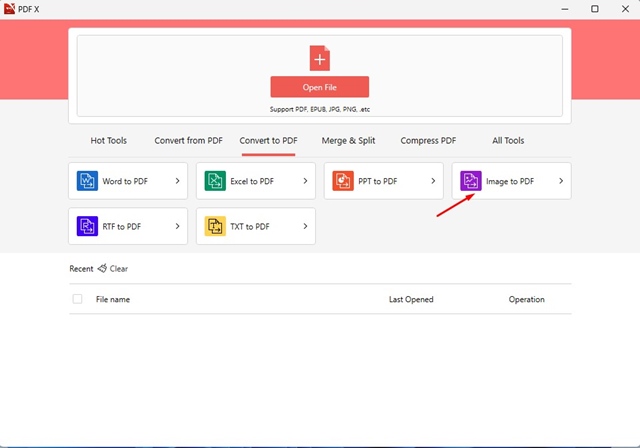
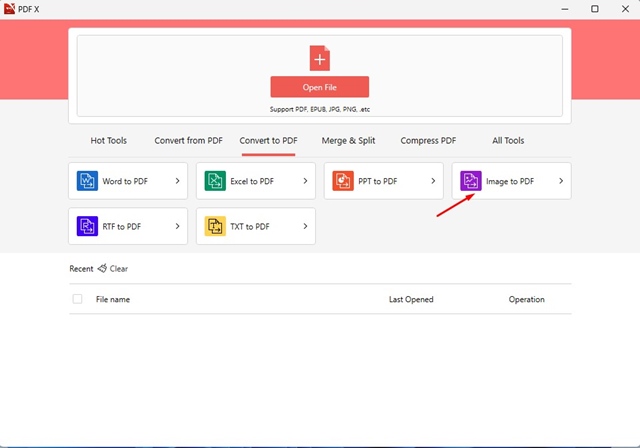
5. Now click on the Add Files button at the top. Select the PNG file which you want to convert to PDF.
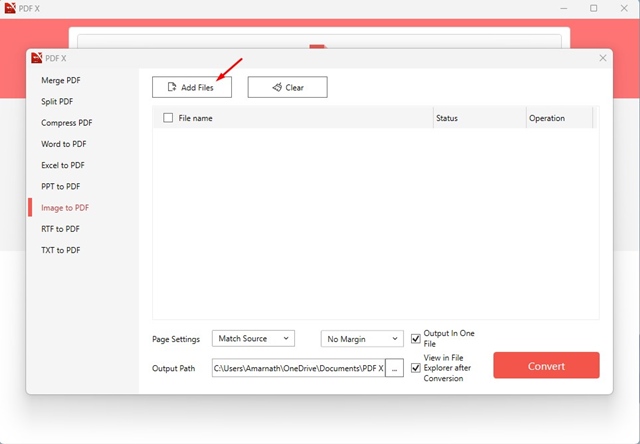
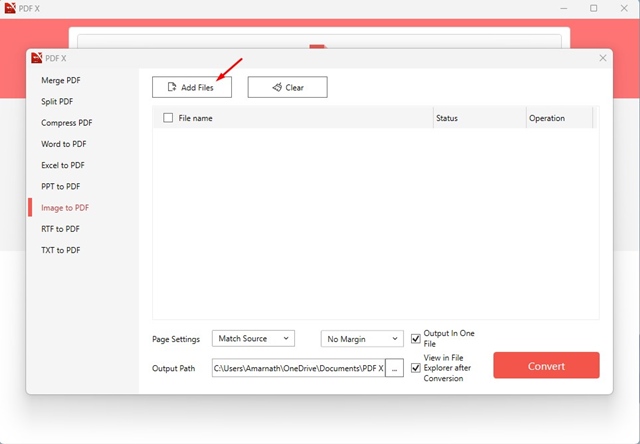
6. After selecting the PNG file, click on the Convert button.
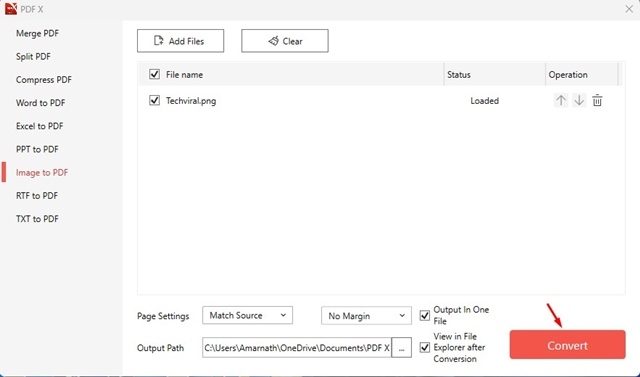
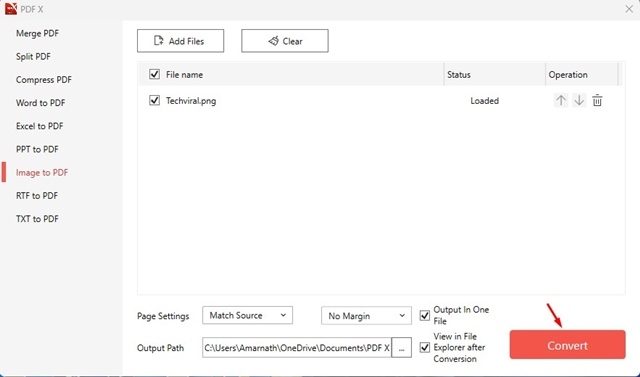
3. Convert PNG to PDF using Smallpdf
SmallPDF is a web tool for managing PDF files. The site offers you many different tools for PDFs, such as PDF converters, PDF Compressors, Merge, and more. You can use the site to convert your PNG images to PDF for free. Here’s what you need to do.
1. First, open your favorite web browser and visit this website.
2. This will open Smallpdf’s JPG to PDF converter. Don’t go by its name; it’s a JPG to PDF converter that works with PNG files.
3. Click Choose Files and select the PNG file you want to convert to PDF.
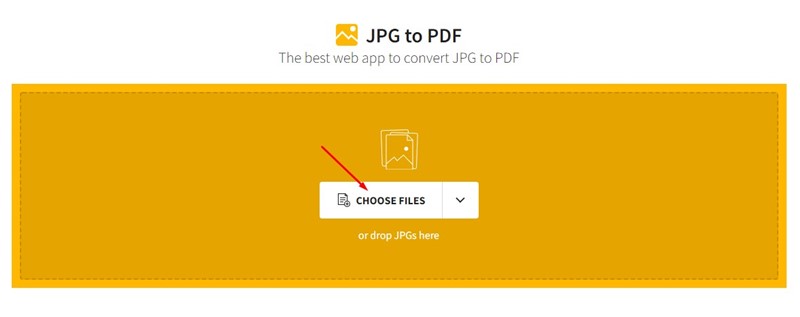
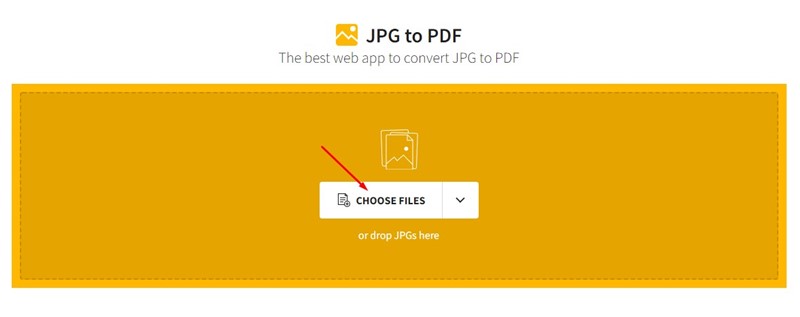
4. Once uploaded, click the Convert button at the top-right corner.


5. Now, wait until the web tool converts your PNG file to PDF. Once done, click the Download button and select the Save to Device option.
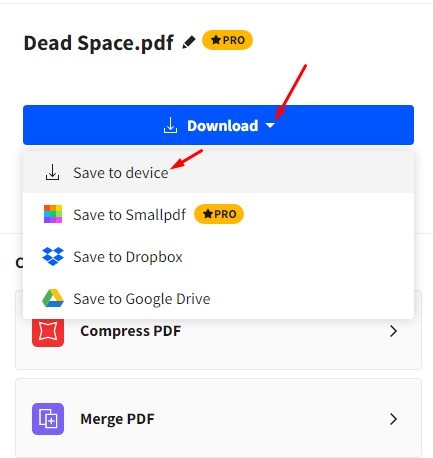
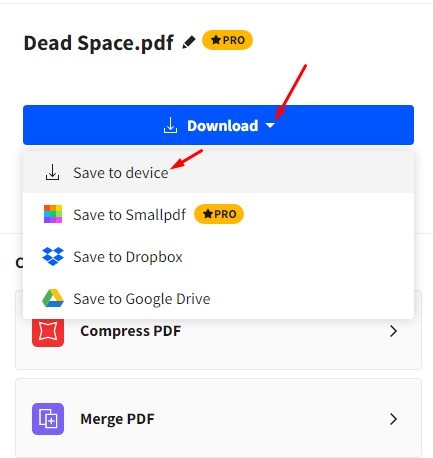
How to Merge multiple images to PDF in Windows 11?
If you have multiple PNG images and want them all merged into a single PDF, you need to follow the first method we shared.
The first method of the article that requires the use of Print Pictures tools can merge multiple images to PDF in Windows 11. Instead of selecting a single image, press & hold CTRL to select multiple image files.
Once selected, right click on them and select Show More Options > Print. On the Print Pictures, select Microsoft Print to PDF on the Printer and click Print. The output PDF file will have multiple pages, viewing all the images you’ve merged into it.
Also Read: 10 Best Free Sites to Edit PDF Files Online
These are the best methods for converting PNG files to PDF for free on Windows. If you know of other ways to convert PNG files to PDF on Windows, please let us know in the comments below.
“Hey there! Just so you know, we’re an Amazon affiliate. This means if you buy something through our links, we may earn a small commission. It doesn’t cost you extra and helps keep our lights on. Thanks for supporting us!”