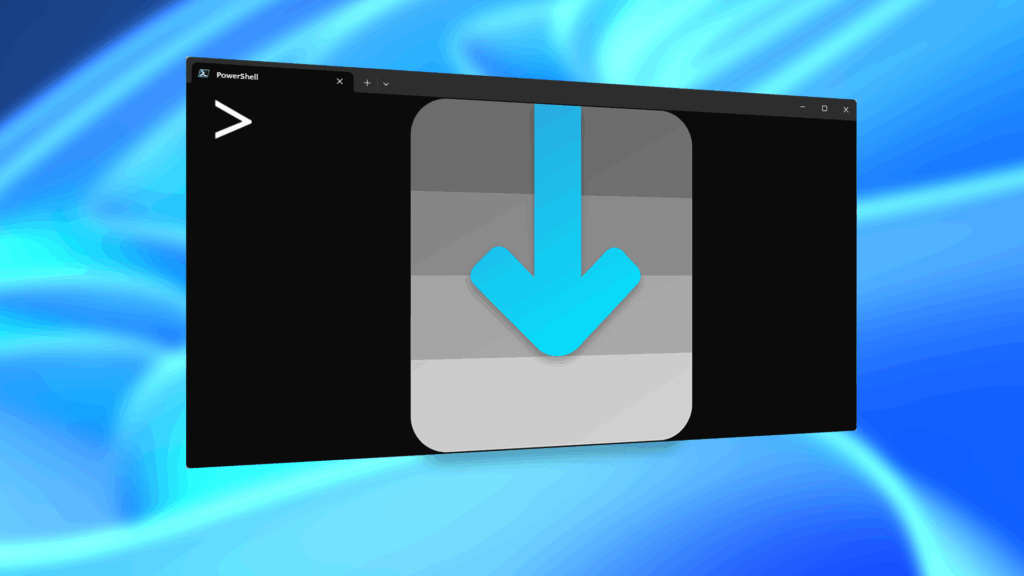It’s easy to shut down a Windows 11 PC, but what if your PC restarts instead of shutting down?
This problem has been troubling many users recently. Whenever, user selects the Shutdown, their PC restarts. If you have been facing the same issue, here’s what you can do to fix it.
1. Change the Power Management Settings
Adjusting the Power Management Settings for Network Adapters is likely to fix this issue. Here’s what you need to do.
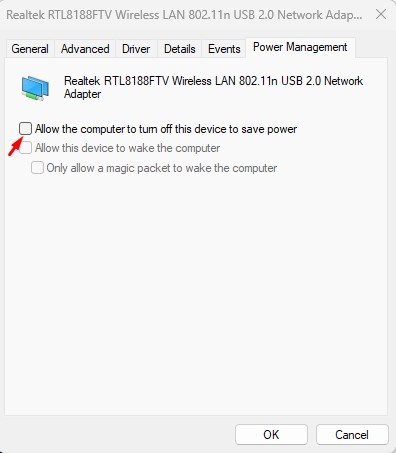
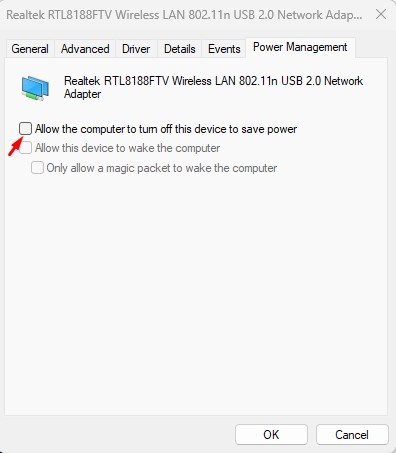
- Right click the Start button and select Device Manager.
- Right click the primary network adapter and select Properties.
- On the Network Adapter Properties, switch to Power Management.
- Next, uncheck the ‘Allow the computer to turn off this device to save power’ and click OK.
2. Disable the Fast Startup feature
Disabling the Fast Startup feature has helped many users fix the Windows 11 restarting instead of shutting down problem. Here’s what you need to do.
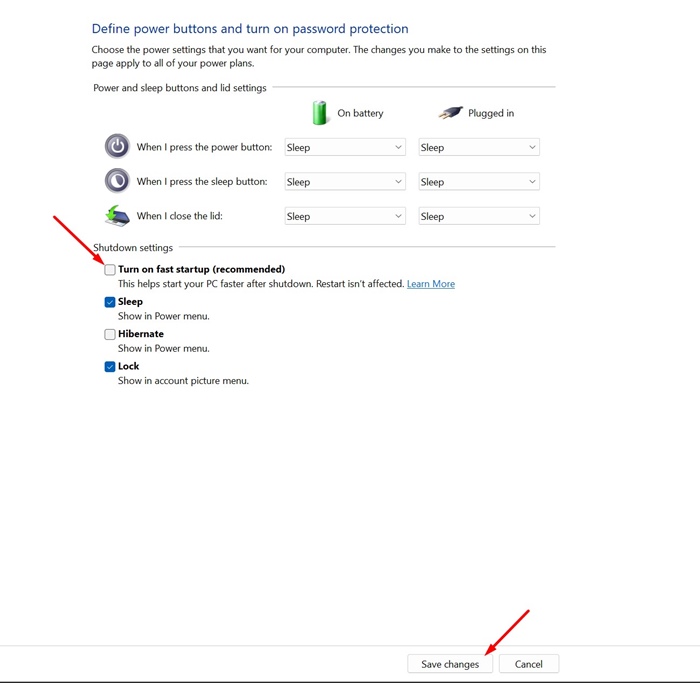
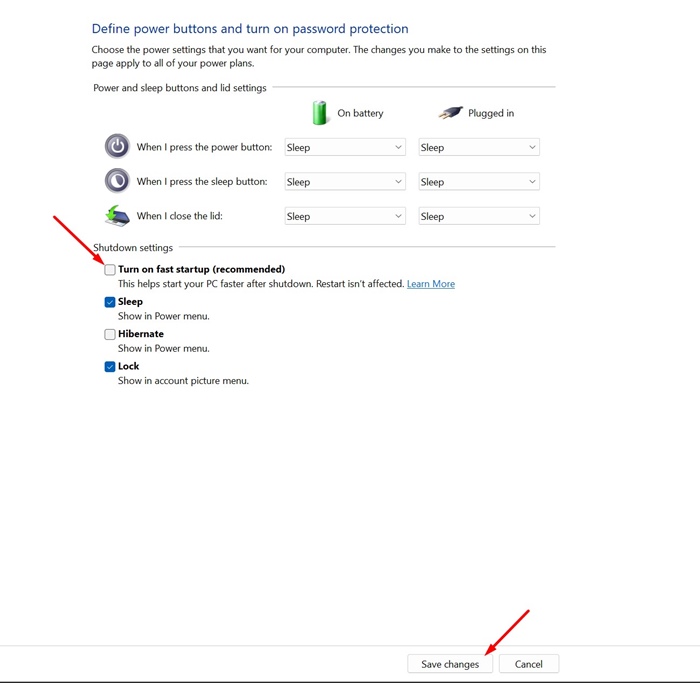
- Open the Control Panel on your Windows 11 PC and select System and Security.
- Next, click the Choose what the power buttons do link at the left.
- On the Shutdown settings section, uncheck ‘Turn on fast startup (recommended).
- Once done, click Save Changes.
3. Perform a Full Shutdown
You can initiate a full shutdown from the Command Prompt. This will help you temporarily resolve the problem.
1. Type CMD on the Windows Search. Right click the Command Prompt and select Run as administrator.
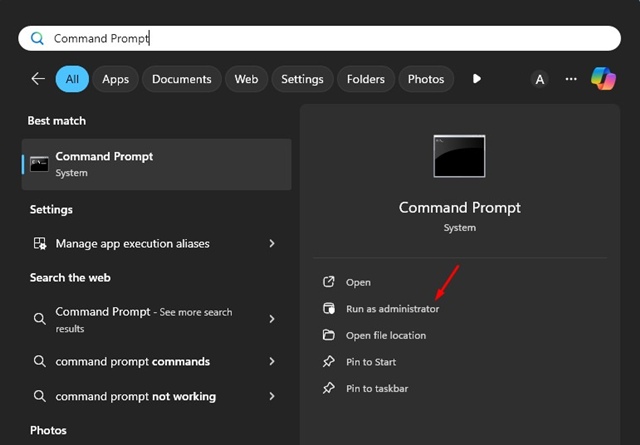
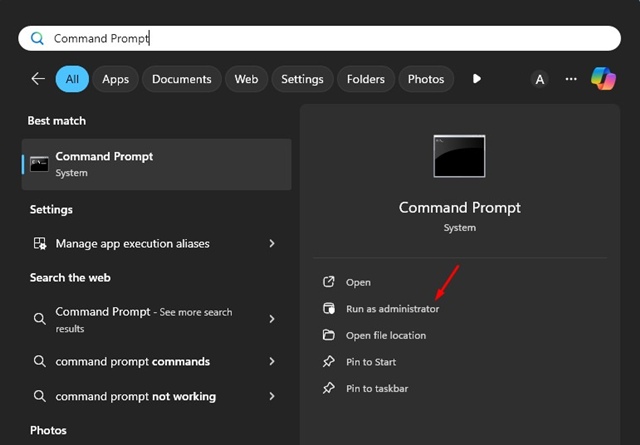
2. When the Command Prompt opens, execute this command:
shutdown /s /f /t 0
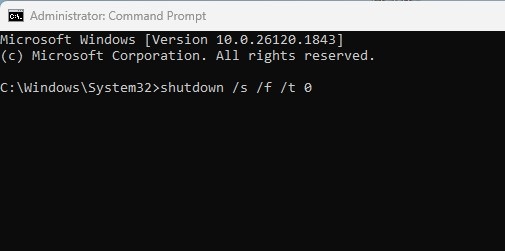
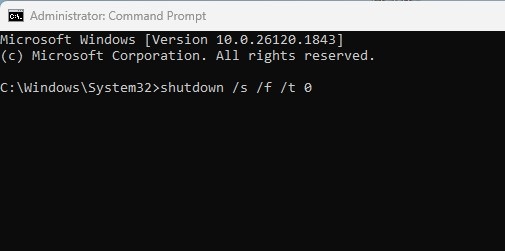
The above command will force shutdown your PC.
4. Update the System Drivers and Windows 11
Bugs in the operating system can trigger problems like Windows 11 restarting instead of shutting down. You can get rid of this problem by updating Windows 11.
Updating Windows 11 will also install the required device drivers.


Press the Windows Key + I to open Windows Settings. Next, navigate to the Windows Update on the left sidebar and click ‘Check for Updates’.
Make sure to install all available updates.
These are the best ways to fix the Windows 11 restarting instead of shutting down issue. If you need more help with this topic, let us know in the comments. Also, if you find this guide helpful, don’t forget to share it with your friends.
“Hey there! Just so you know, we’re an Amazon affiliate. This means if you buy something through our links, we may earn a small commission. It doesn’t cost you extra and helps keep our lights on. Thanks for supporting us!”