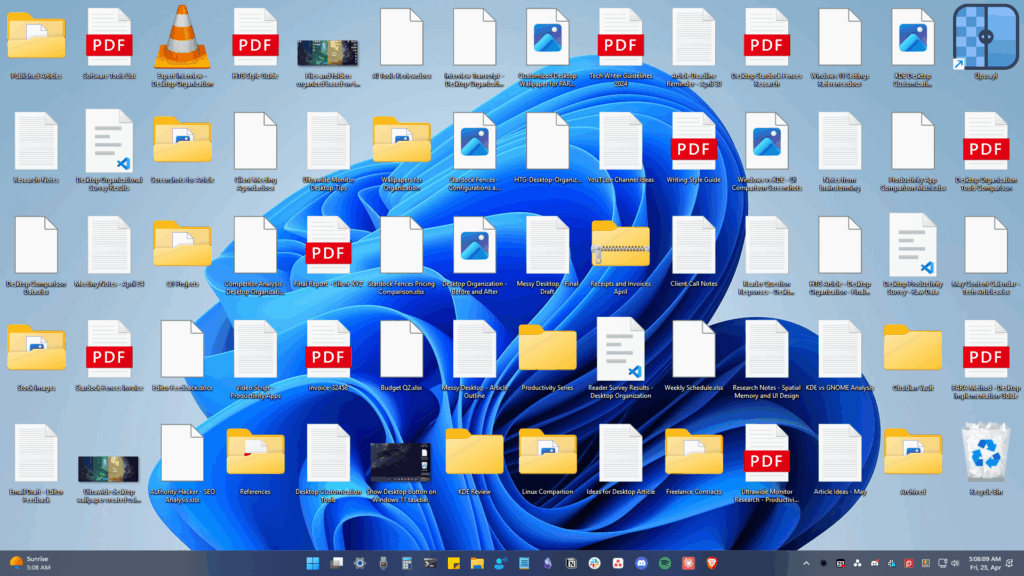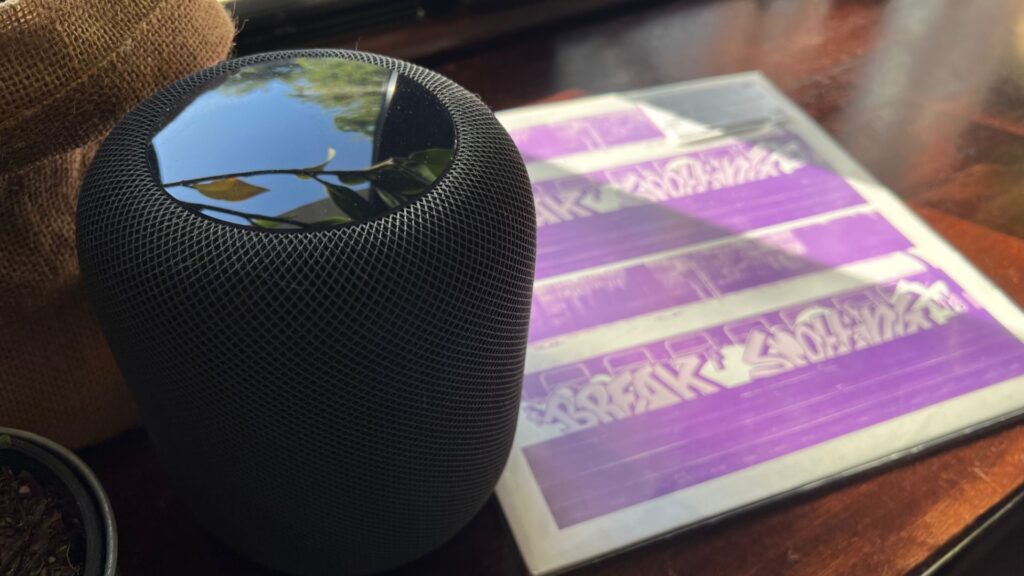Some elements of iOS’s design, like its minimal color palette, are what make Apple products unique, helping to produce a clean, sleek user experience. But after you jailbreak, that all goes out the window. Once you’ve tried things like theming your status bar, changing your icons, or applying a new lock screen, you’ll never see your iOS device in the same way again.
So, for the sake of your personally-themed device, let’s show you how to set a custom color for the on/off status of switches on your iPad, iPhone, or iPod touch, instead of the stale green/gray you’ve grown accustomed to.
Step 1: Install Tintch
Assuming that you’ve already jailbroken your device, make your way into Cydia and search for and install the free tweak from developer Thazsar called Tintch.

Step 2: Choose Your Colors
Through the stock Settings app on your iOS device, scroll down and select the Tintch preferences. You’ll be able to adjust the color of the switches in both on and off states.
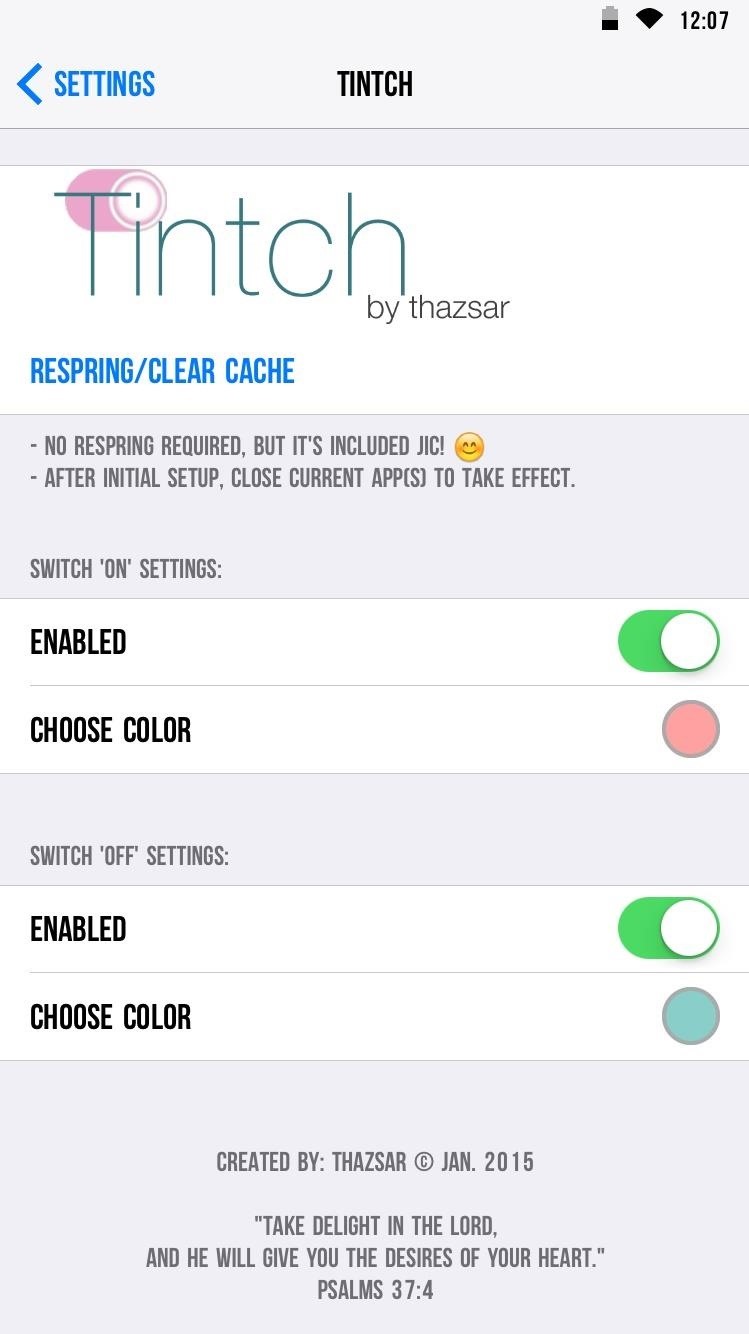
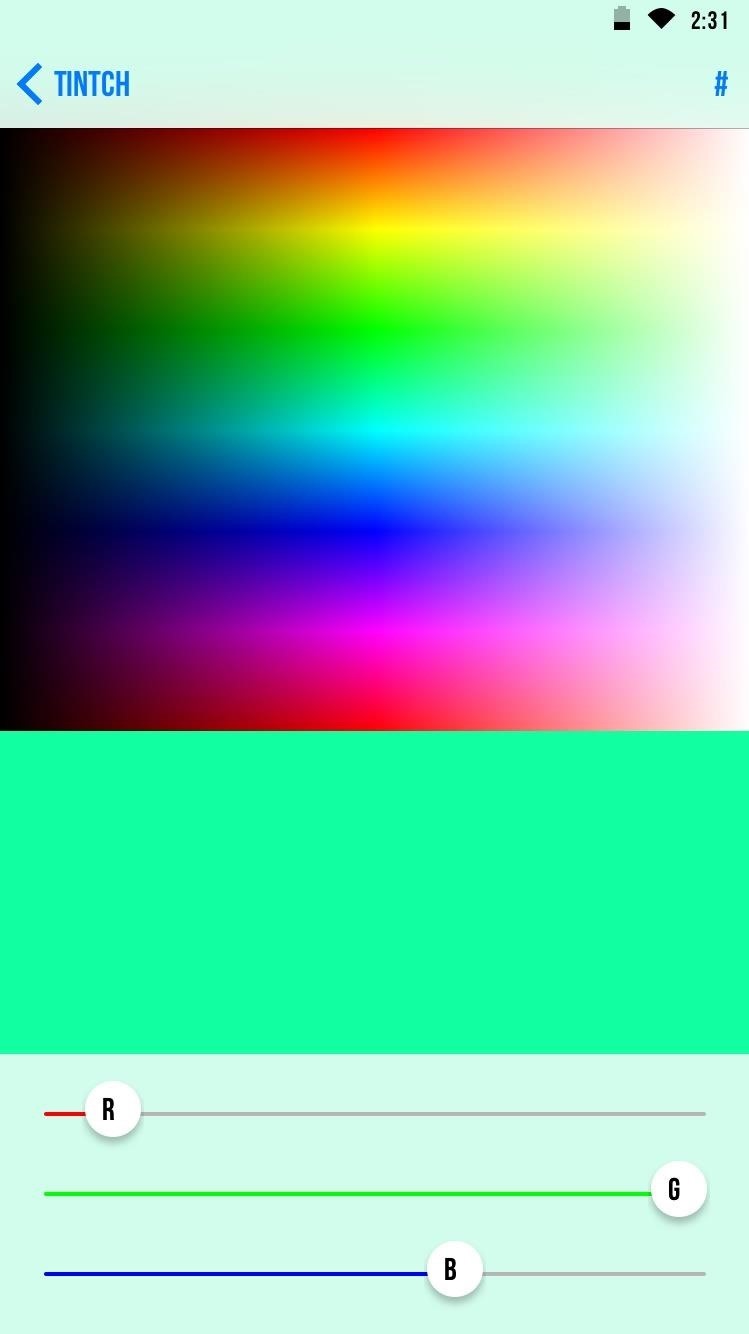
Step 3: Apply the Changes
Once you’re set, all you have to do is close out any open apps to apply the changes and toggle a few things on or off to see it in action.
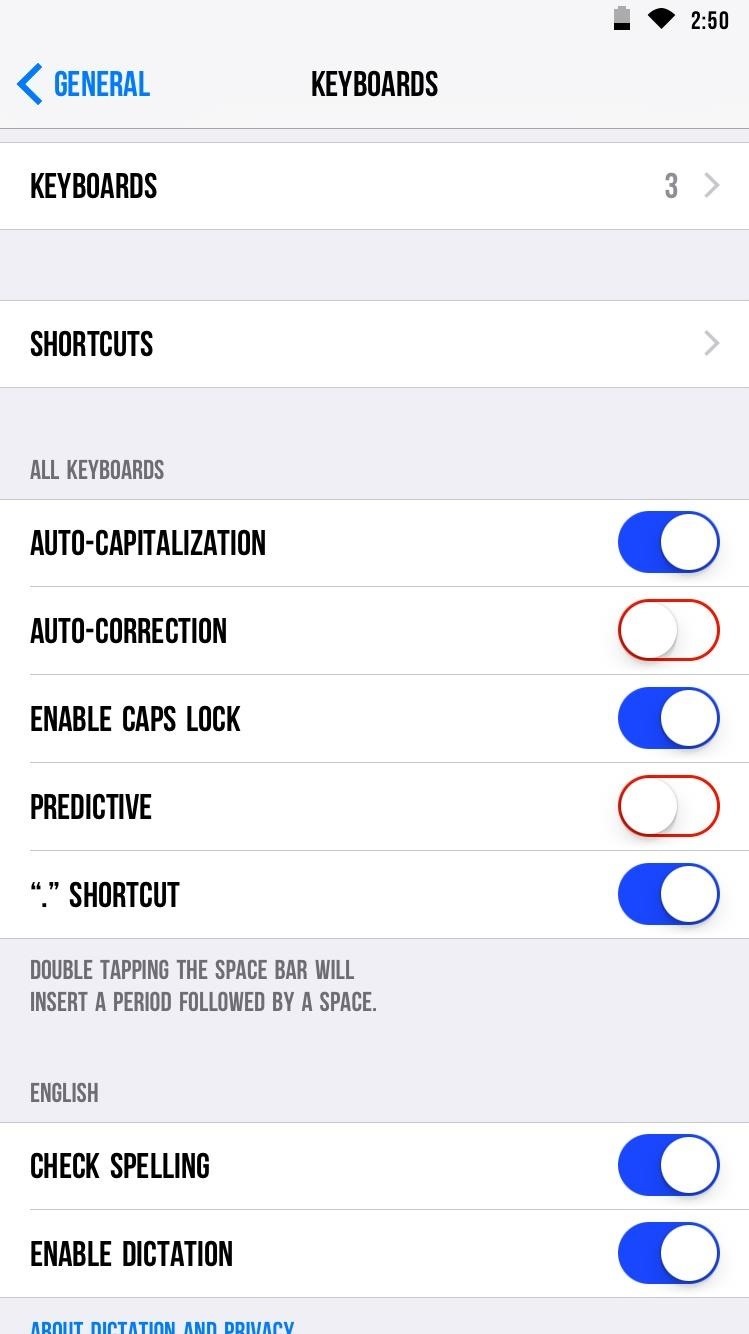
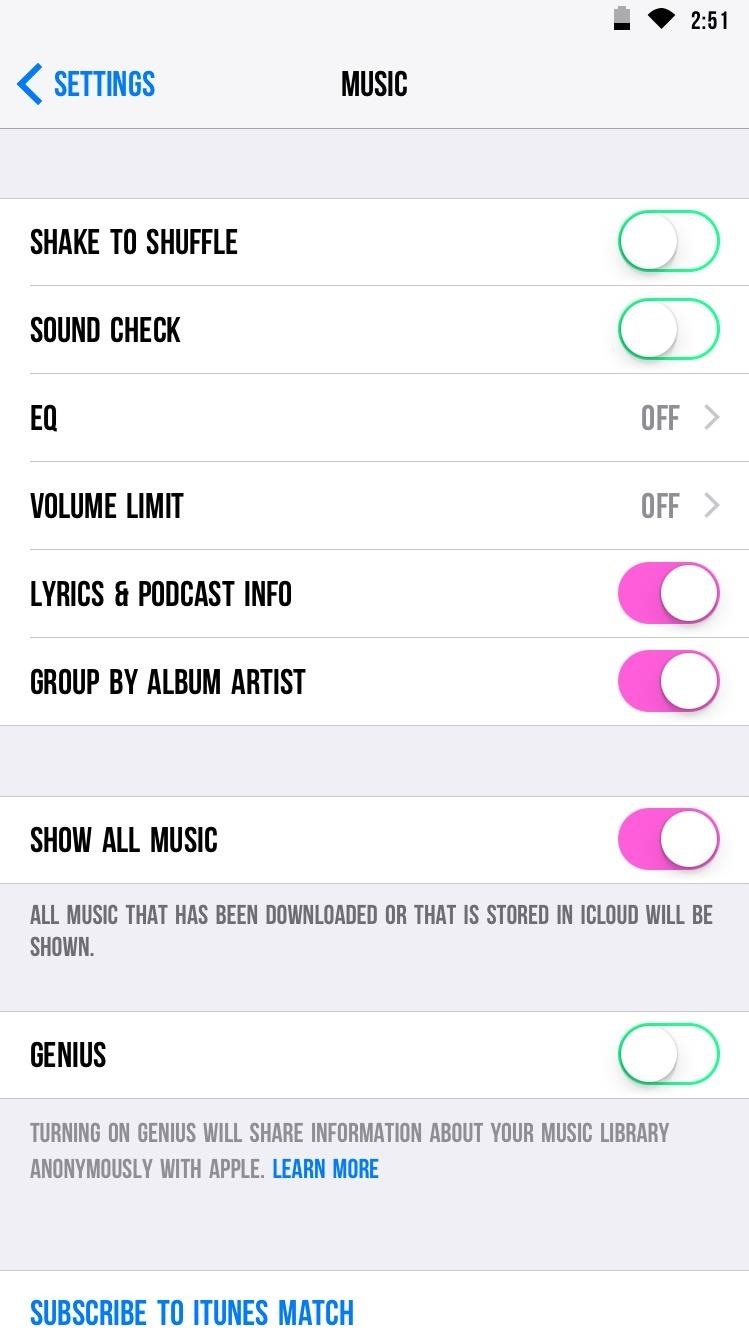
It’s a small touch that will help personalize your device even further, so give it a try and let us know what you think by commenting below, or over on Facebook, Google+, or Twitter.
Just updated your iPhone? You’ll find new emoji, enhanced security, podcast transcripts, Apple Cash virtual numbers, and other useful features. There are even new additions hidden within Safari. Find out what’s new and changed on your iPhone with the iOS 17.4 update.
“Hey there, just a heads-up: We’re part of the Amazon affiliate program, so when you buy through links on our site, we may earn a small commission. But don’t worry, it doesn’t cost you anything extra and helps us keep the lights on. Thanks for your support!”