Everyone’s favorite Android modding tool is finally available for the Galaxy S6 and S6 Edge. Thanks to some hard work by Wanam and a few other developers, we can now install the Xposed Framework on Samsung’s latest mid-sized flagship phones.
But there are a few stipulations—most notably, this new version of Xposed only works with deodexed firmware. To put it simply, this means that you cannot install Xposed on top of the stock firmware for the Galaxy S6 or S6 Edge, and really, your easiest option would be to install a custom ROM first. But I’ll get into all of that in more detail below, so let’s go ahead and get started, shall we?
Requirements
- Rooted Galaxy S6 or S6 Edge running Android 5.1.1
- Custom recovery or Flashfire installed
- Deodexed firmware
Before You Begin
Okay, so about that “deodexed firmware” requirement. Basically, the stock firmware on all variants of the Galaxy S6 contains a set of odex files that help speed up the launching of apps on your phone. Since Xposed modifies the Android Runtime libraries that these odex files rely on, the two simply cannot coexist.
What this all boils down to, essentially, is that you’ll need to be running a deodexed custom ROM to use the Xposed Framework on your Galaxy S6. So if that means you’re now in the market for a new custom ROM, I’d suggest trying the XstreStoLite ROM. It’s available for most variants of the Galaxy S6 and S6 Edge, plus it’s basically a deodexed, slimmed down, highly-customizeable version of the stock firmware.
But before you do any of this, know that installing either a custom ROM or the Xposed Framework will trip the KNOX counter on your device. So don’t bother if you’re trying to hold onto your manufacturer’s warranty or want to use the soon-to-be-launched Samsung Pay service.
Step 1: Download the Xposed Framework & Installer Files
First up, there are two files that you’ll need to download when installing Xposed. One is the Xposed Framework, which is a flashable ZIP that modifies your system, and the other is the Xposed Installer, which is an app that allows you to download and manage Xposed modules. So point your device’s web browser to each of the following links to begin.
- Xposed Framework for Galaxy S6 devices
- Xposed Installer
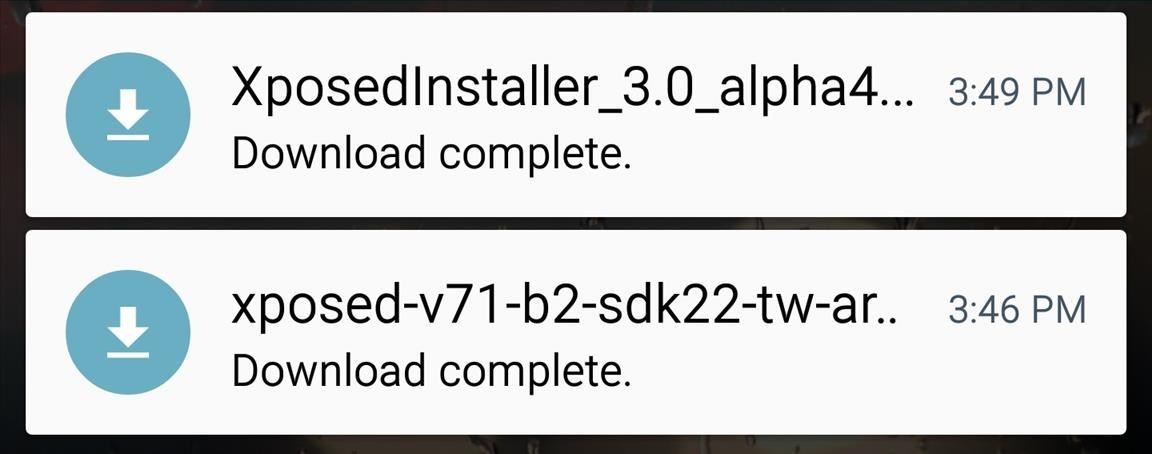
Once the downloads have finished, tap the Download Complete notification for the XposedInstaller_3.0_alpha4.apk file. From the next screen, press “Install,” then you’ll be just about ready to flash the Xposed Framework.
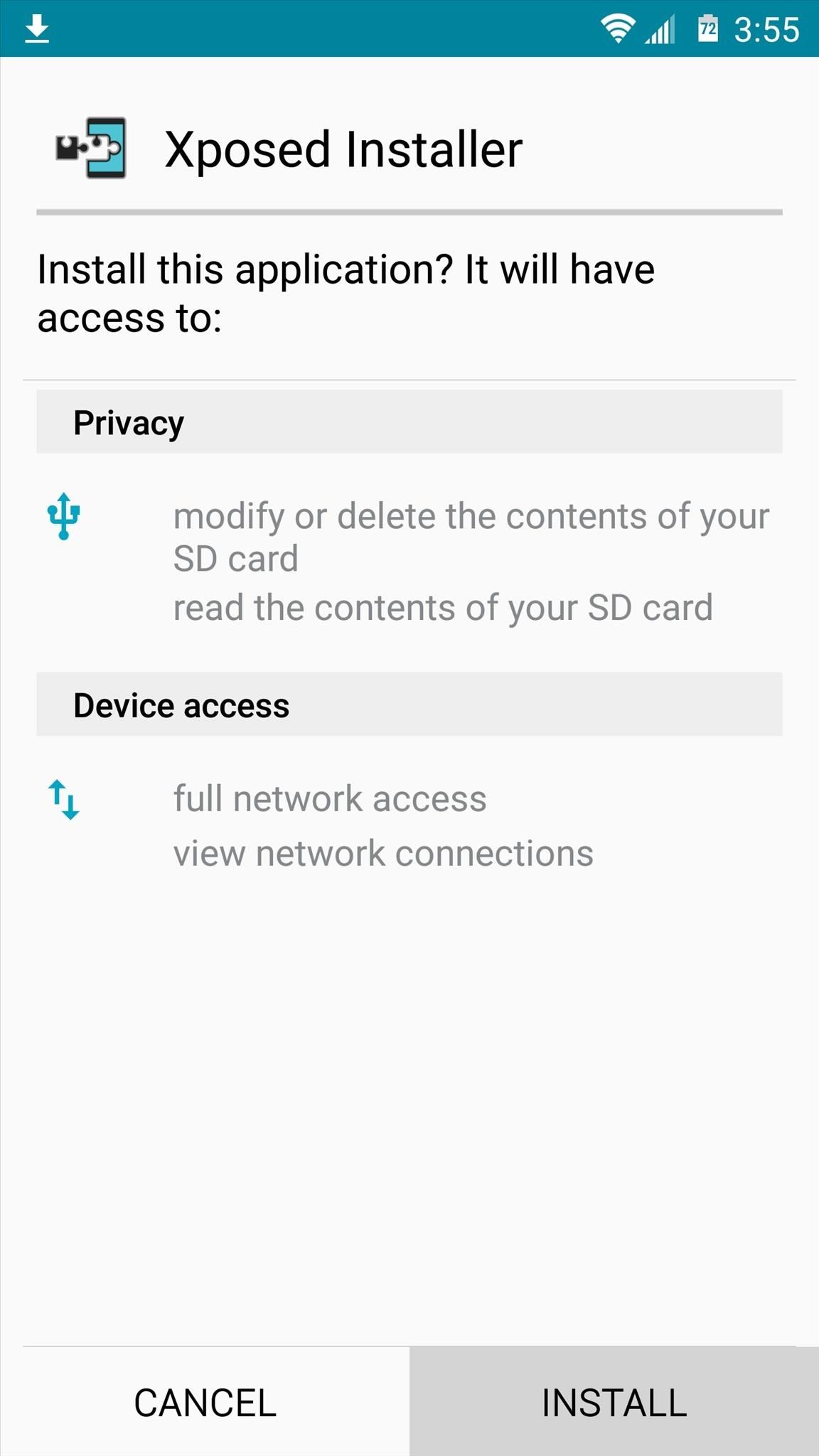
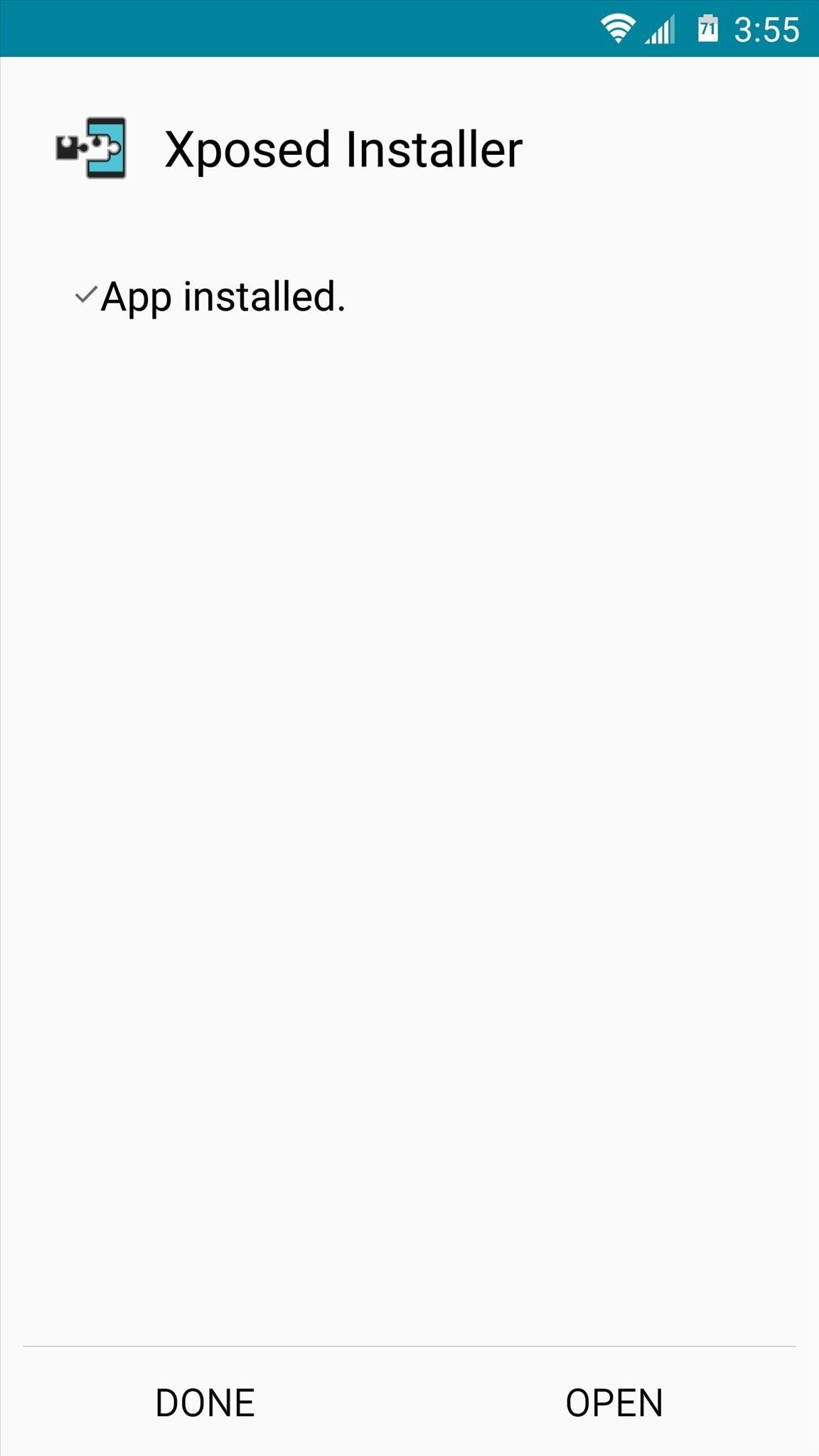
Step 2: Flash the Xposed Framework
Next, either boot your device into custom recovery, or open your Flashfire app. If you’re using custom recovery for this part, simply tap the “Install” button, then navigate to your device’s Download folder. From here, select the Xposed-v71-b2-sdk22-tw-arm64.zip file, then swipe the slider at the bottom of the screen. When the process has finished, tap the “Reboot System” button to wrap things up.
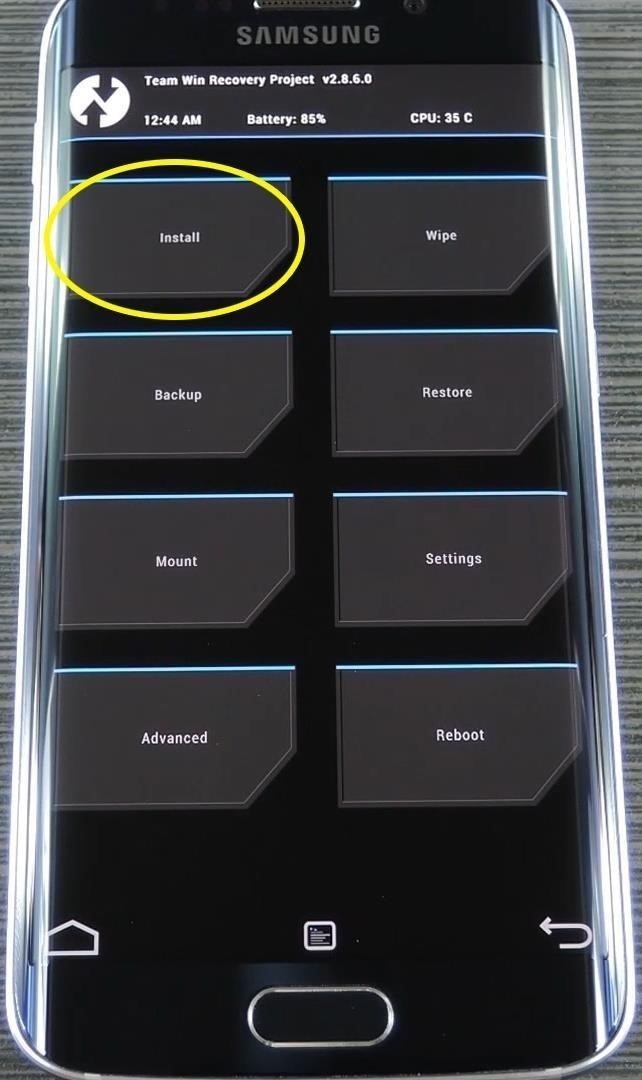
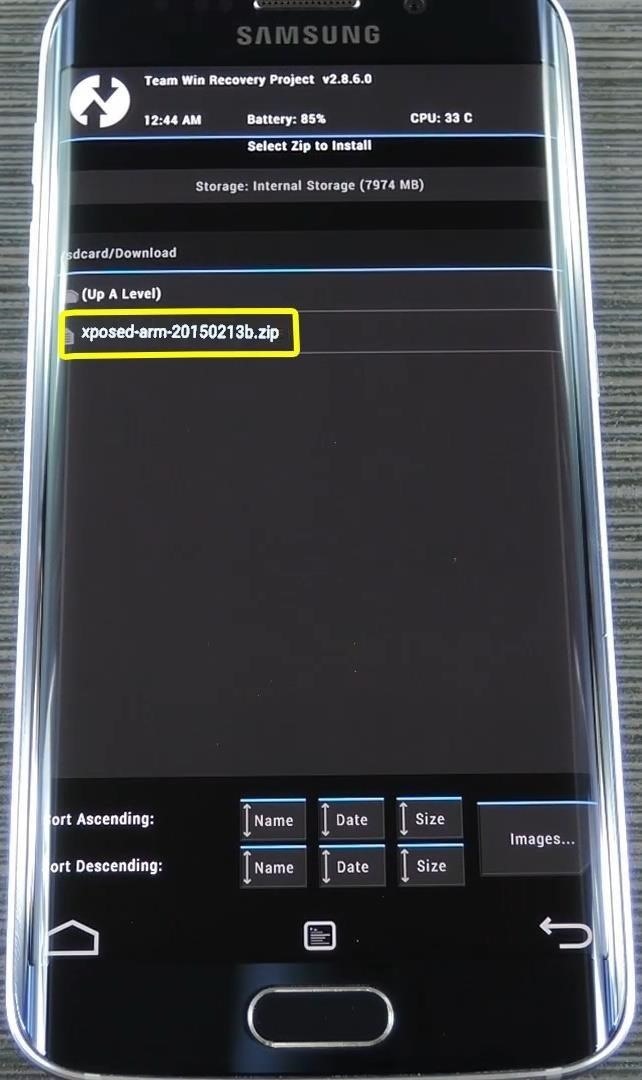
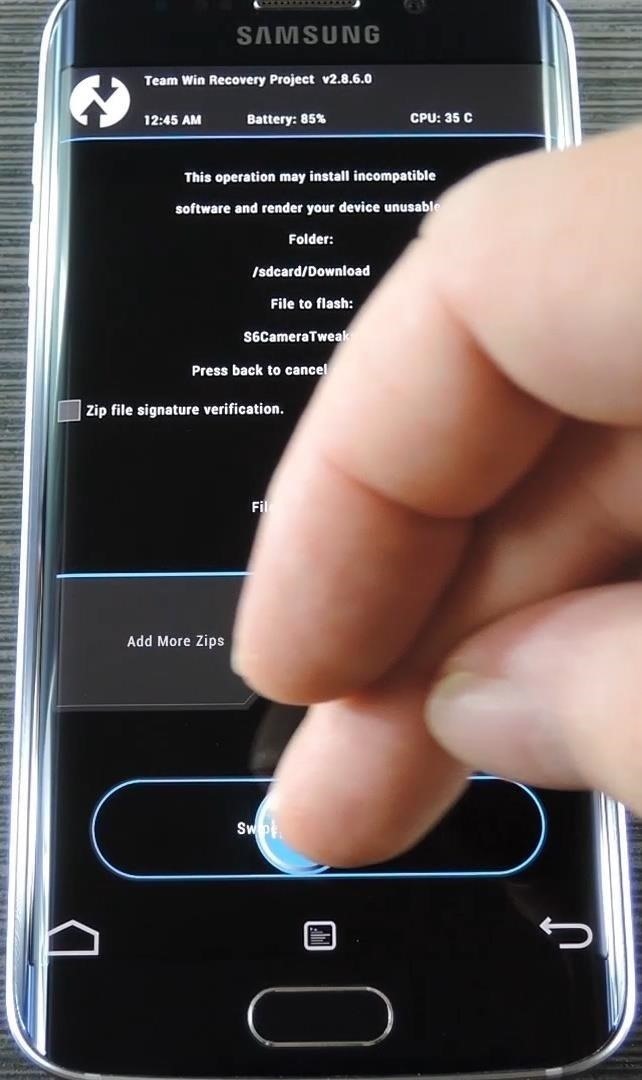
If you’re using Flashfire instead, tap the + button at the bottom of the screen, then select the “Flash ZIP or OTA” option. From here, navigate to your Download folder and select the Xposed-v71-b2-sdk22-tw-arm64.zip file, then tap the “Flash” button in Flashfire’s main menu.
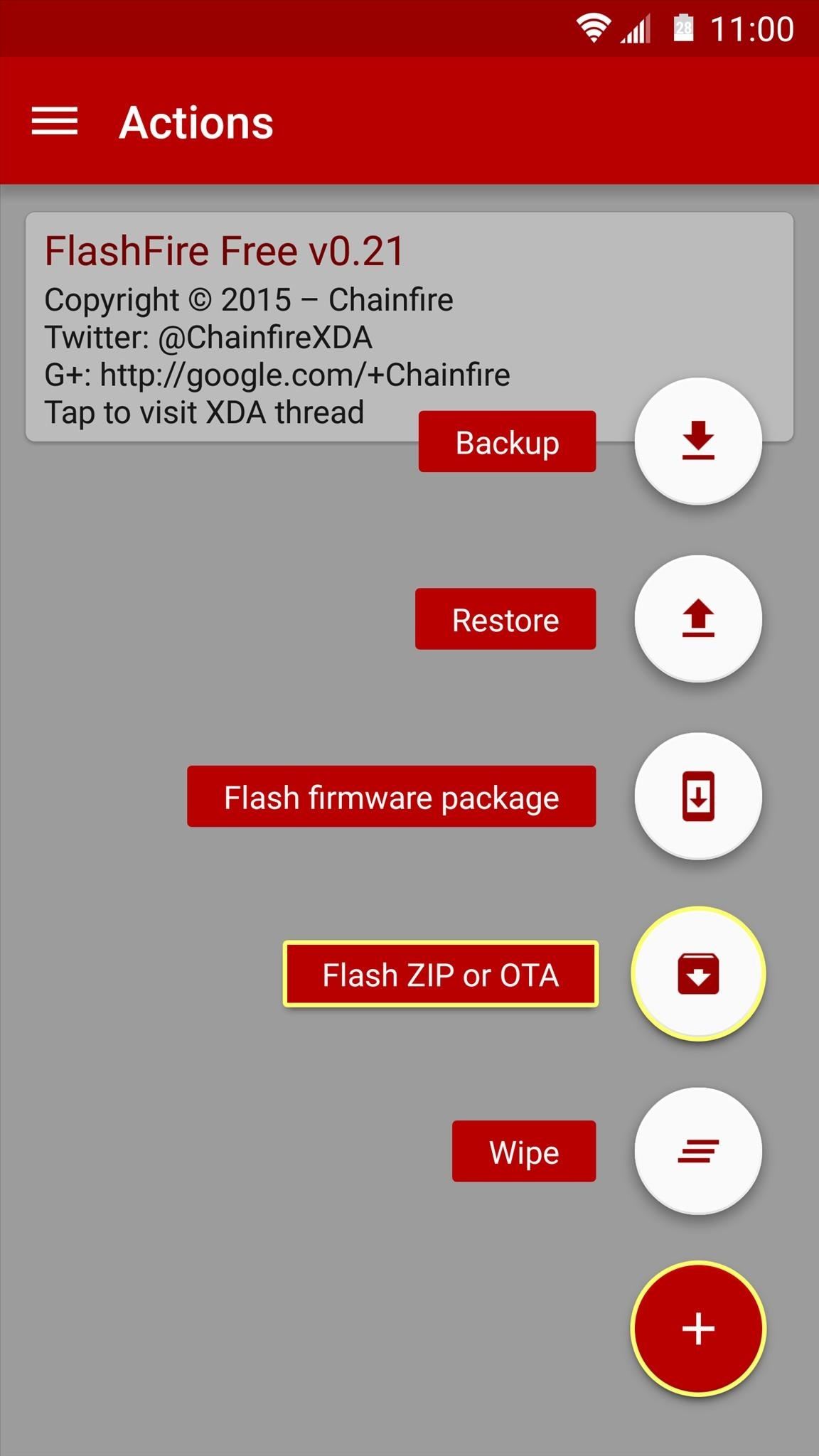
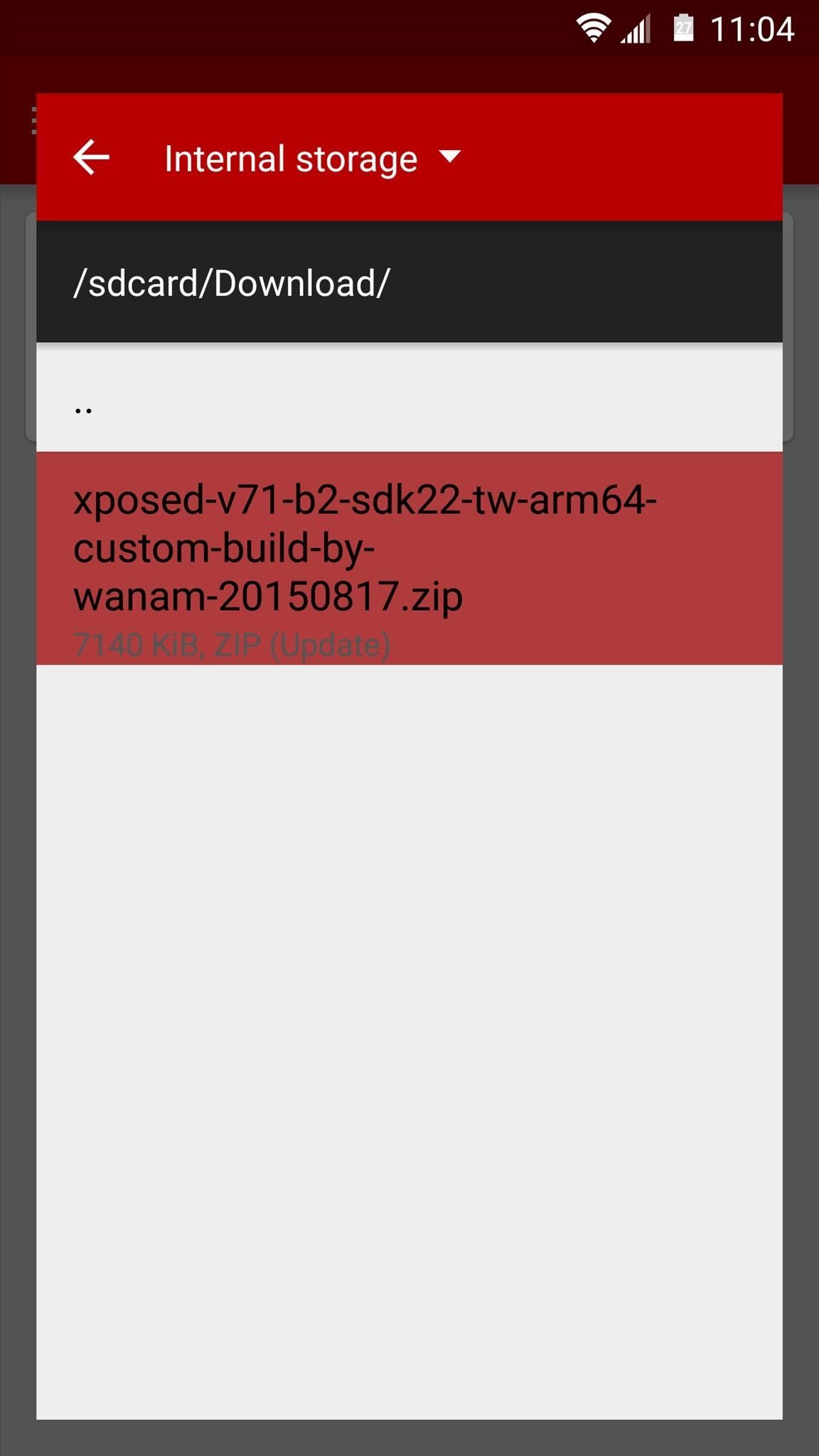

Either way you went about flashing the Xposed Framework, your phone will take longer than normal to finish rebooting, but this is nothing to worry about. When you get back up, open the Xposed Installer app and head to the Framework section, then look for green text at the top of the screen that says “version 71 is active” to verify that everything went off without a hitch.

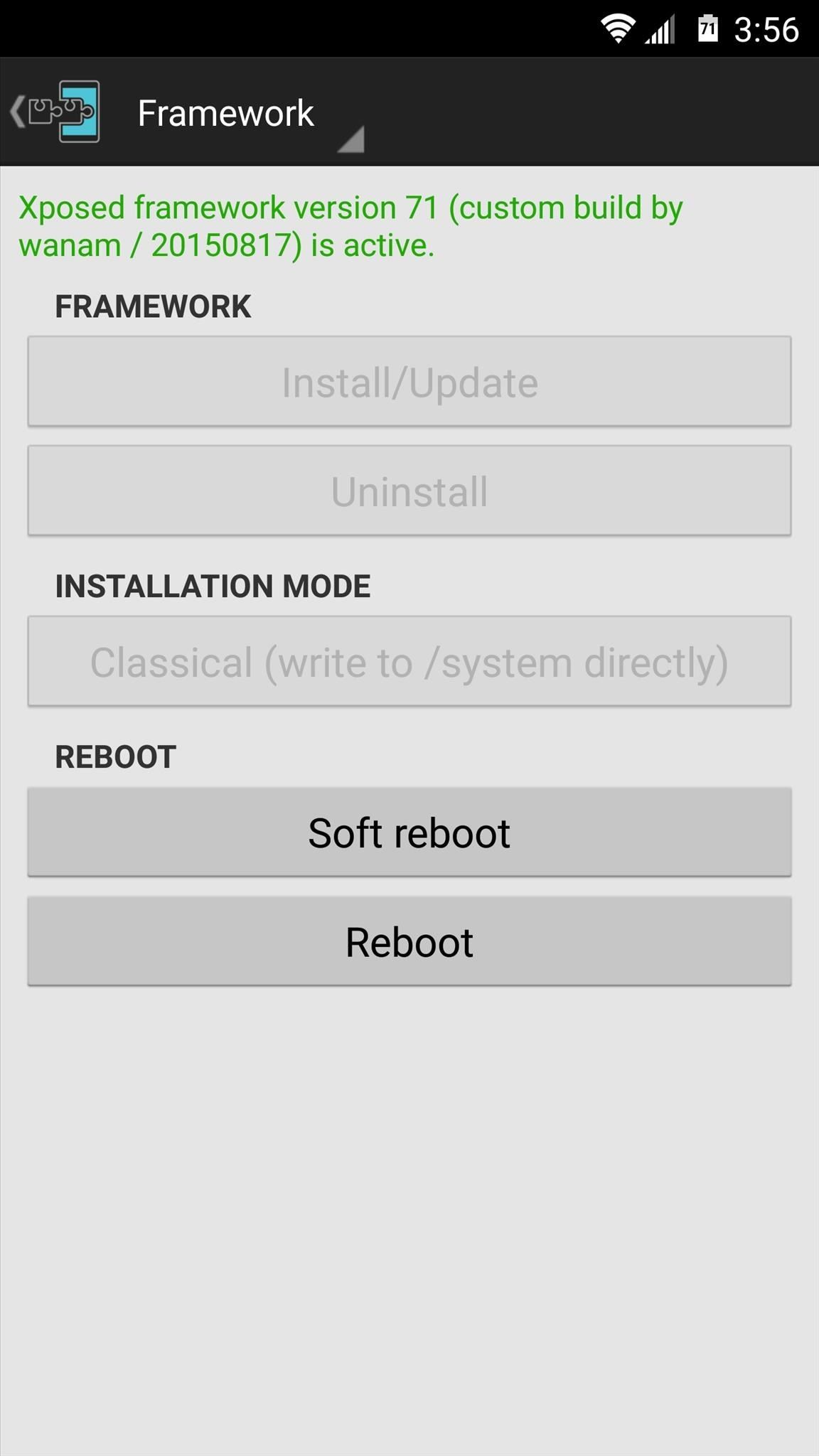
For the time being, most modules that alter the system UI are not working, but almost all modules that target a specific app are functioning properly. For instance, YouTube AdAway works like a charm, but Wanam Xposed still needs an update before it will be fully functional on the Galaxy S6.
What modules have you found to be working so far? Let us know in the comment section below, or drop us a line on Android Hacks’ Facebook or Twitter, or Gadget Hacks’ Facebook, Google+, or Twitter.
Just updated your iPhone? You’ll find new emoji, enhanced security, podcast transcripts, Apple Cash virtual numbers, and other useful features. There are even new additions hidden within Safari. Find out what’s new and changed on your iPhone with the iOS 17.4 update.
“Hey there, just a heads-up: We’re part of the Amazon affiliate program, so when you buy through links on our site, we may earn a small commission. But don’t worry, it doesn’t cost you anything extra and helps us keep the lights on. Thanks for your support!”











