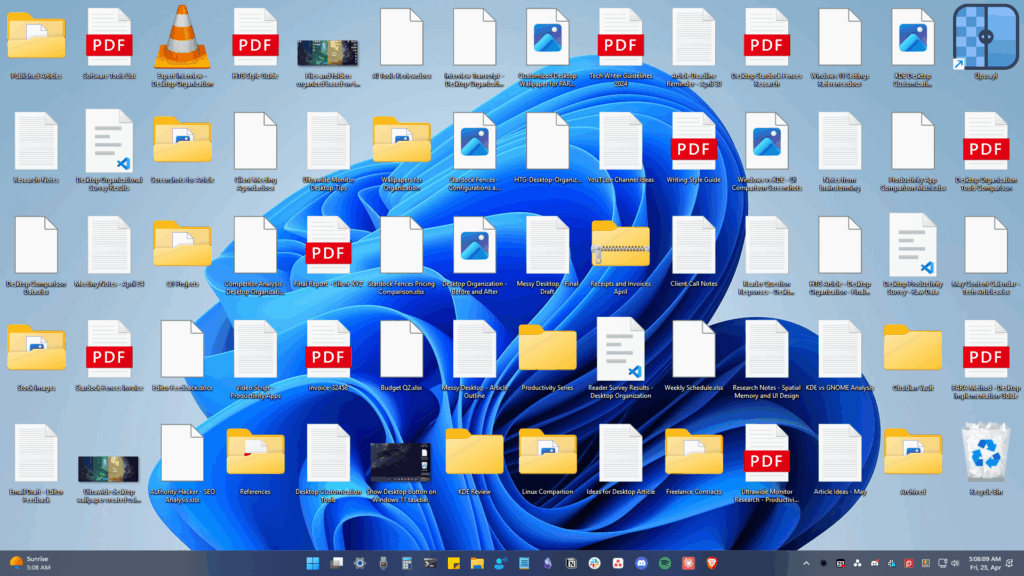The weather widget on the main home screen of a fresh-out-of-the-box Galaxy S5 is meant to show off the screen. Super-high contrast and crisp definition on the individual blades of grass in the background let you know that the phone you’re holding has one helluva display.
But this isn’t a display model we’re talking about here, it’s your Galaxy S5, and if you’ve customized your home screen with a new wallpaper, that bright green grassy knoll probably clashes with it.
Don’t remove that widget just yet, though. Developer kimdalanxa has had his way with the weather widget, rendering the background transparent and giving the weather icons a bit of an update. All you need to get it on your Galaxy is root capabilites and about five minutes of spare time.
Step 1: Download the Modded Widget
Kimdalanxa has made the modded widget available to all over at this XDA thread. To download it directly, tap this link from your Galaxy S5’s browser. Future updates can be found in the first post of the thread linked out above.
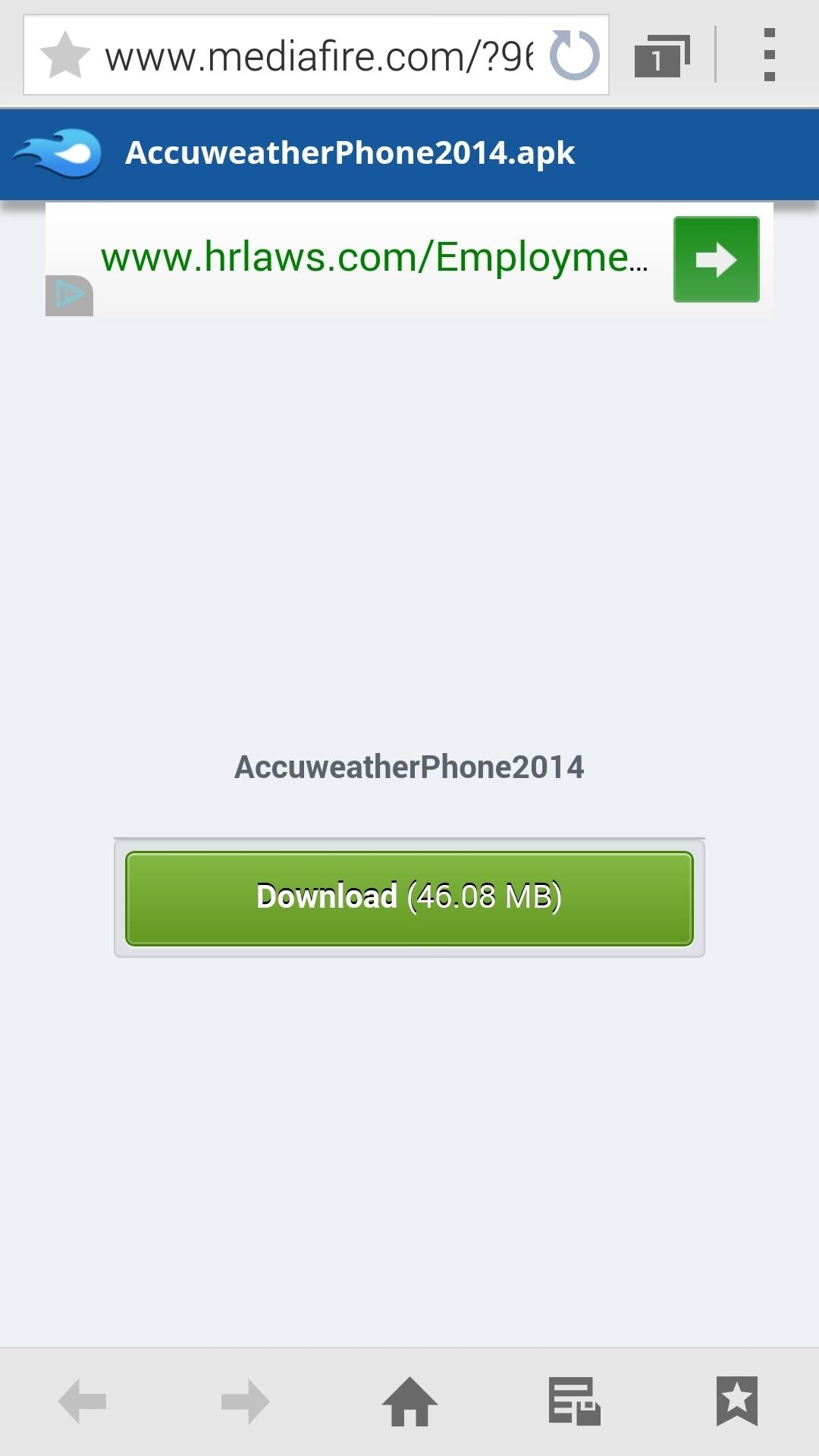
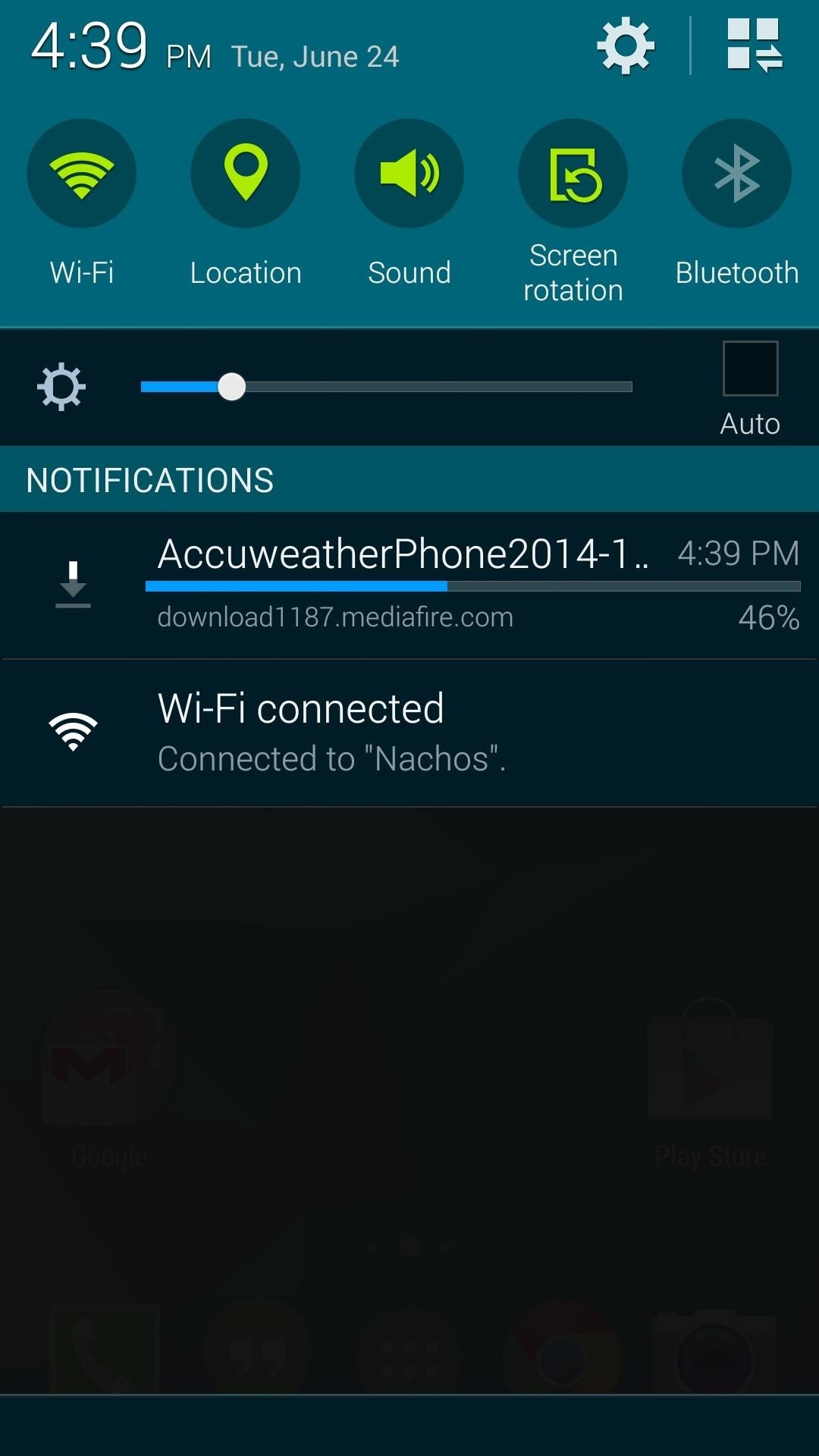
Step 2: Install a Root-Enabled File Browser
There are many root file browsers to choose from, but the one I’ll be demonstrating with today is FX File Explorer. So to get that one installed, search it by name on your Google Play Store app or head directly to the install page here.
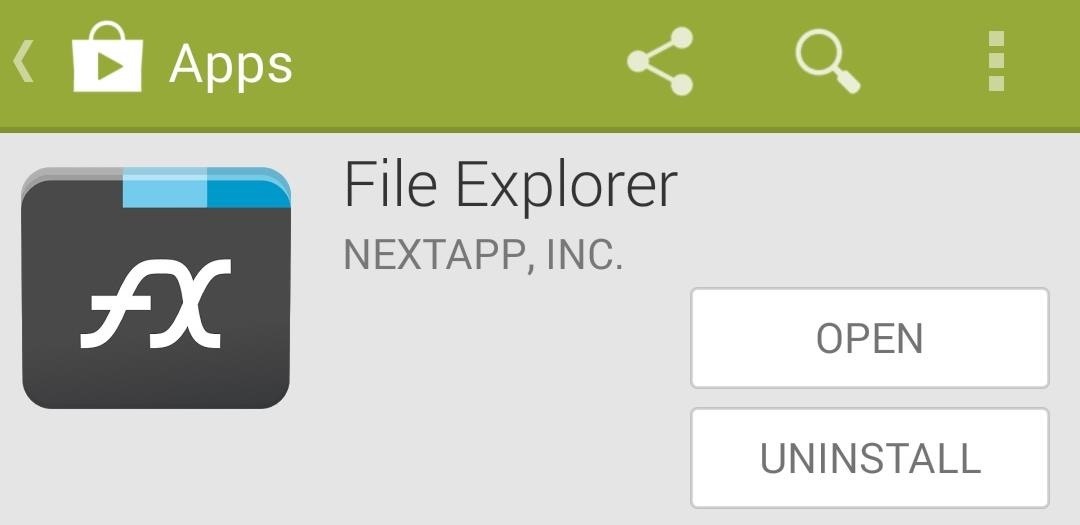
In order for FX to get access to your root partition, you’ll also need to install its root add-on, which is available here.
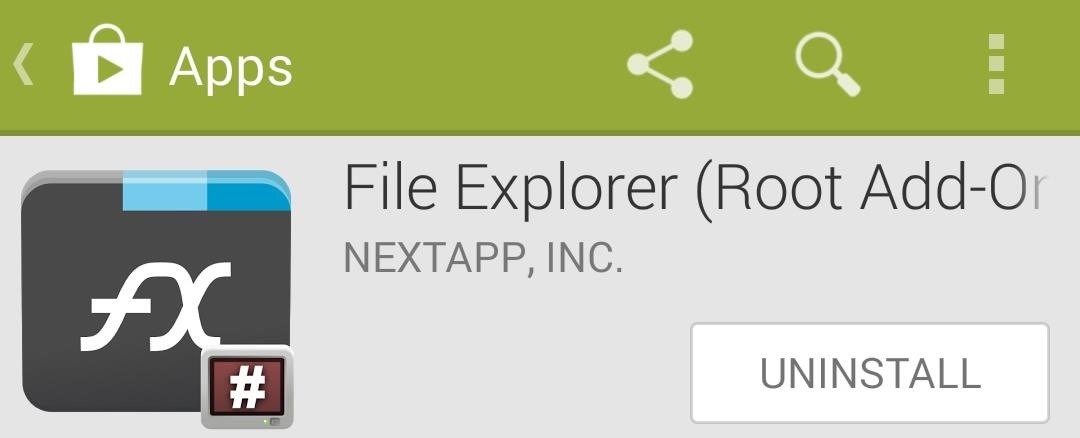
When you first launch FX, you’ll be greeted by a terms of use screen. Hit Accept here, then tap your phone’s back button when the feature tour window comes up.
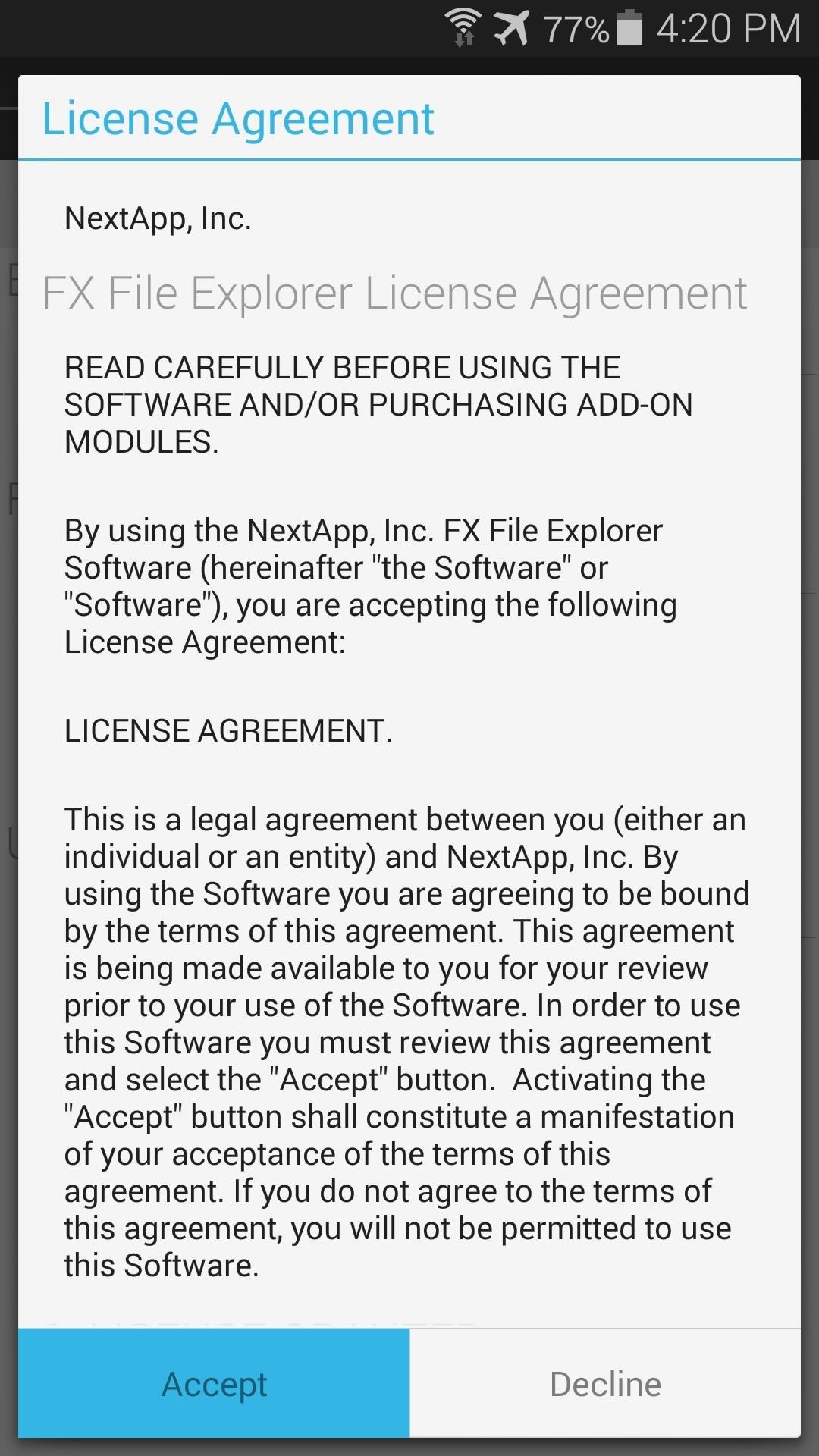
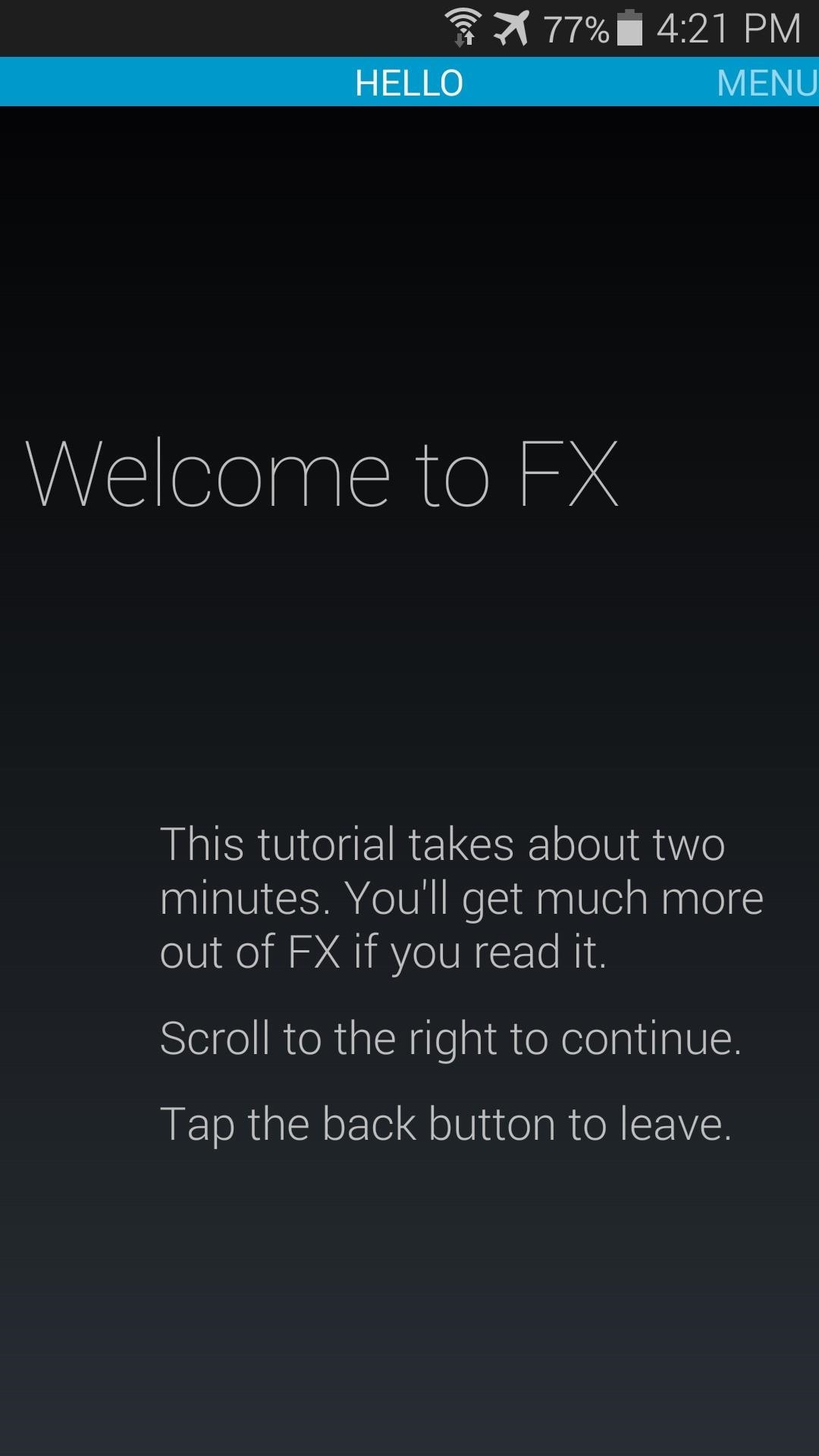
Now we need to use a process similar to the one we used when we swapped out the stock Samsung keyboard on the Galaxy S5.
Step 3: Move the Downloaded APK File
From FX’s home screen, head to your Download folder and locate the AccuweatherPhone2014.apk file. Long-press it, then select Cut from the menu that appears.
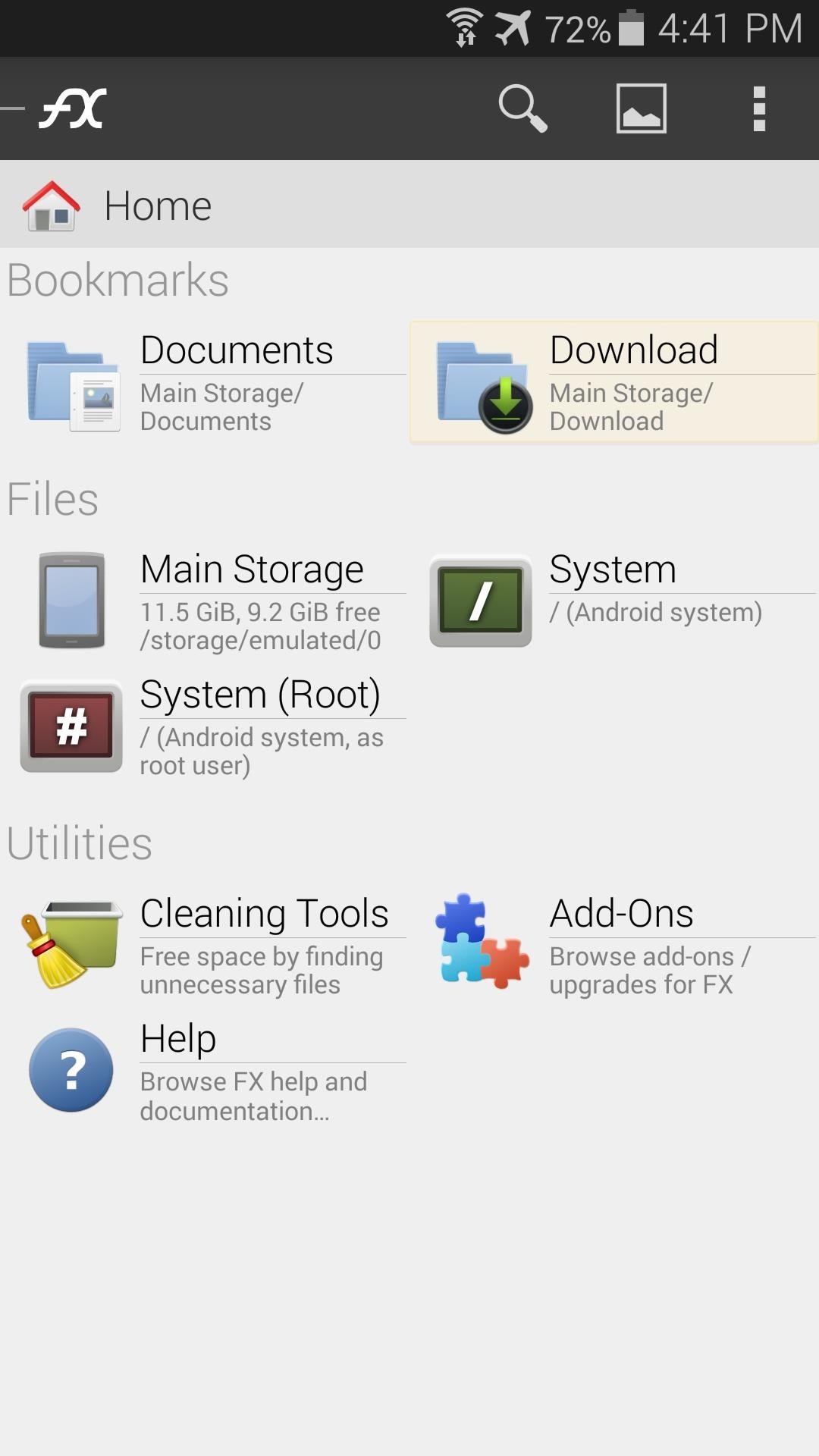
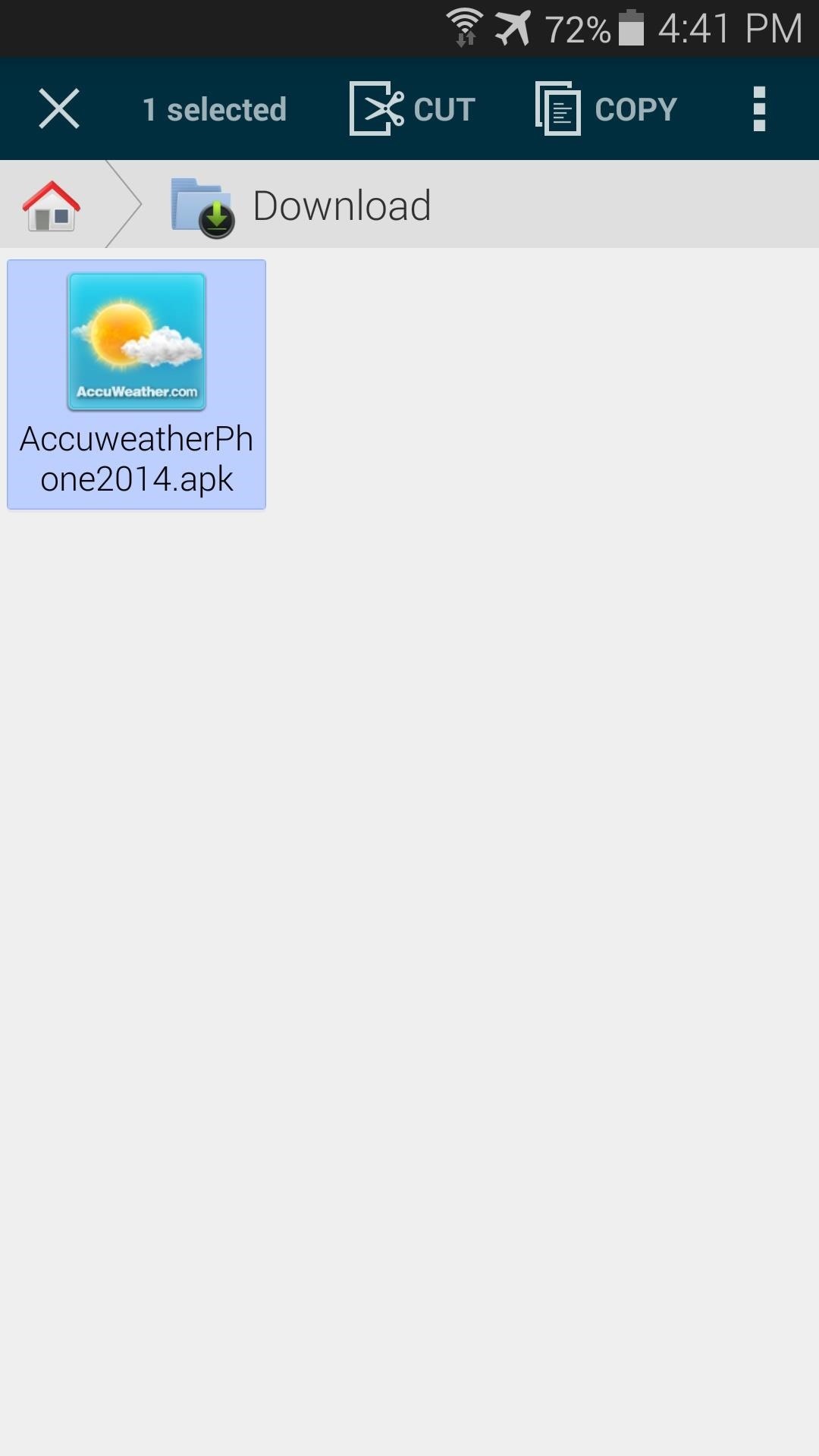
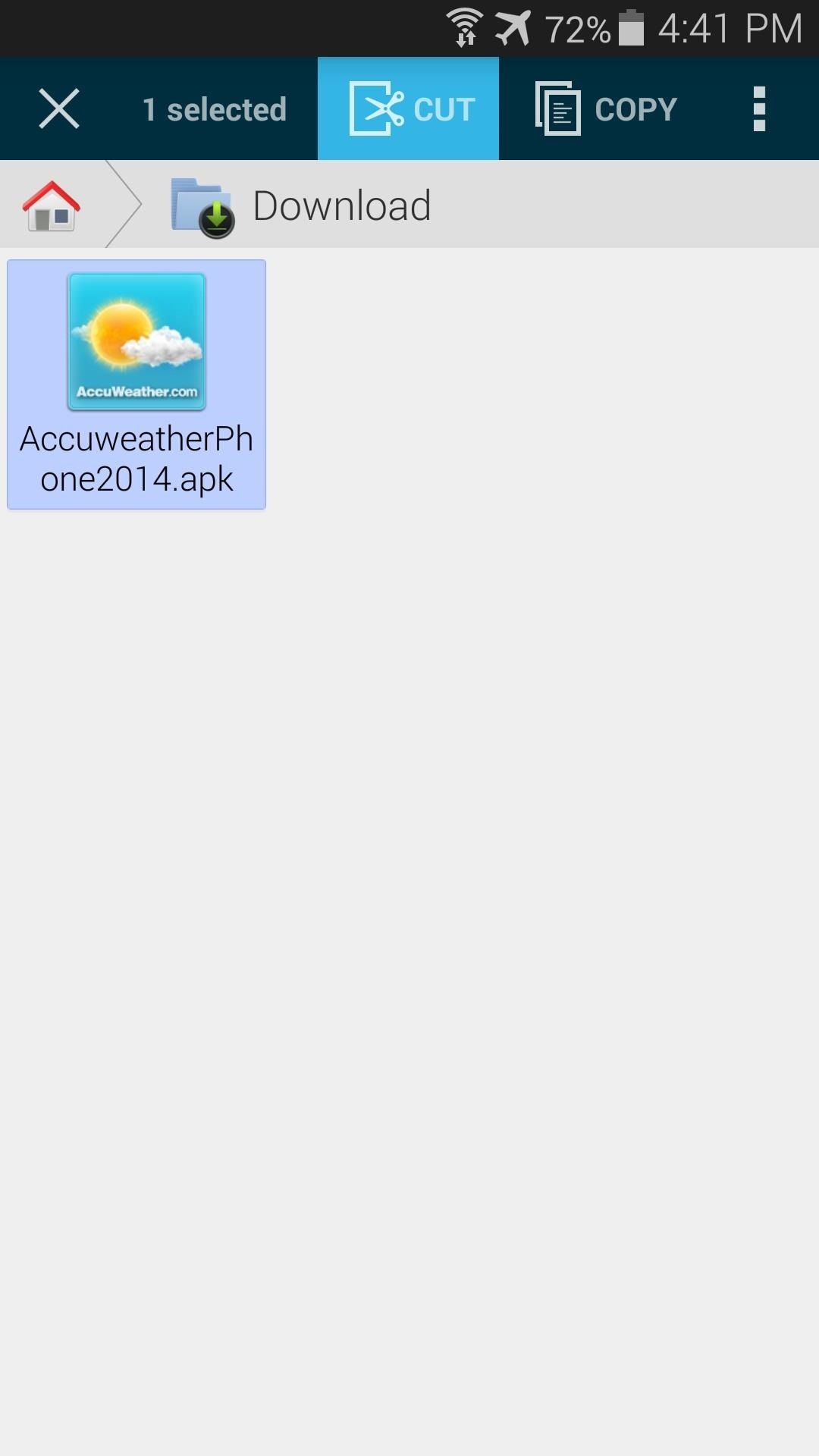
Back out to FX’s main screen again and tap System (Root). FX will ask for Superuser privileges at this point, so Grant it those. Next you’ll see a disclaimer window. Here, just tick the box next to I Understand the Risk and press OK.

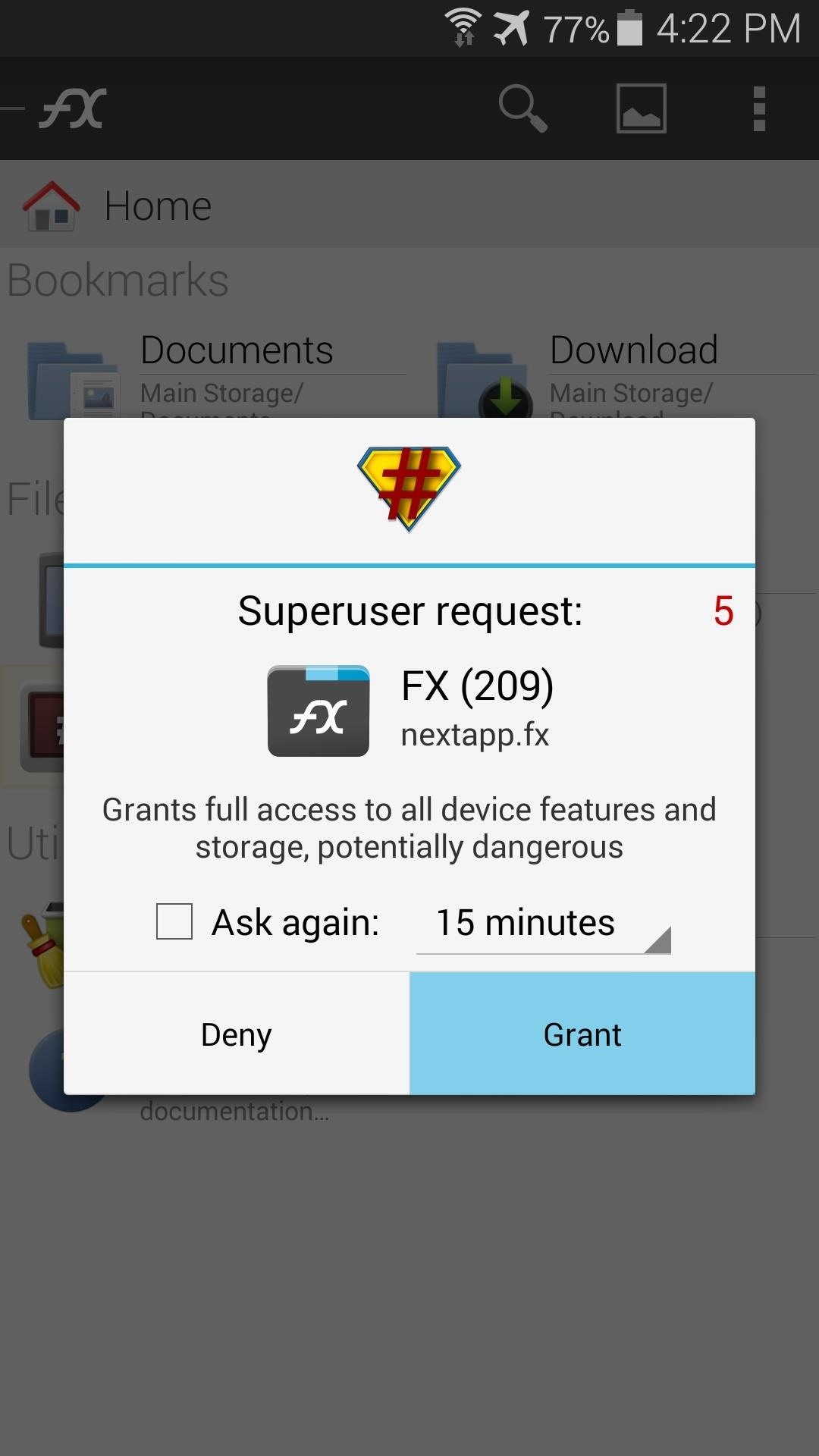
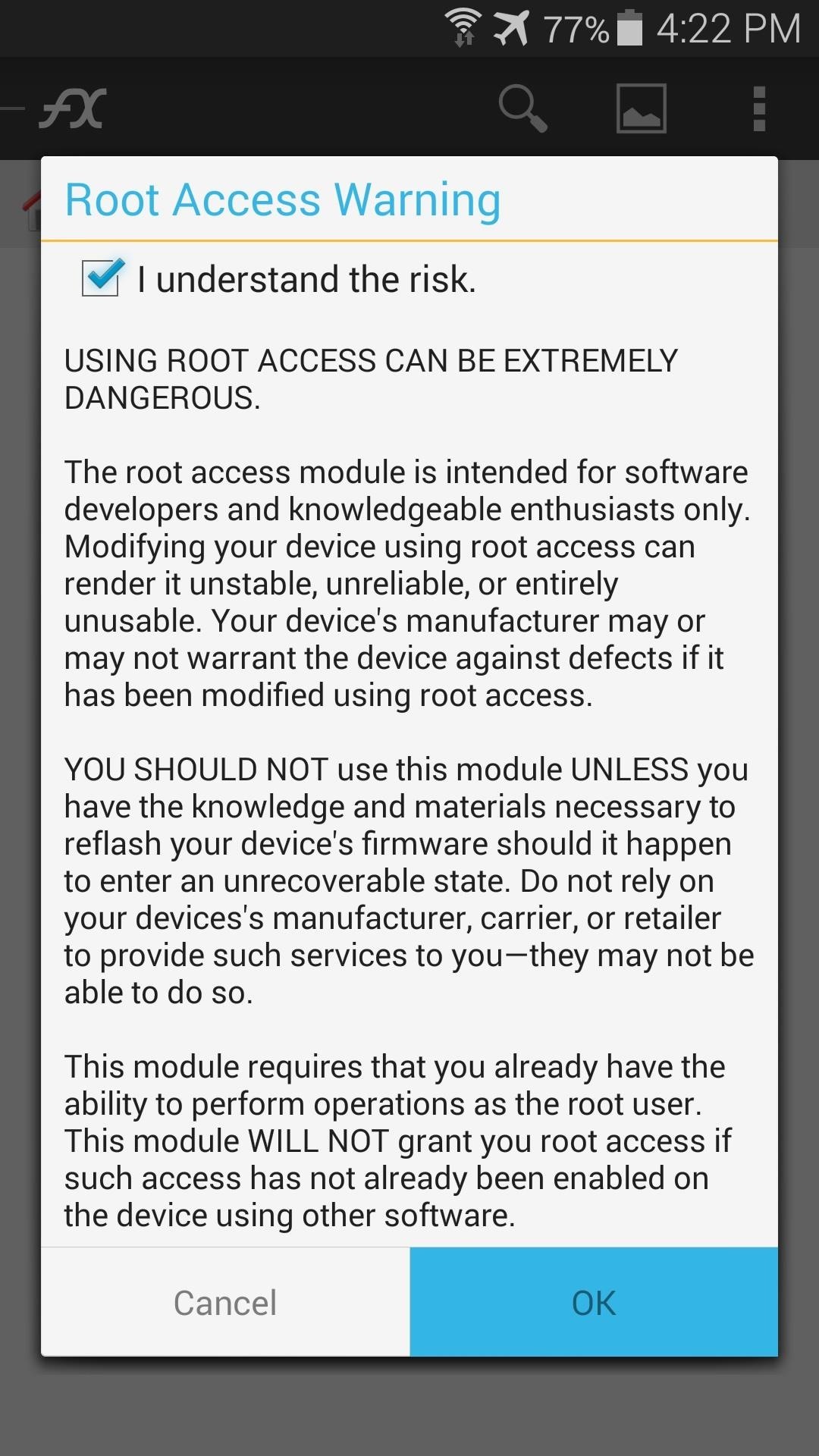
Now navigate to the System folder and find the Apps folder inside of it.

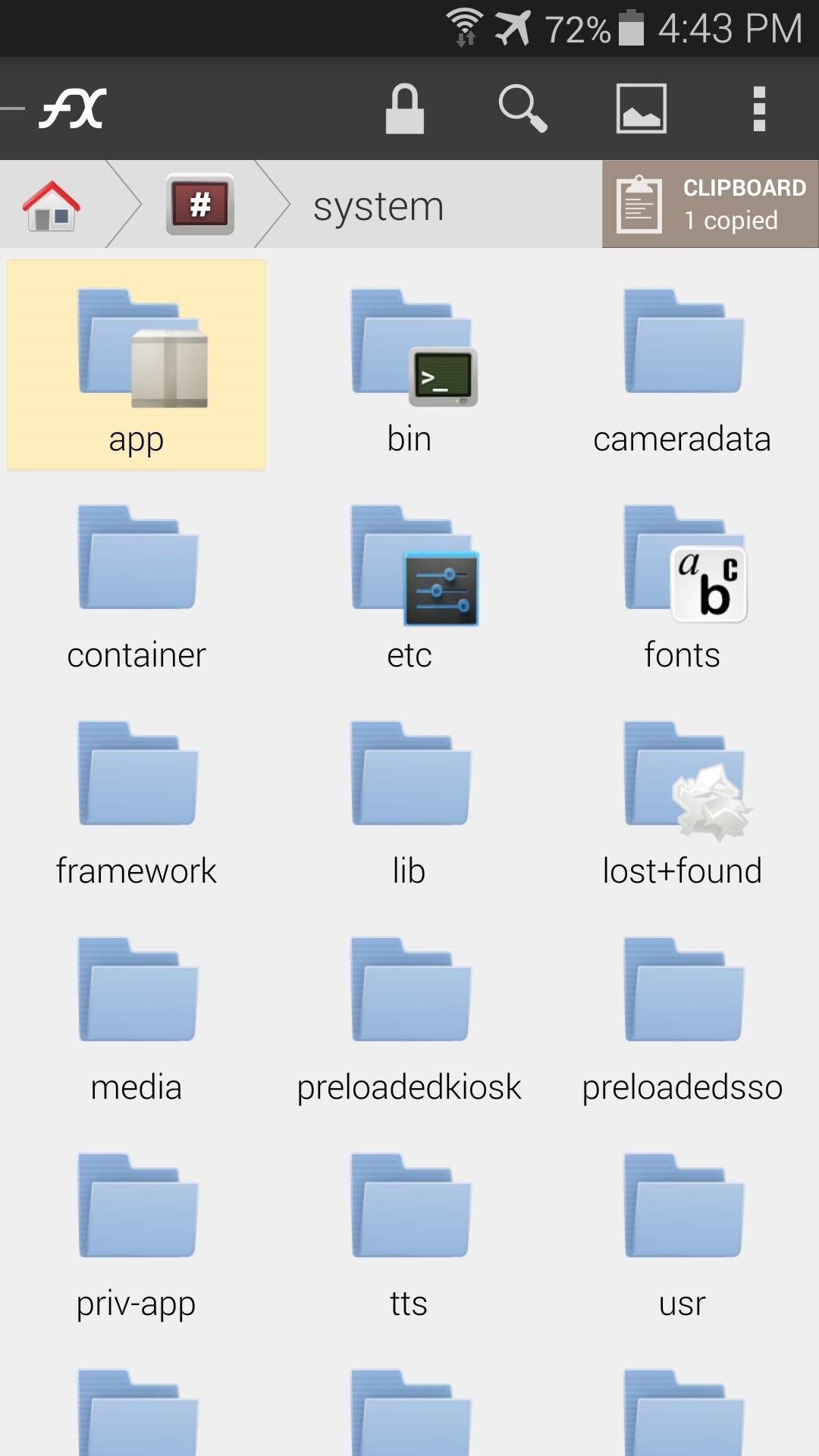
In order to modify files in this folder, you’ll have to hit the three-dot menu button up top and select Mount Read-Write. Another disclaimer window will appear, so tick the I Understand box again and press OK.
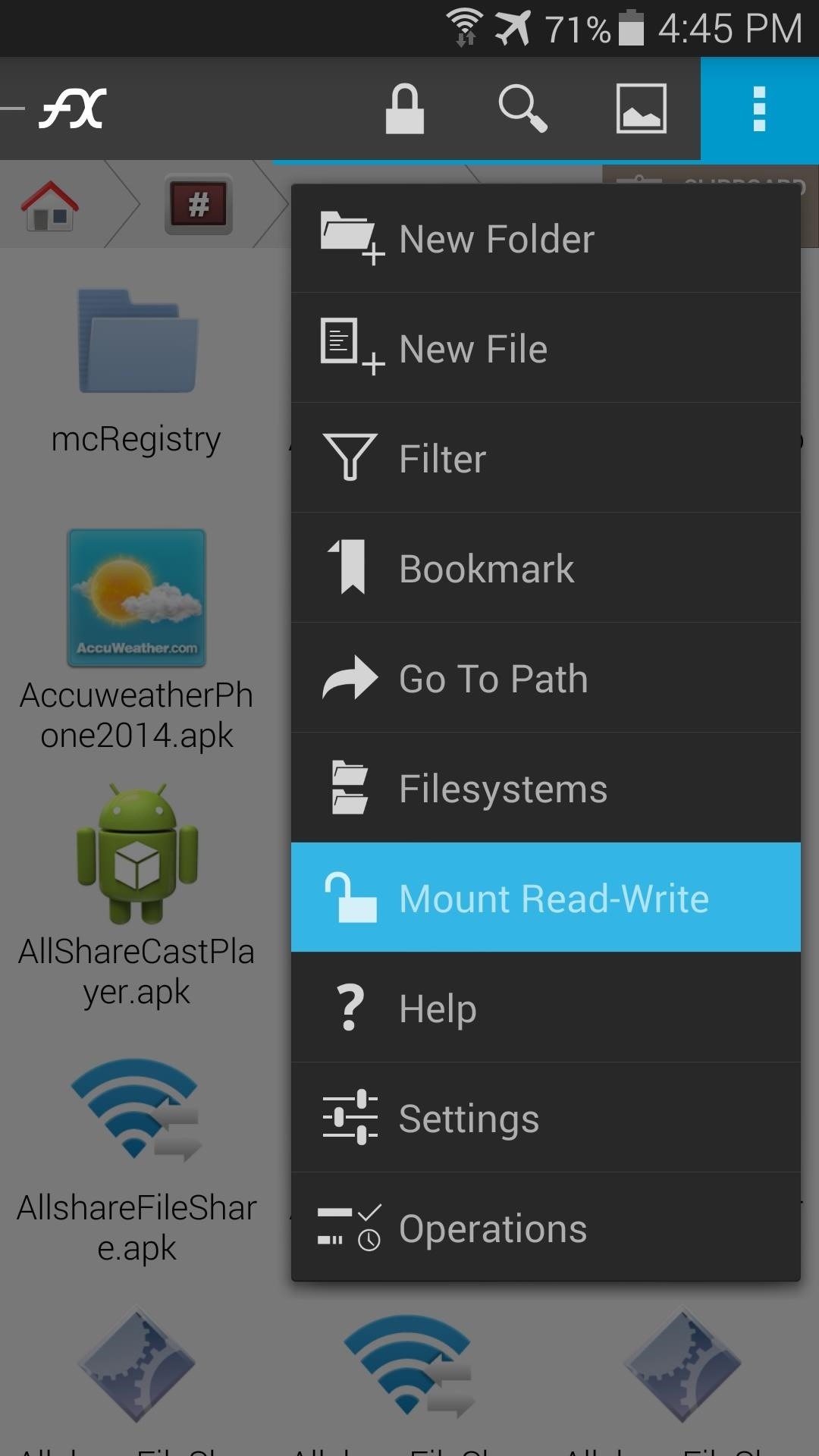
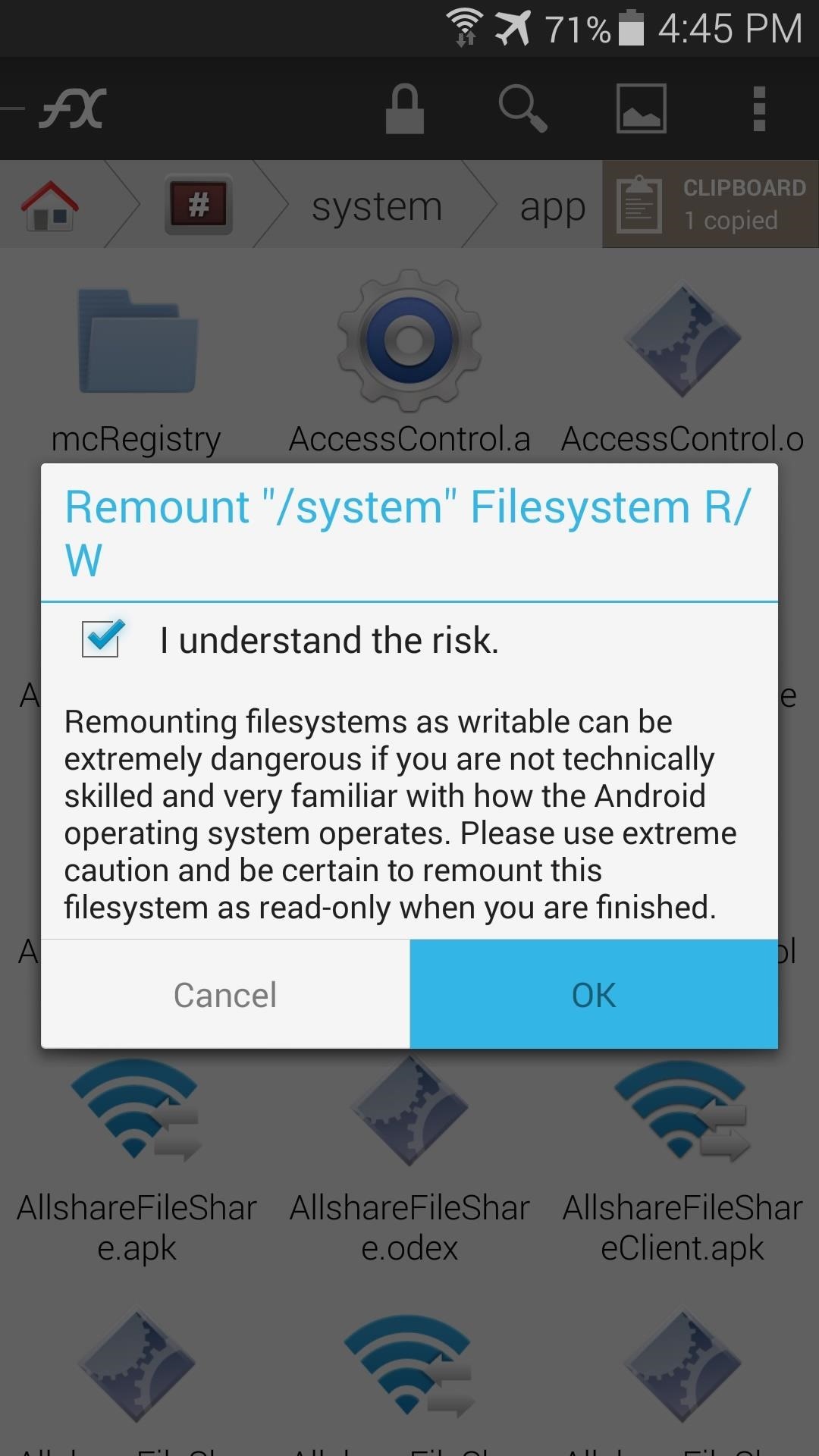
Next, locate the existing AccuweatherPhone2014.apk file in this folder and long-press it. Pick Rename from the menu and add a .bak to the end of the file name.
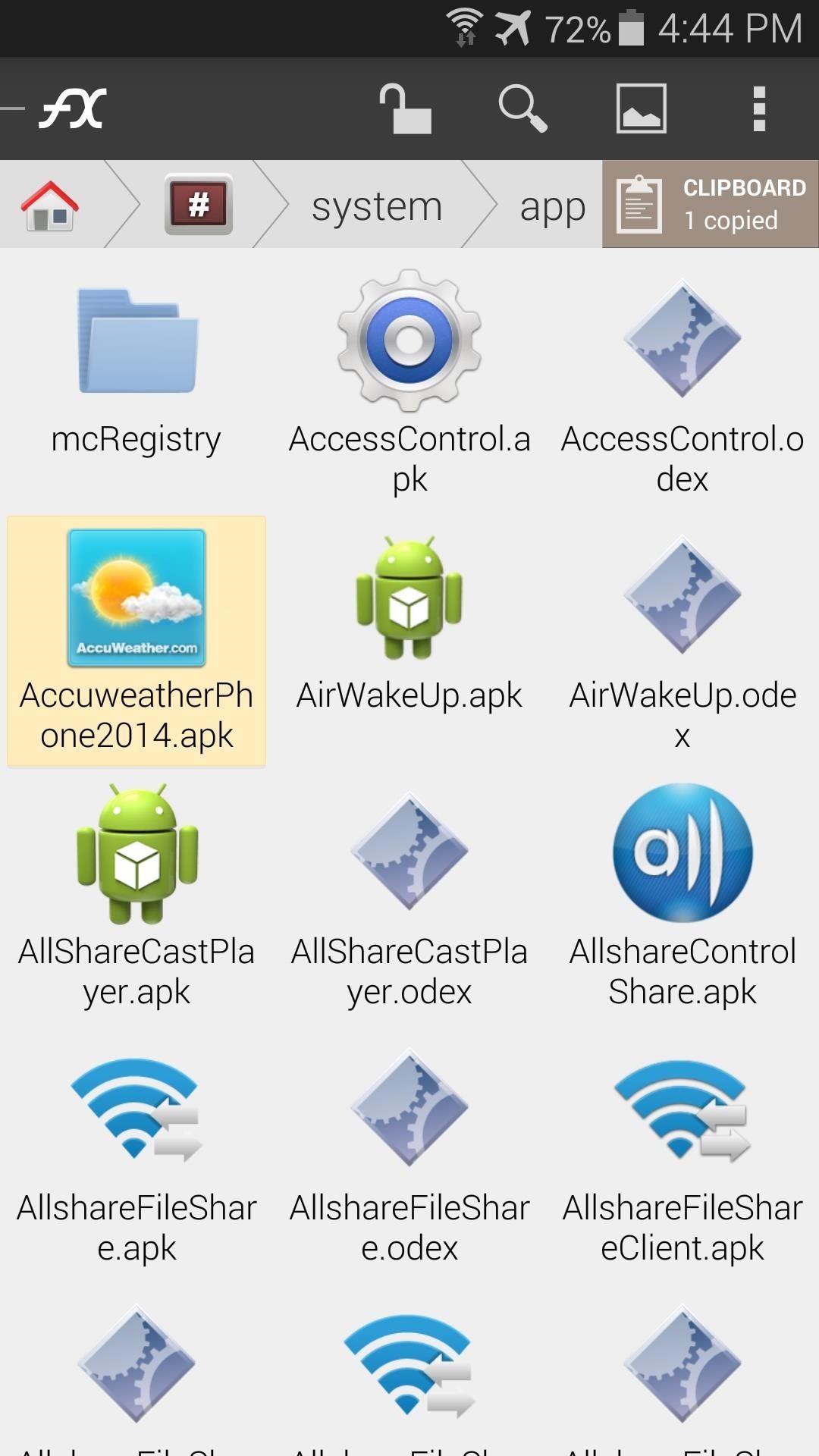

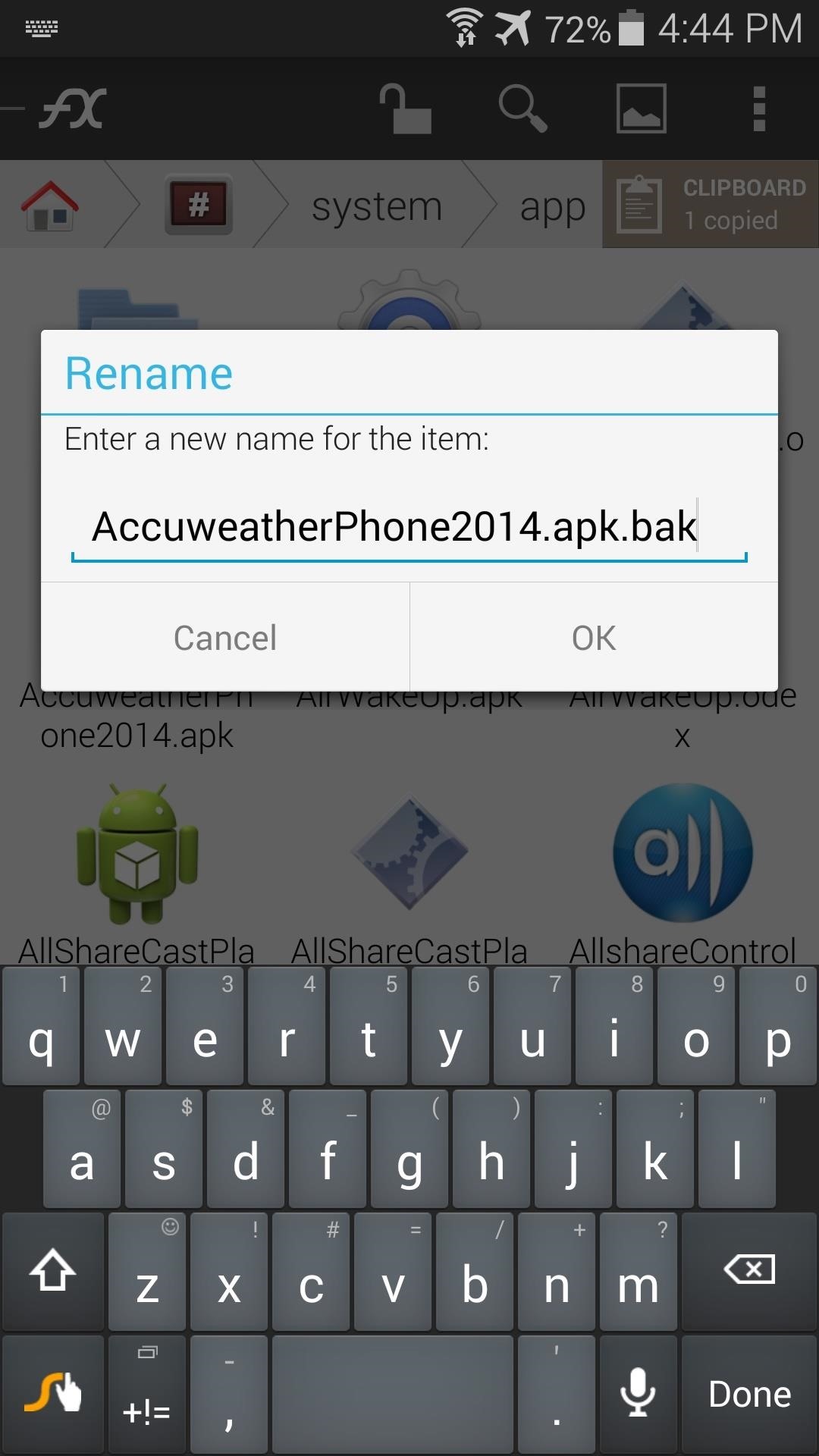
Next, tap the Clipboard button near the top-right and hit Paste to move the modded file over.

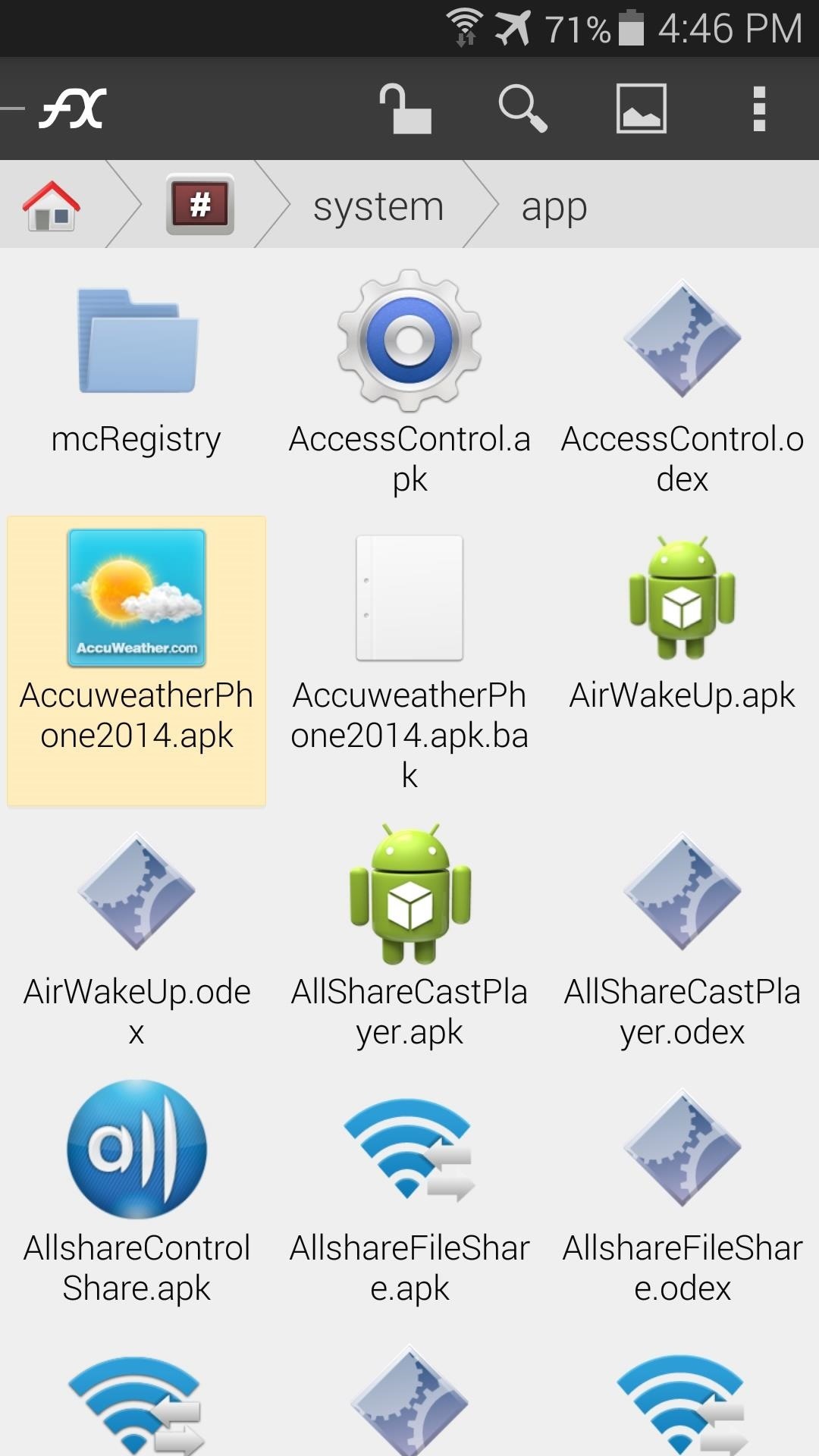
After that, long-press the new AccuweatherPhone2014.apk file and head to Permissions. Set these to Read and Write in the owner category, and Write in all others.

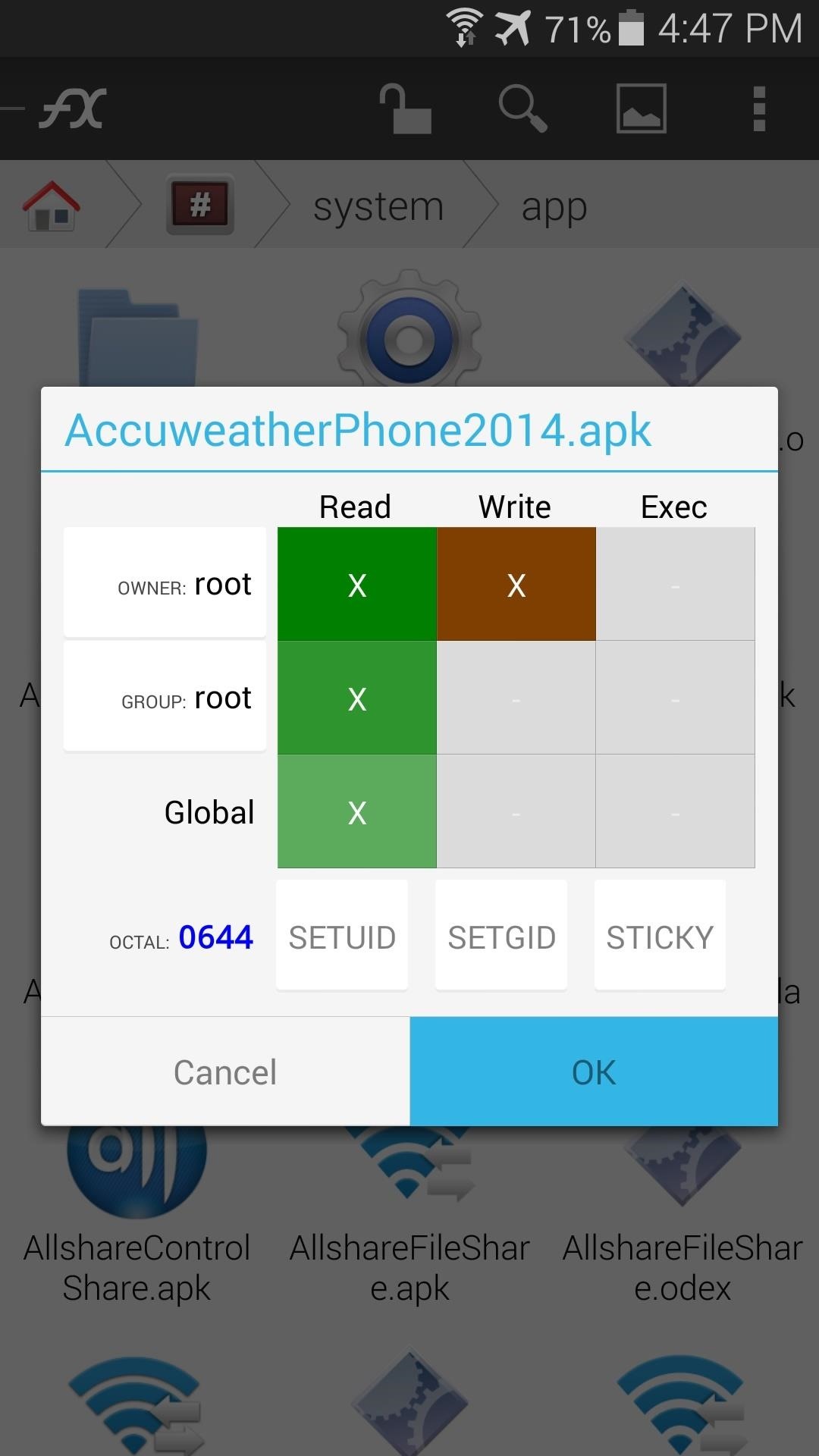
Step 4: Reboot for Your New Weather Widget
Now, just reboot your phone to see your new widget. You may have to add the widget to your home screen again.


Now that is much better. It doesn’t clash with most any background and the icons are tastefully done. If you ever want to revert back, simply head into the System/App folder once again, delete the file for the AccuWeather widget, and remove the “.bak” text from the old file, then give your device a reboot.
Let’s see some screenshots of your sexy new home screen—post them in the comments section below.
Just updated your iPhone? You’ll find new emoji, enhanced security, podcast transcripts, Apple Cash virtual numbers, and other useful features. There are even new additions hidden within Safari. Find out what’s new and changed on your iPhone with the iOS 17.4 update.
“Hey there, just a heads-up: We’re part of the Amazon affiliate program, so when you buy through links on our site, we may earn a small commission. But don’t worry, it doesn’t cost you anything extra and helps us keep the lights on. Thanks for your support!”