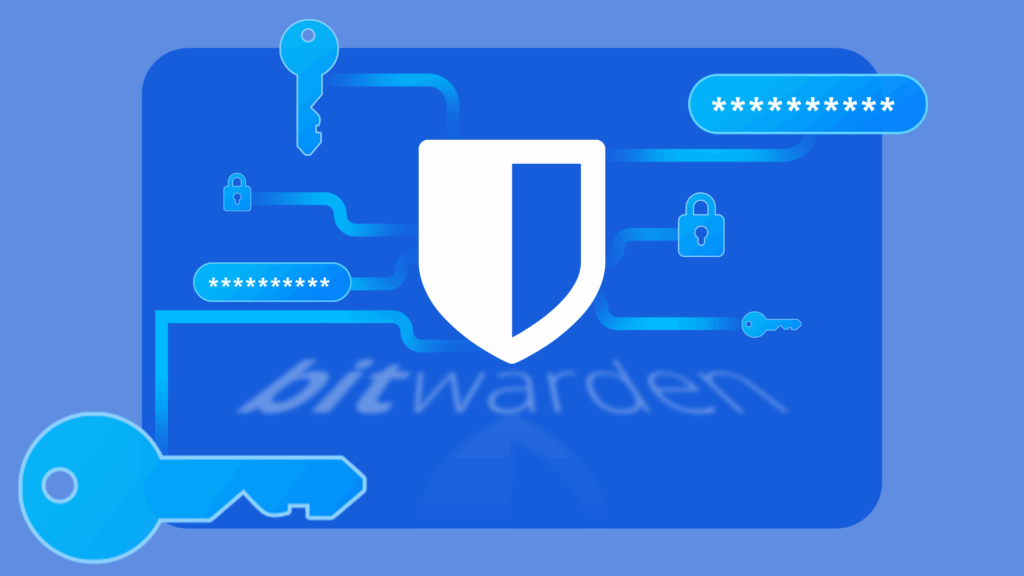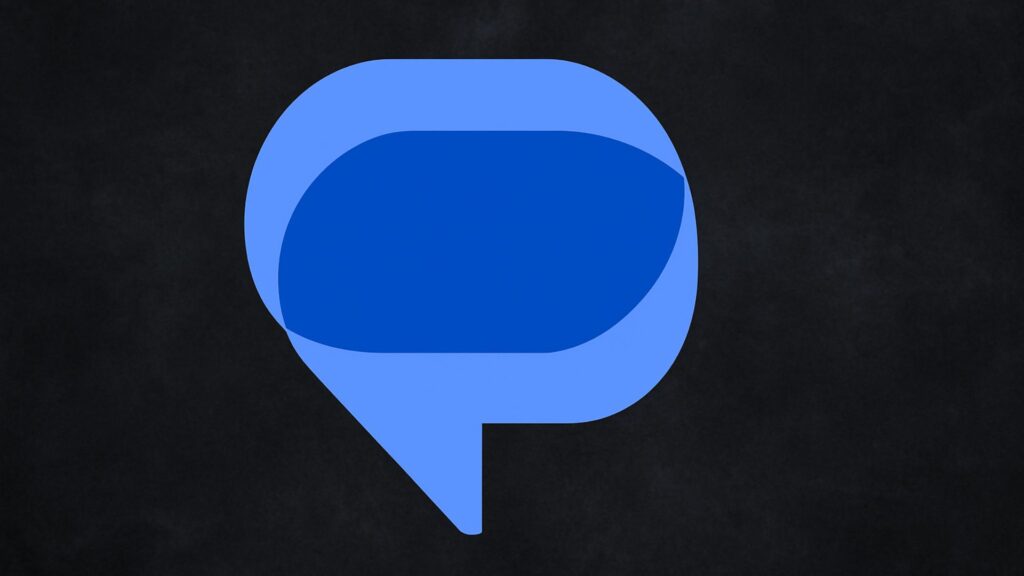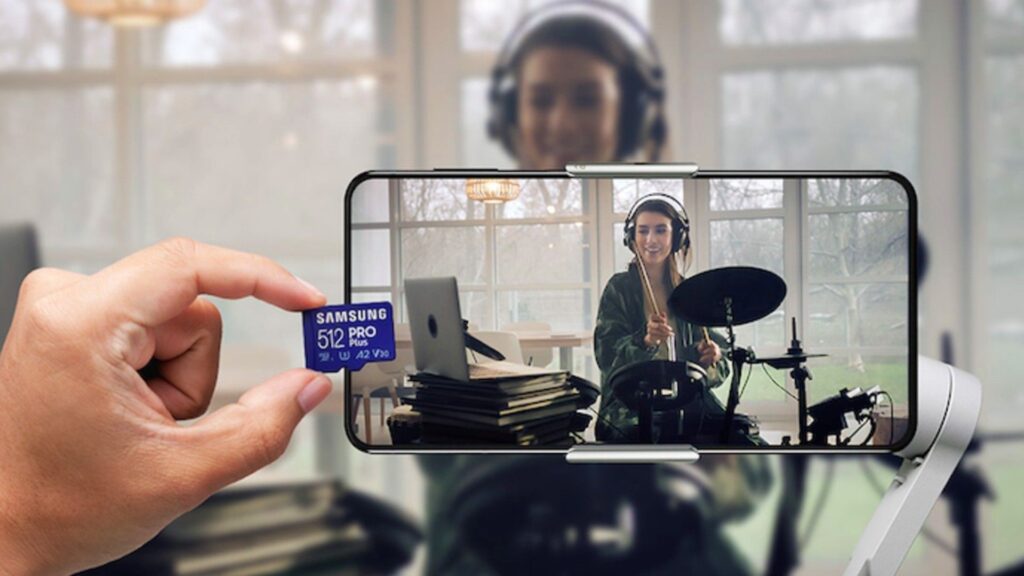There’s one thing that I’ve always liked about iPhones, and that’s their centered digital clock in the status bar at the top of the screen. On Android, it’s always on the right side by default, and there’s no easy setting that lets you just change it to the center position. But if you have a Google Pixel XL, there’s a simple modification you can perform to get exactly that—a centered status bar clock.
Fans of symmetry will surely love this one, as it leaves notification icons on the left, connectivity indicators on the right, and splits them both down the middle with the current time. It’s quite similar to the way Apple configured the status bar on the iPhone, too, so if you’re one of the many iOS-to-Pixel converts out there, this one should be right up your alley.
Requirements
- rooted Pixel XL (mod may work on regular Pixel, but it’s not tested)
- Android 7.1, build number ending with the letter “V”
- root-enabled file browser
Disclaimer
If something goes wrong when applying this mod, there’s a chance that your phone might not boot. But if you’re sure that you meet the above requirements and you follow the instructions carefully, there shouldn’t be any issues.
However, I’d only recommend that you try this mod if you are comfortable with flashing factory images using Fastboot. If something goes wrong, you can download the firmware from Google, then extract and re-flash the system.img file to get things back to normal.
Alternatively, if you have TWRP custom recovery installed, you can make a NANDroid backup beforehand to ensure that you have a fallback plan.
Step 1: Download the Framework Files
Put simply, this mod works by replacing two core framework files with modified versions, made by developer CZ Eddie, that are set to show the status bar clock in the center of the screen. So first up, download the modified files from the following links, and make sure to save them to your Pixel XL.
Step 2: Move the Files to /System_Root/System
Next, open your favorite root-enabled file browser and head to the Download folder on your SD card or internal storage. From here, copy the framework-res.apk and SystemUIGoogle.apk files that you just downloaded. Next, head to the /system_root/system folder from the root partition of your device, then paste both files into this location.
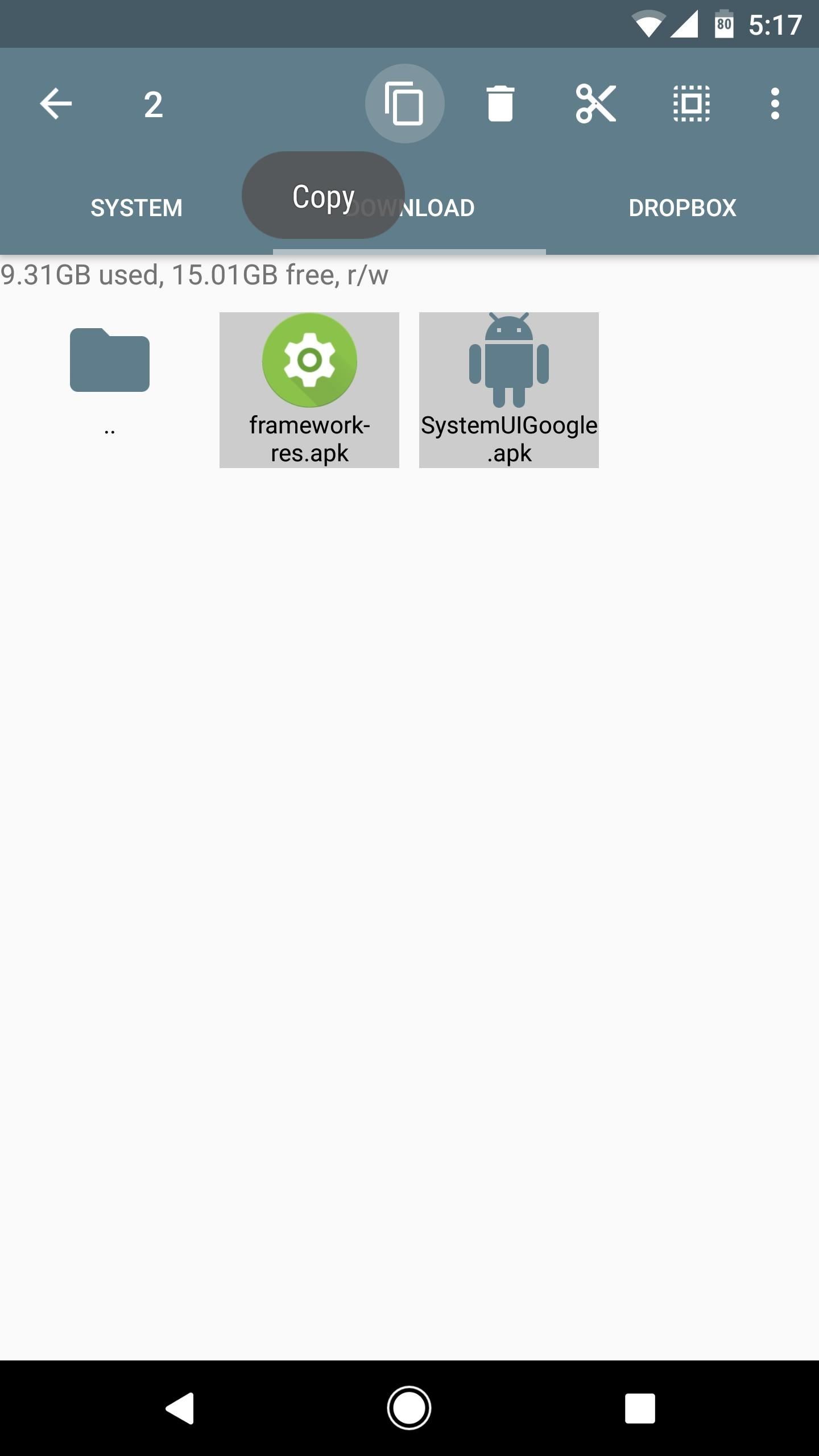
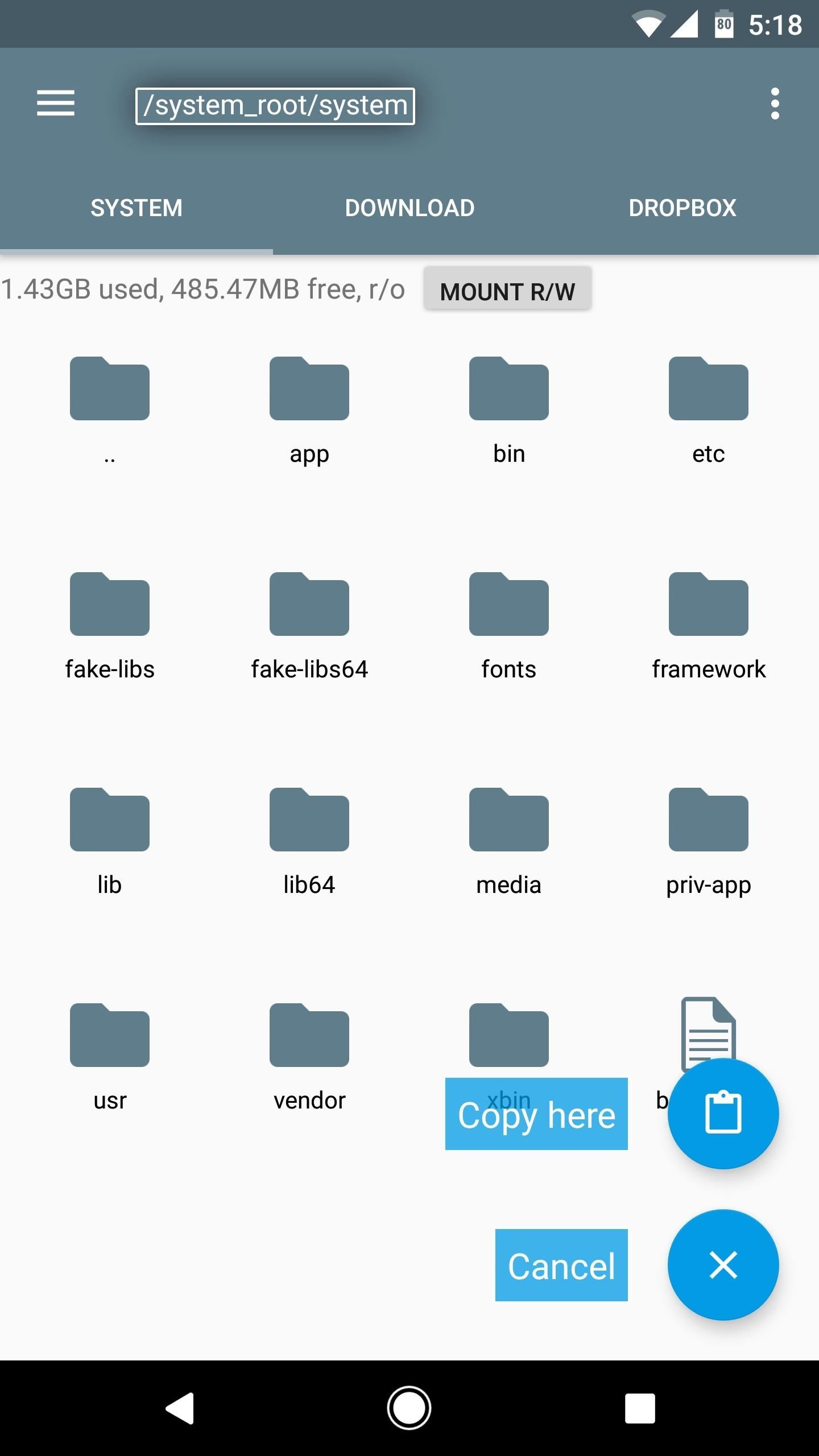
Step 3: Change Permissions
After that, long-press the framework-res.apk file, then select “Permissions” from the context menu. From here, make sure that the Owner category is set to “Read/Write,” while all other categories are set to just “Read” (in other words, an octal value of 0644). Once you’ve done that, repeat this process with the SystemUIGoogle.apk file, making sure to use the same permission values.
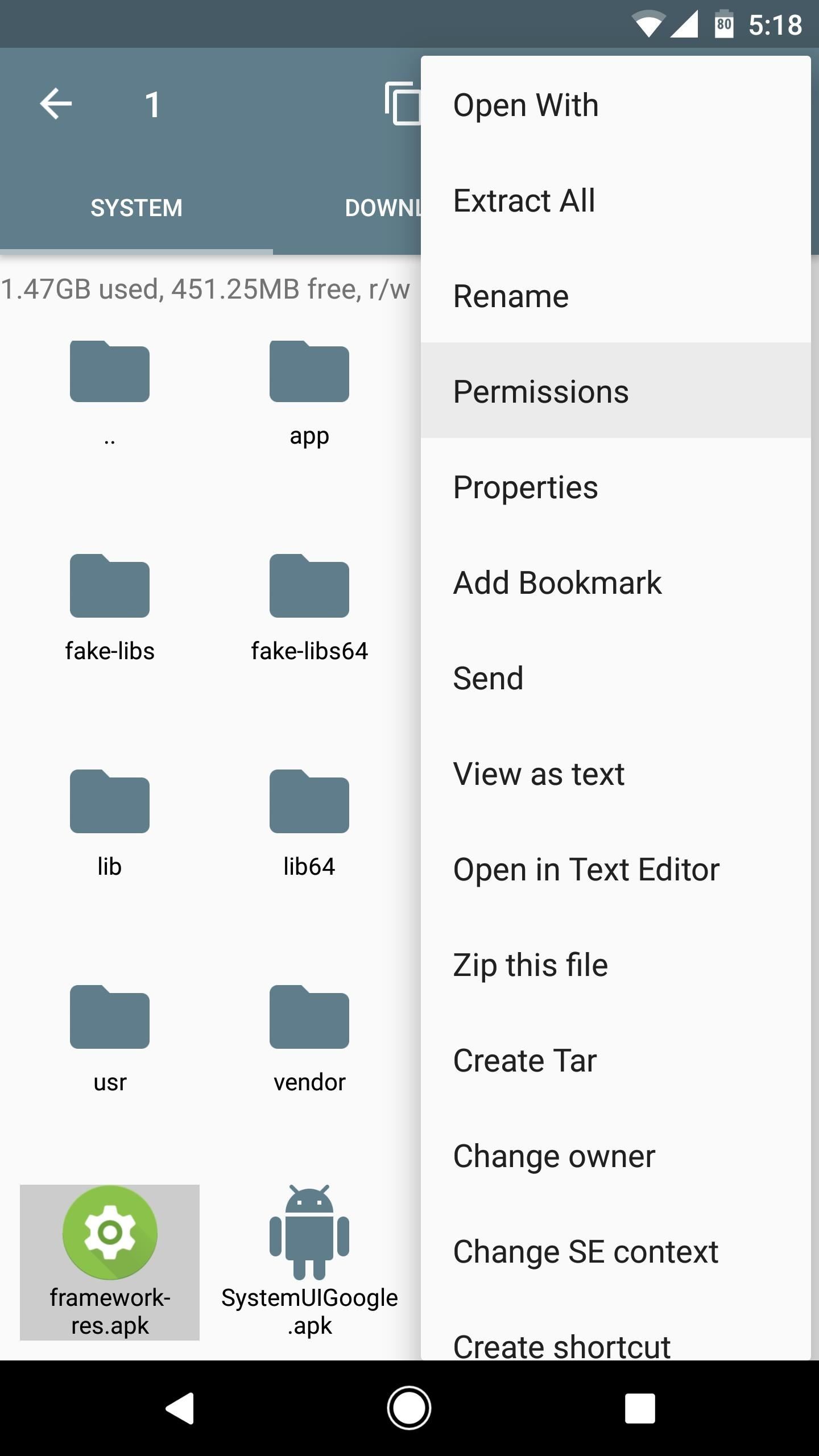
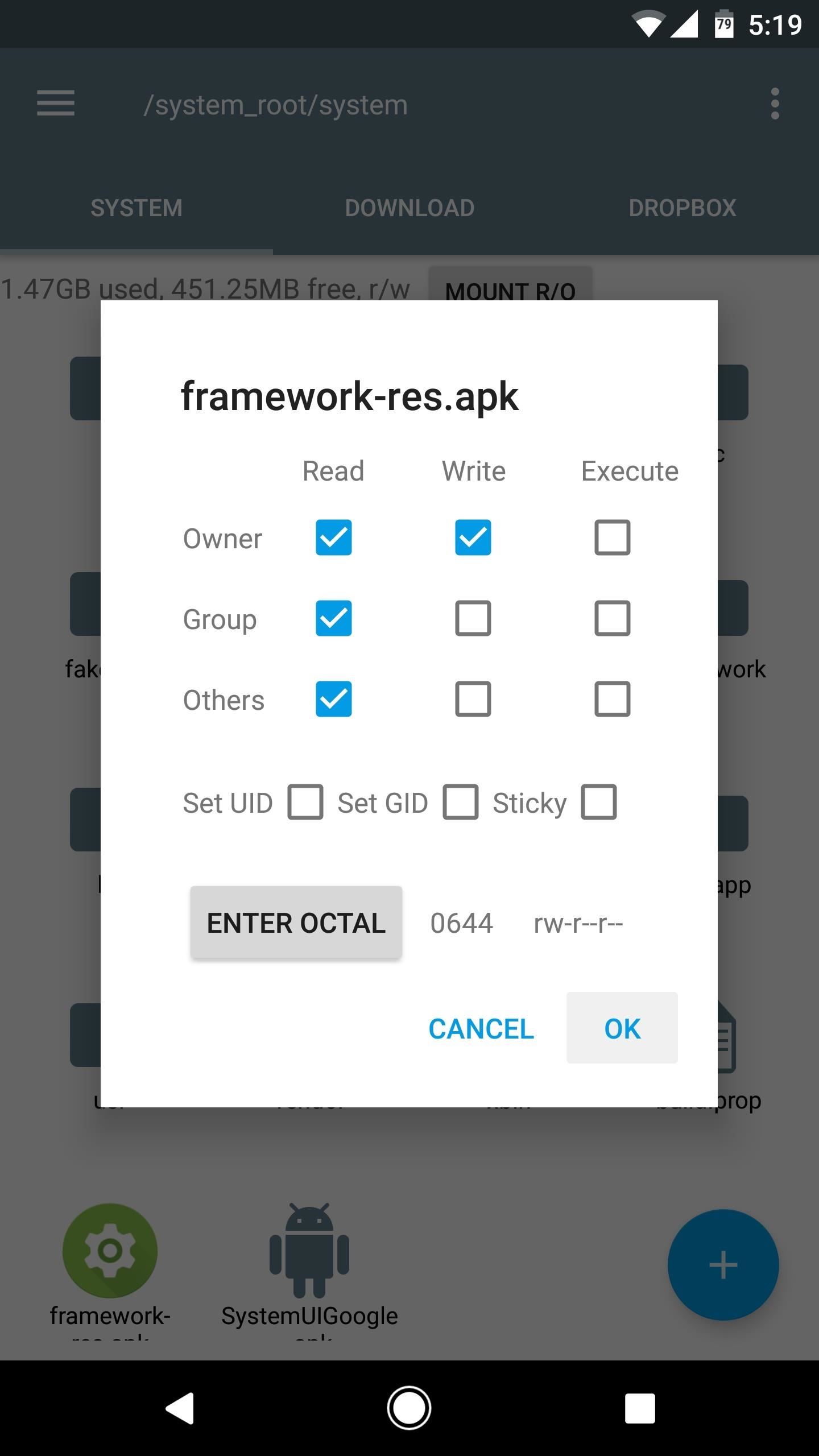
Step 4: Replace Your Existing Framework-Res File
Next, copy the framework-res.apk file, then navigate to the /system_root/system/framework folder. Paste the APK into this location, and when prompted, tap “Yes” to confirm that you’d like to overwrite the existing framework-res.apk file. When you do that, your phone will appear to lock up, then it will automatically reboot after a few seconds.
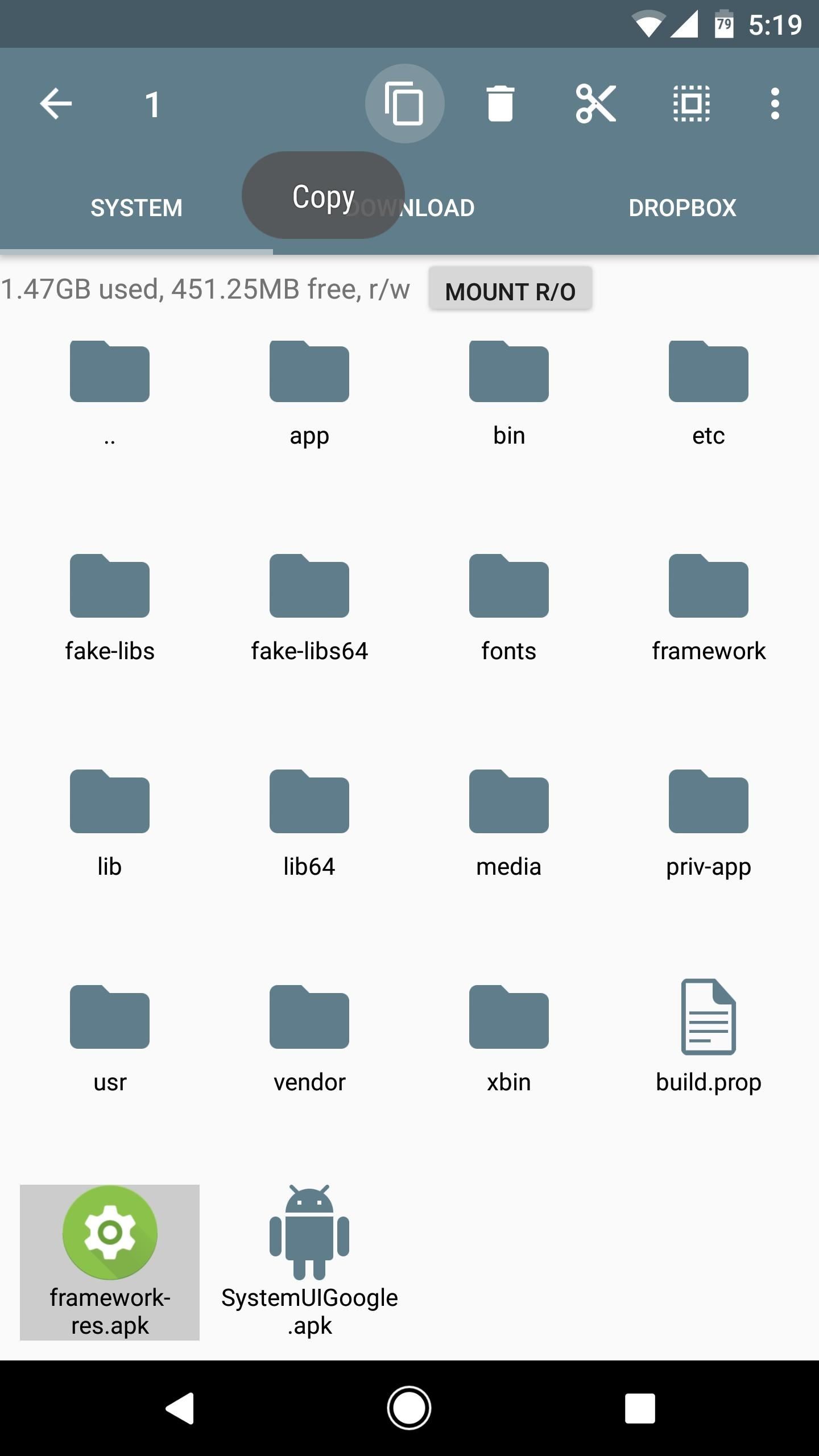
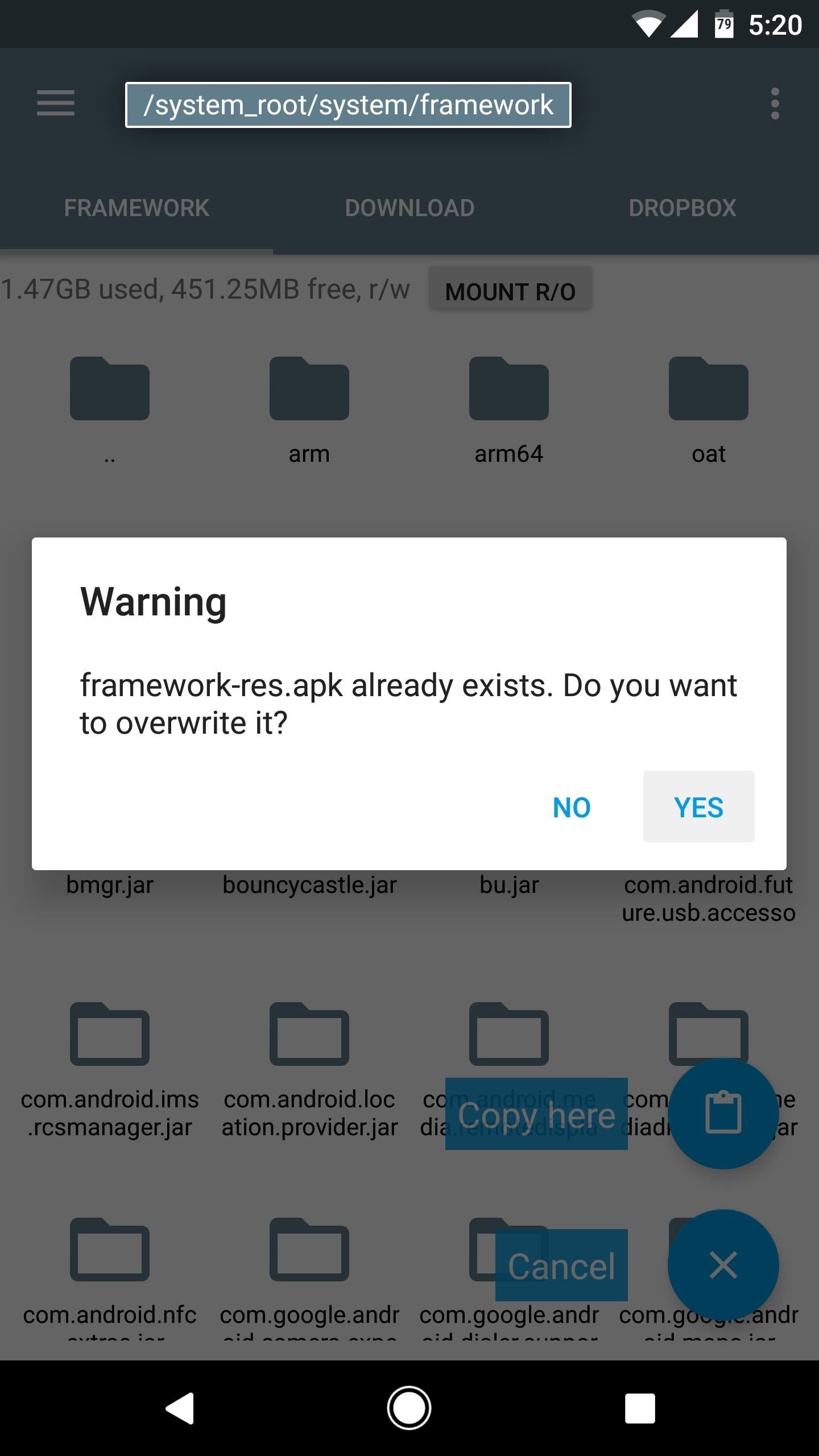
Step 5: Replace Your Existing SystemUIGoogle File
When you get back up, open your file browser again, and head back to the /system_root/system/ folder again. From here, copy the SystemUIGoogle.apk file, then head to the /system_root/system/priv-app/SystemUIGoogle folder. Next, paste the APK into this location, and again, press “Yes” when asked if you’d like to overwrite the existing file.
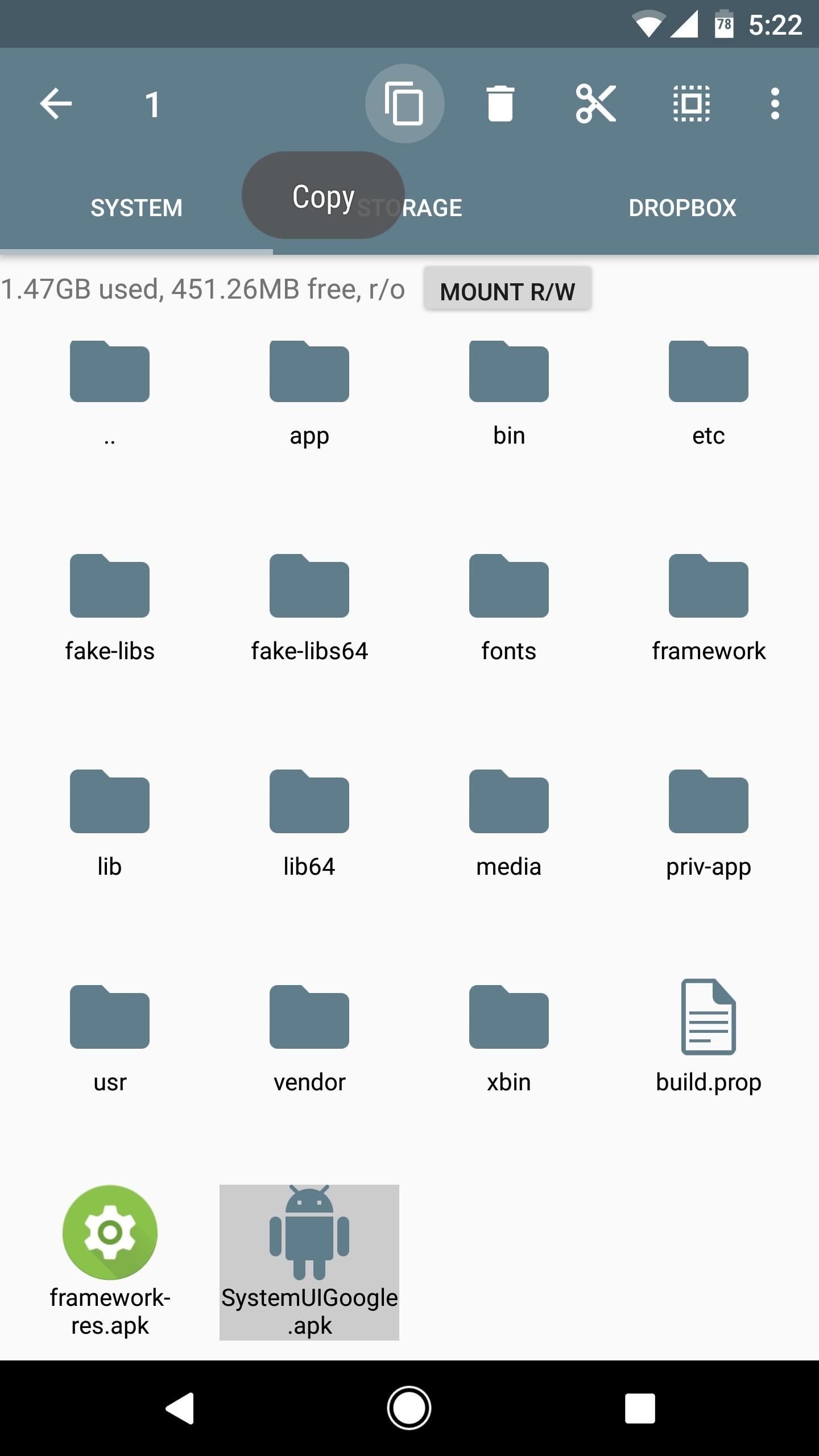
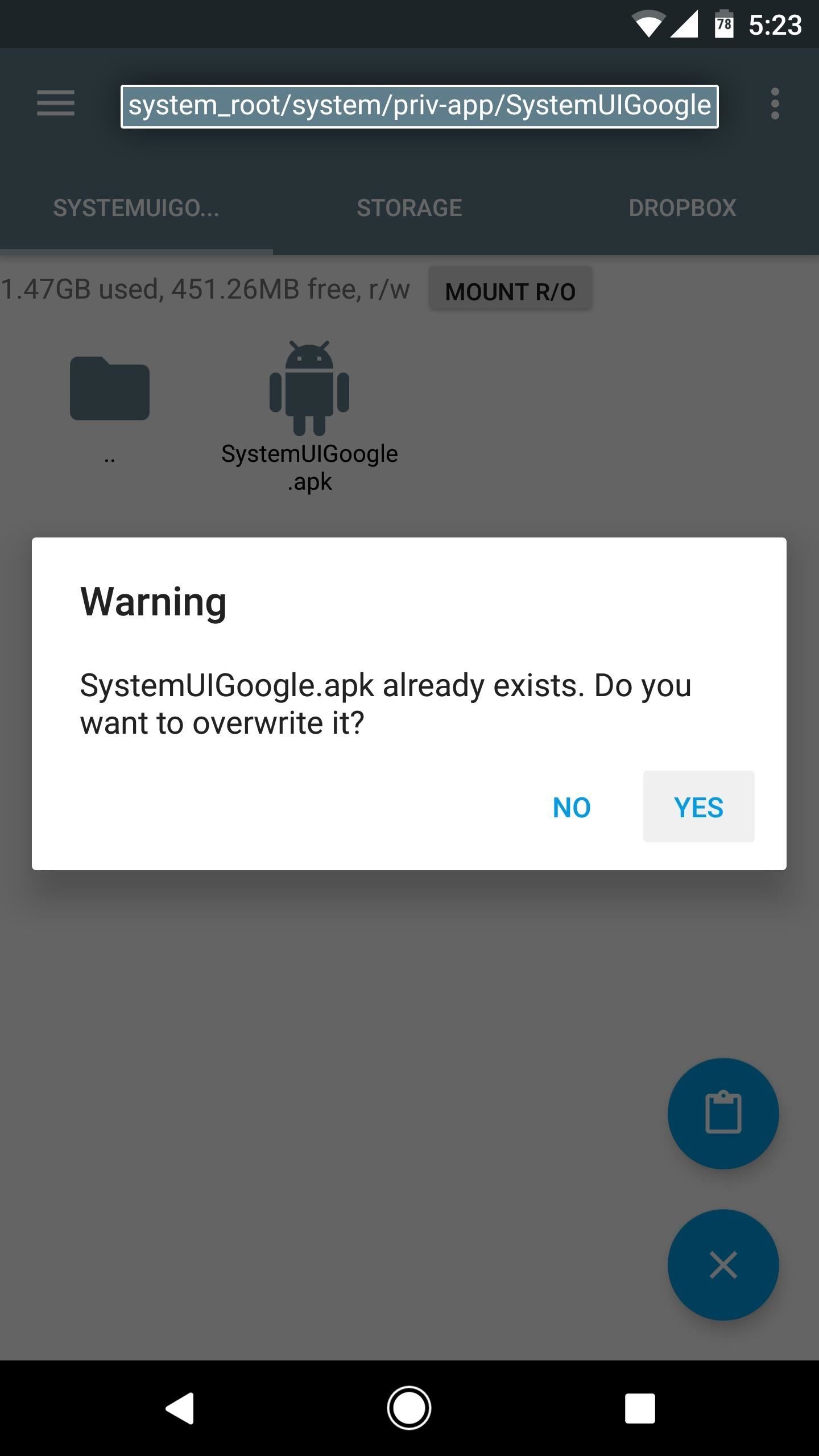
Step 6: Reboot & Enjoy Your New Centered Clock
When you’re done with that, reboot your phone to make the changes take effect, and when you get back up, you’ll have a centered status bar clock. It appears at the top of your lock screen, as well as all other screens on your phone—and it’s perfectly symmetric!
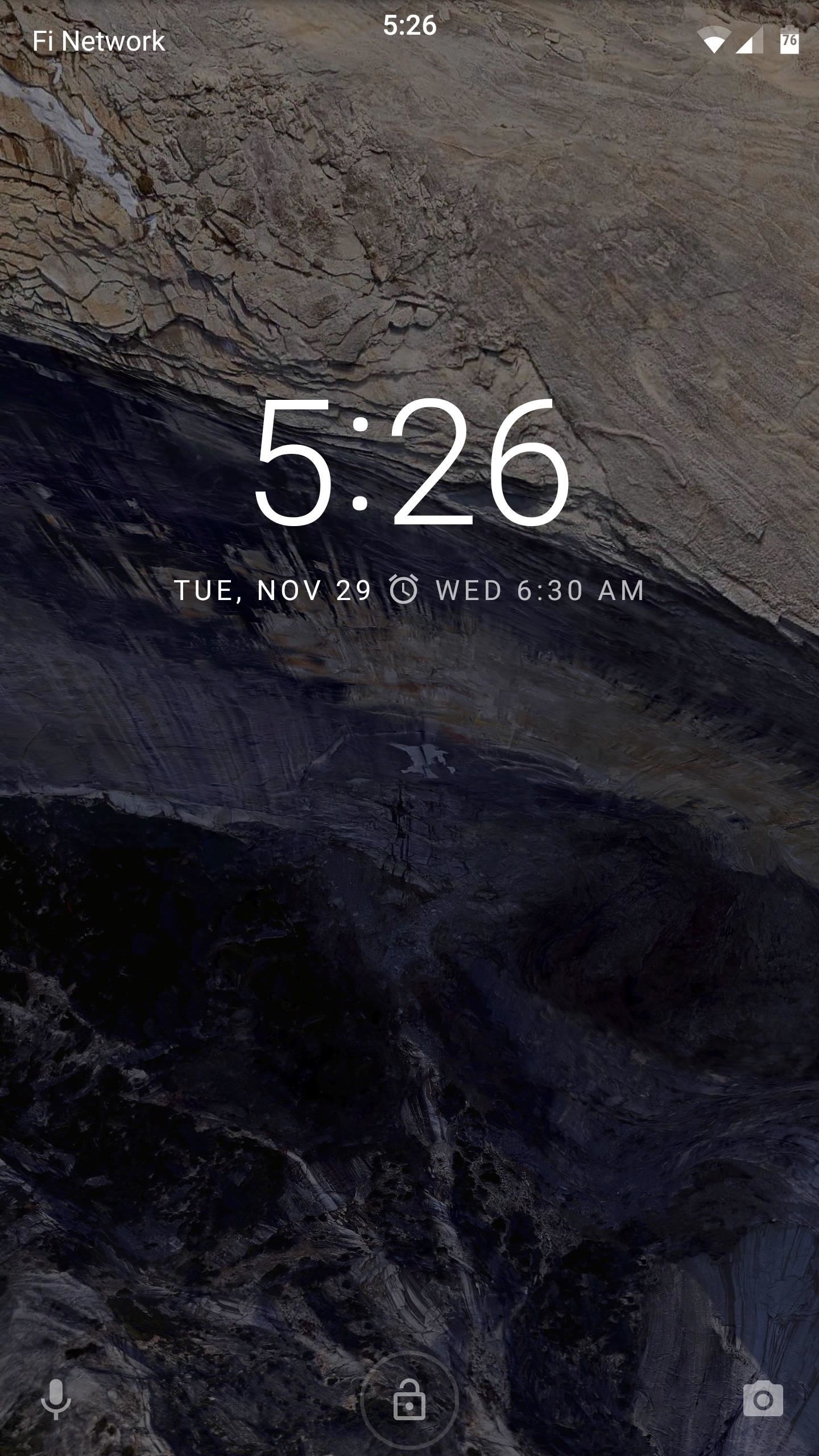
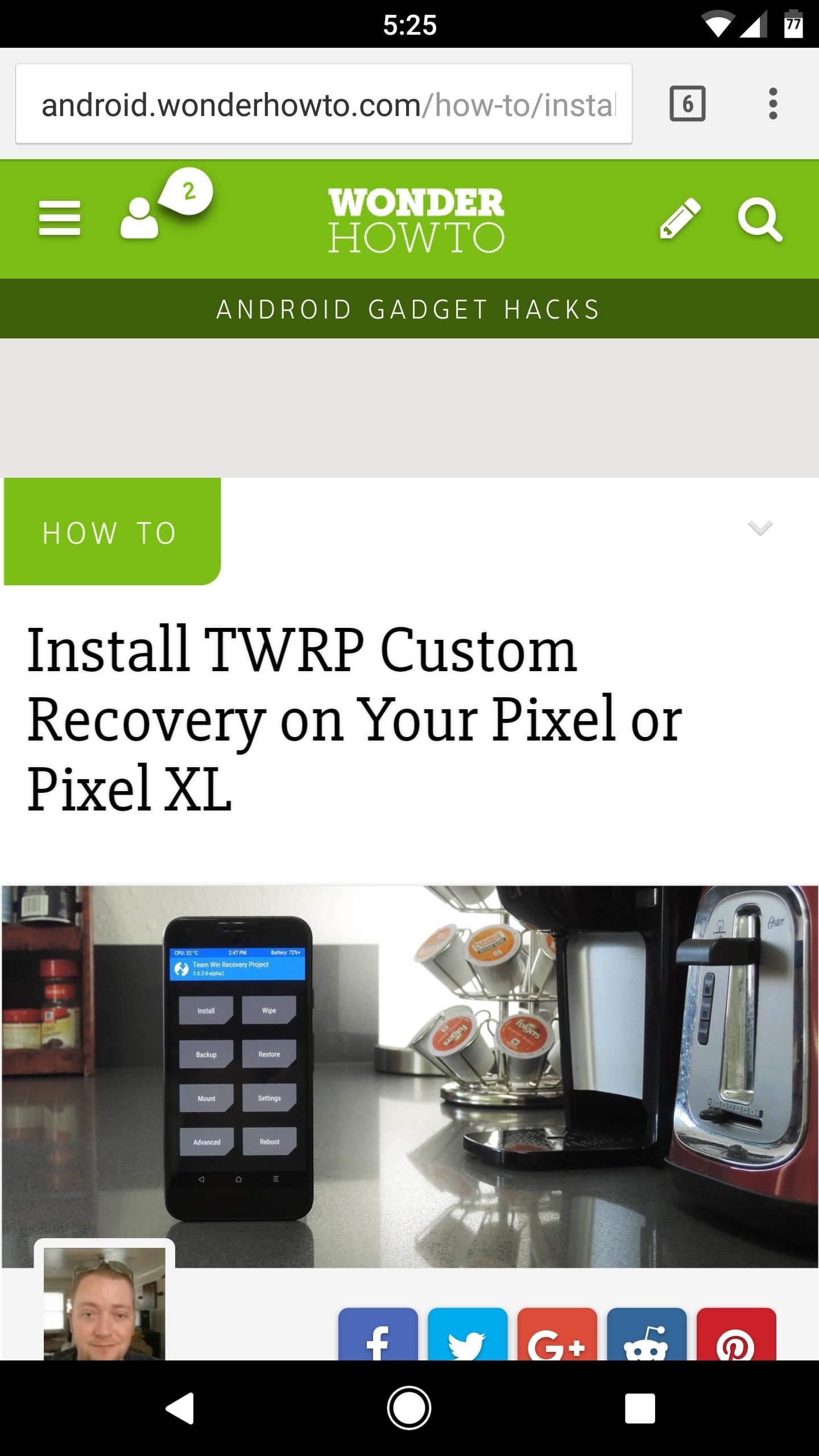
Reverting to Stock
If you decide you’d like to undo this mod, all you have to do is replace the two modified framework files with the stock versions. I’ve uploaded both files to MediaFire, so grab them from the following links, then simply repeat the above steps, using these files instead:
Hot Deal: Set up a secure second phone number and keep your real contact details hidden with a yearly subscription to Hushed Private Phone Line for Android/iOS, 83%–91% off. It’s a perfect second-line solution for making calls and sending texts related to work, dating, Craigslist sales, and other scenarios where you wouldn’t want to give out your primary phone number.
“Hey there, just a heads-up: We’re part of the Amazon affiliate program, so when you buy through links on our site, we may earn a small commission. But don’t worry, it doesn’t cost you anything extra and helps us keep the lights on. Thanks for your support!”