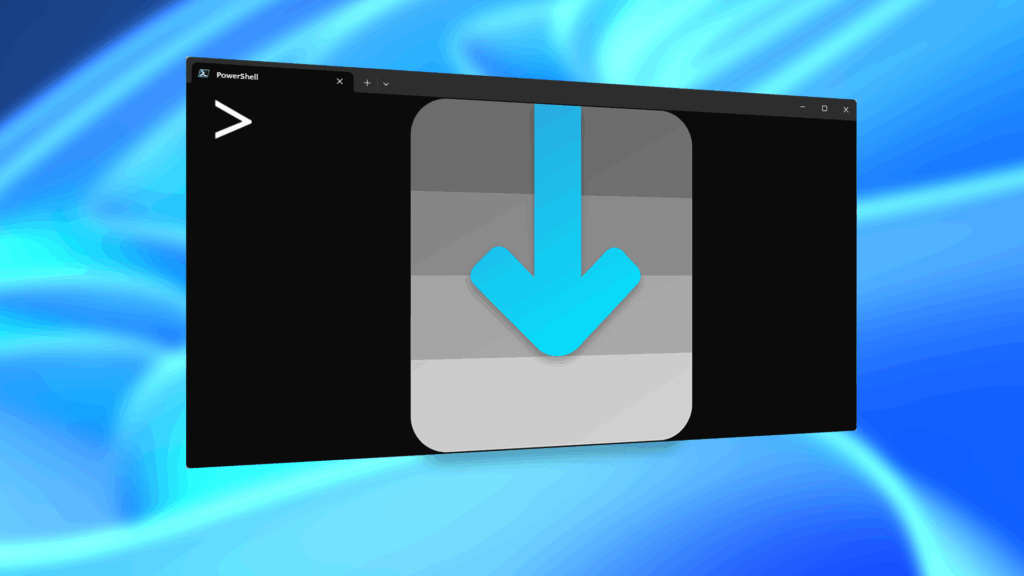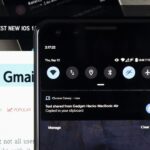We use our smart devices for pretty much everything these days, from getting directions to playing games just to kill time. They’re extremely important to our daily routine, and as we use our devices more and more, things get a little bit messy.
Having tons of apps, contacts, music, and files makes it increasingly hard to find the thing you need on your Android device, but Google has you covered. They’ve developed a nifty little app called “Gesture Search” that allows you to quickly search your entire device by simply drawing on it.
Step 1: Install Google Gesture Search
Whether you’re using an Android phone or tablet, head over to the Play Store and install Google Gesture Search for free.
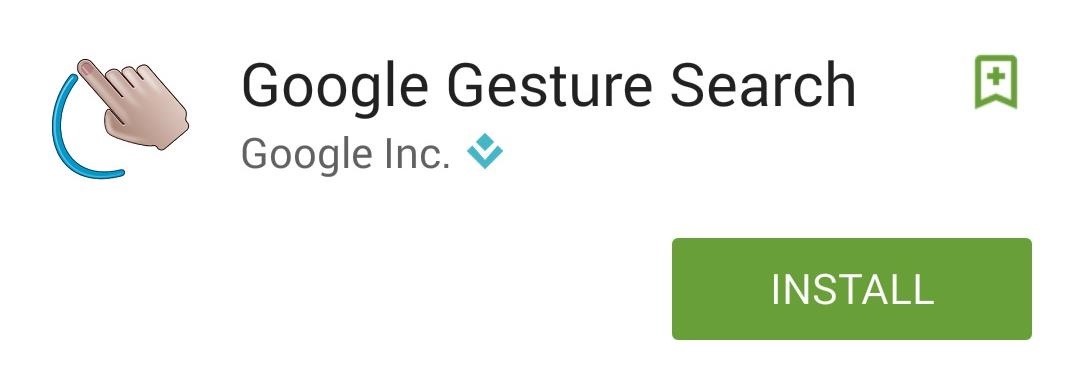
Step 2: Set Up the App
Upon launching Gesture Search, you’ll need to agree to the terms, then you will have to specify what “searchable items” you want the app to look for when drawing on the screen. These items include apps, browser bookmarks, contacts, music, and settings.

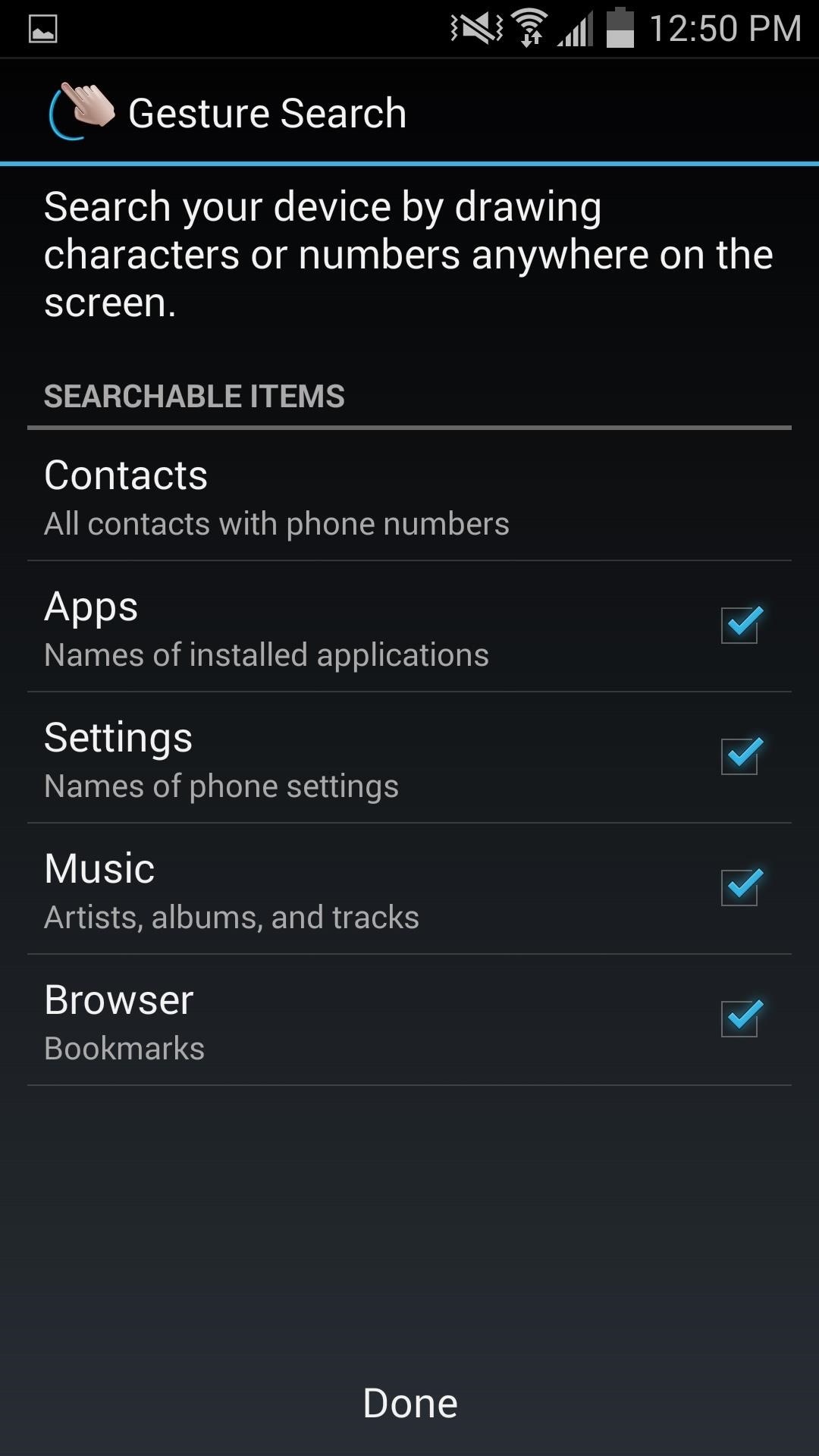
Step 3: Draw to Search
Once the searchable items load up, simply start writing letters on the screen with your finger or stylus and watch the results populate. Looking for a Google app? Start spelling it out: G-O-O-G-L-E.
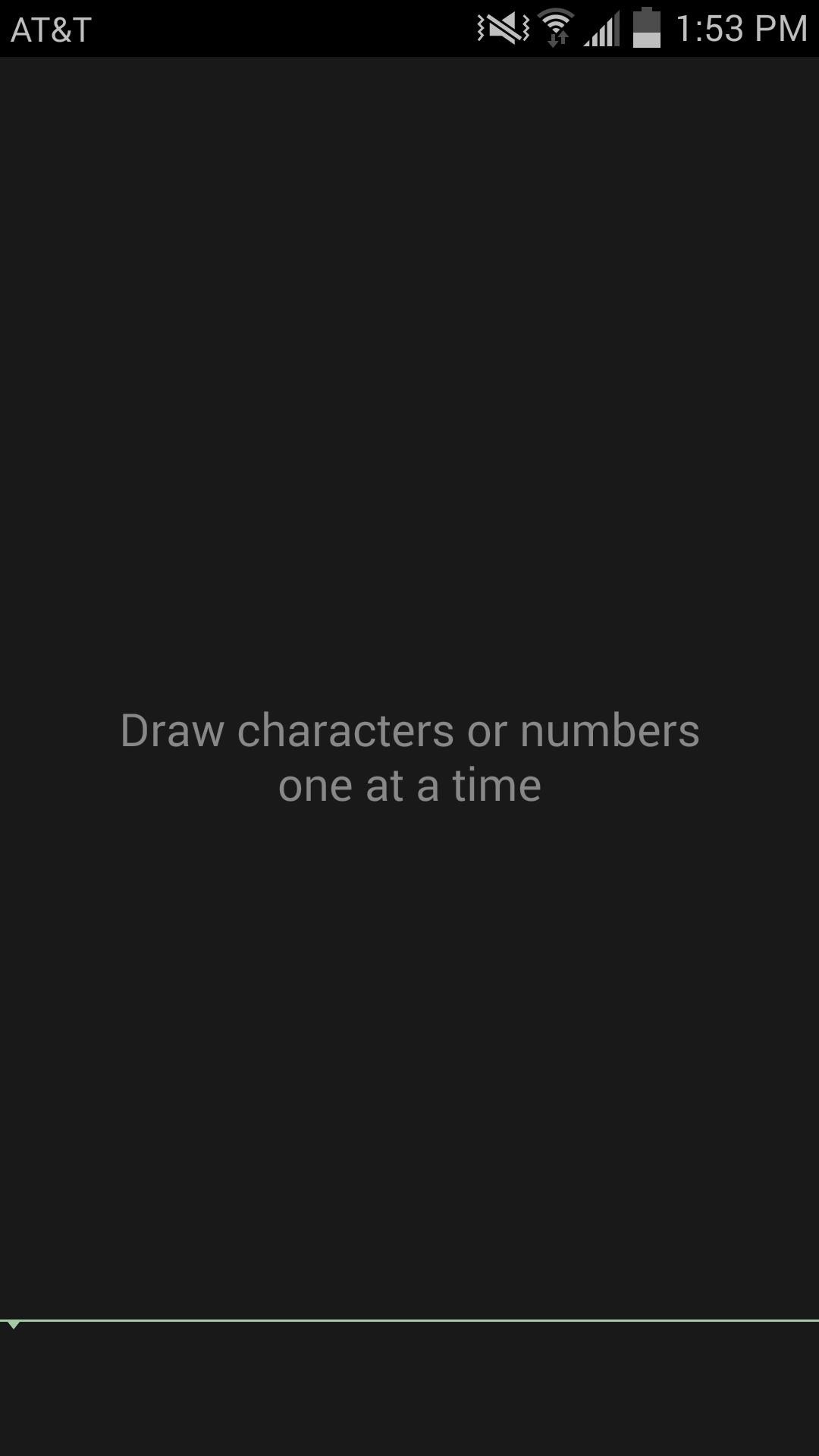
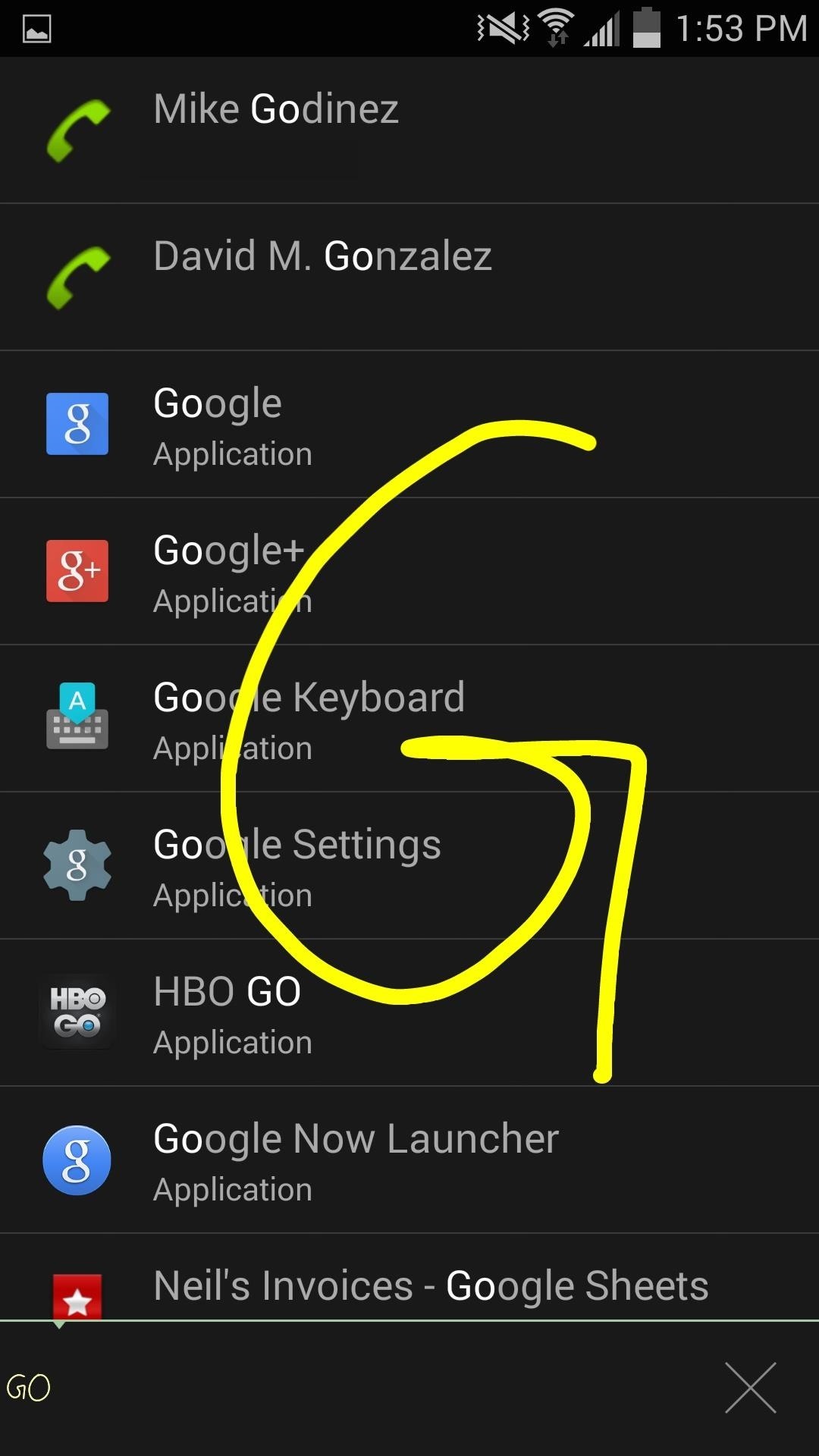
Step 4: Activate Search with a Gesture of Its Own
Unfortunately, this app does not work on your home screen or in other apps; you have to have Gesture Search open to draw on the screen.
But, through use of one of the app’s settings, you can activate and adjust the sensitivity of the “Double Flip” gesture. This gesture allows you to flip your device away from your face to quickly bring up the Gesture Search screen. The only downside? It’s not guaranteed to work on every Android device, so it may or may not work for you.
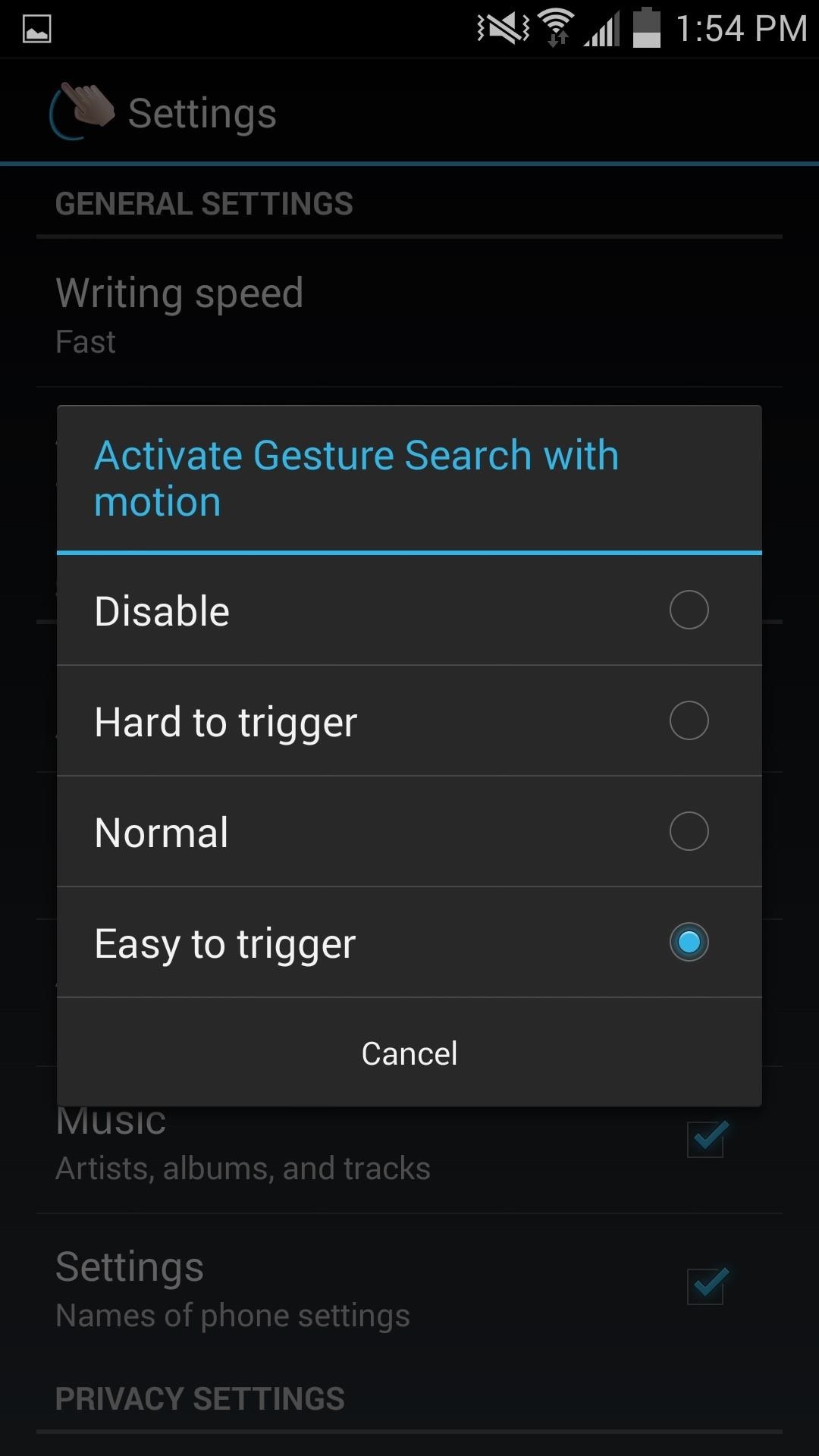
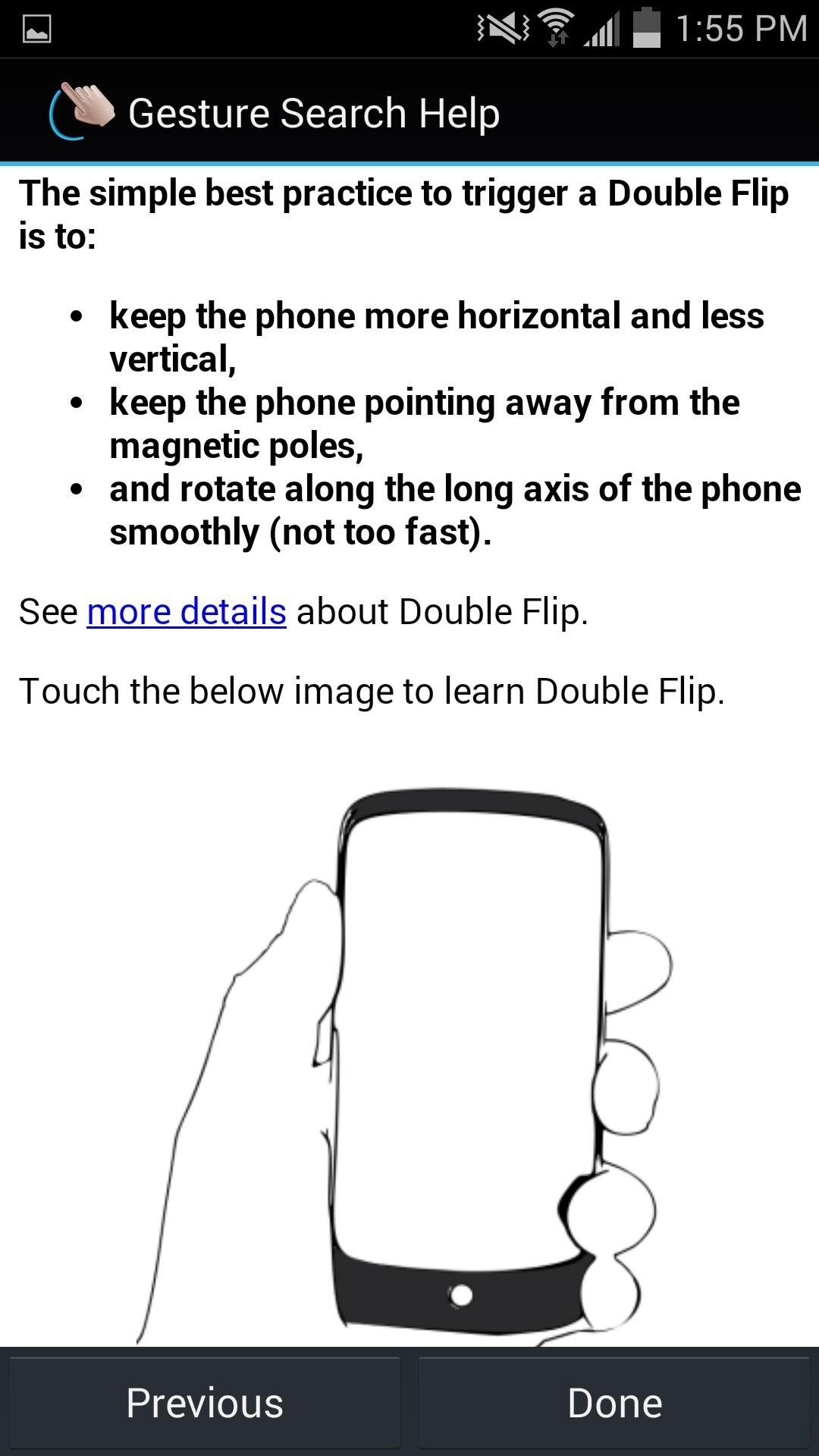
Now that you know about Google’s Gesture Search, find out how you can tweak your Google Now Gesture to launch any app you want.
Let us know what you think of the app by commenting below, and catch up with us over on Facebook, Google+, or Twitter for more Android tips.
Hot Deal: Set up a secure second phone number and keep your real contact details hidden with a yearly subscription to Hushed Private Phone Line for Android/iOS, 83%–91% off. It’s a perfect second-line solution for making calls and sending texts related to work, dating, Craigslist sales, and other scenarios where you wouldn’t want to give out your primary phone number.
“Hey there, just a heads-up: We’re part of the Amazon affiliate program, so when you buy through links on our site, we may earn a small commission. But don’t worry, it doesn’t cost you anything extra and helps us keep the lights on. Thanks for your support!”