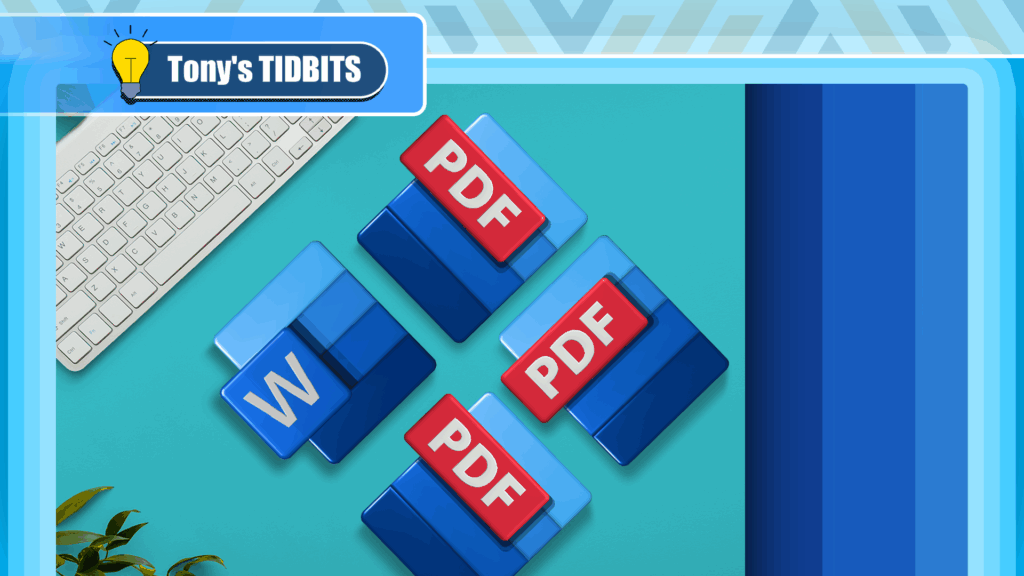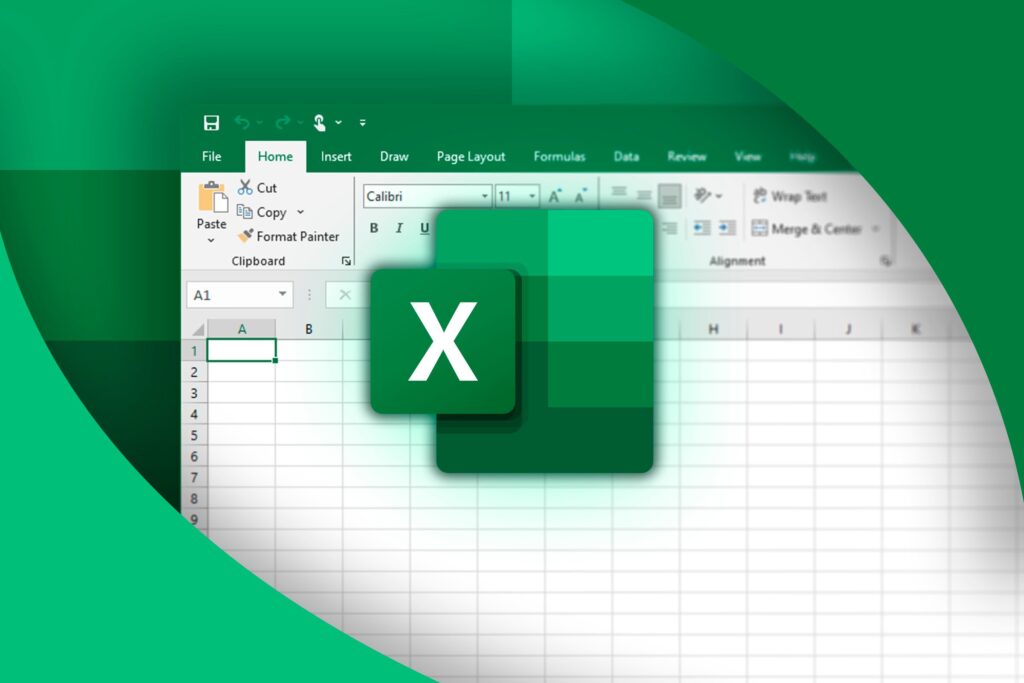While Siri’s integration with the iPhone is becoming increasingly substantial, restrictions with the intelligent personal assistant are apparent when it comes to third-party apps like Google Maps, Netflix, and Spotify (unless your iPhone is jailbroken, of course).

As an avid Spotify user, it’s distressing that I can’t use Siri to navigate through the music streaming service’s extensive library. In the car, I use Spotify about 90% of the time and it can become increasingly frustrating to change artists while I’m focused on driving.
Earlier this week at the Artist’s Hack at SXSW in Austin, Texas, Paul Lamere (director of the developer community for The Echo Nest) created a clever way to integrate Spotify with Siri.
In order to get Siri to play Spotify on your iPhone, you’ll need to open up Siri and ask her to send a text to the following phone number:
- (603) 821-4328
When Siri asks you what you would like to say, you can reply with any band name that has music on Spotify. This should then send you back a text message with a link that opens up Spotify with the band you replied with.
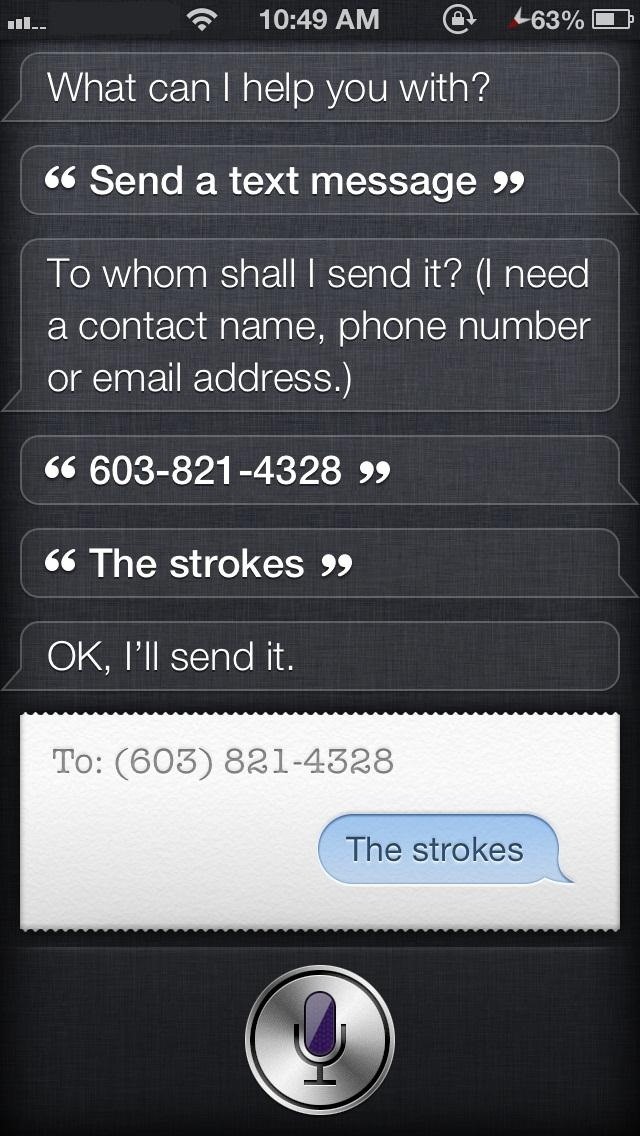
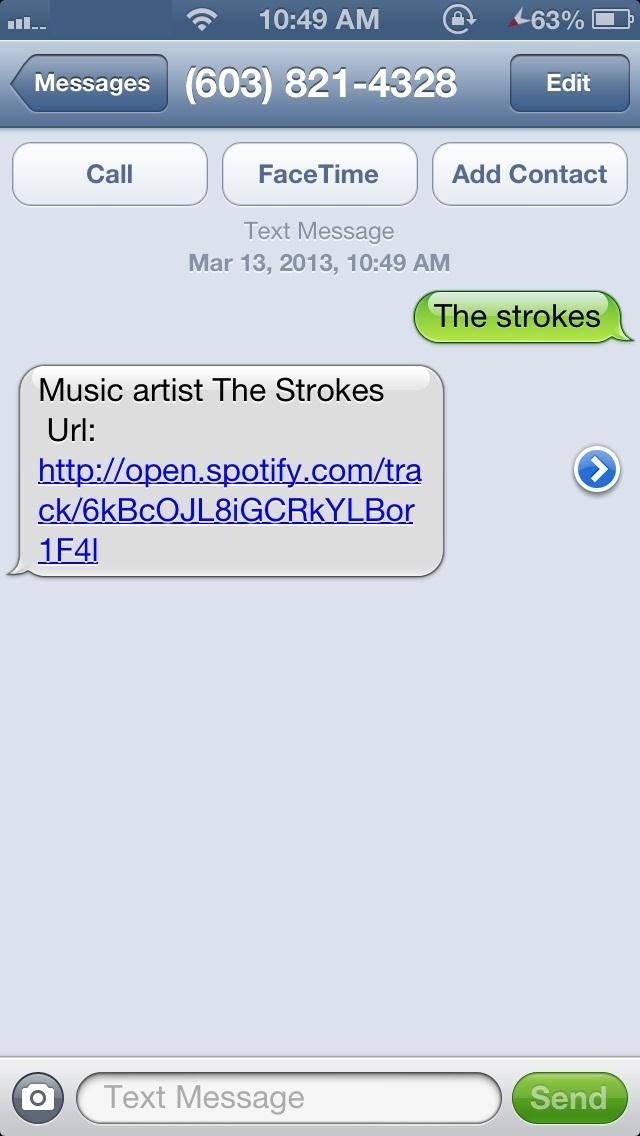
While it may not be the perfect solution to hands-free music playing, it does allow you cut the amount of steps it takes to play a song on Spotify by a considerable amount.
To expedite the process, Paul Lamere suggests that you save and name the contact “Music Player,” or something along those lines (I prefer Spotify). You can also head over to Github and tinker with the source code to add your own phone number (he used a Twilio number). Who knows how long Lamere will actually keep that 603 number up.
All in all, this little tweak is useful, especially if you’re driving and don’t want to risk getting in a car accident just because you want to hear Flo Rida.
Just updated your iPhone? You’ll find new emoji, enhanced security, podcast transcripts, Apple Cash virtual numbers, and other useful features. There are even new additions hidden within Safari. Find out what’s new and changed on your iPhone with the iOS 17.4 update.
“Hey there, just a heads-up: We’re part of the Amazon affiliate program, so when you buy through links on our site, we may earn a small commission. But don’t worry, it doesn’t cost you anything extra and helps us keep the lights on. Thanks for your support!”