The new Windows 8 operating system pushes the Metro interface hard, but not all of your apps will play nicely in Metro, which means you’ll need to resort to the traditional desktop environment for some of your favorite programs. As a result, it has left many users picking between the two—Metro or traditional?
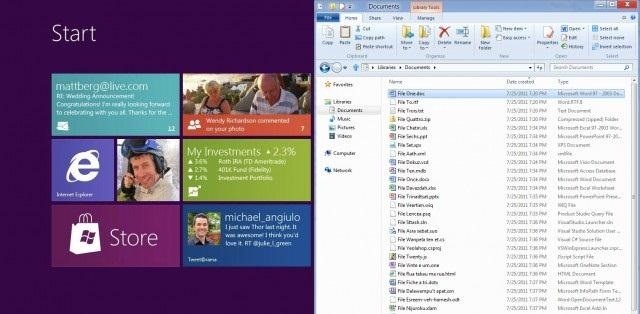
Fortunately, there’s a way to run them both simultaneously with the use of second monitor. In the video below, Donald Bell of CNET explains how you can run both interfaces simultaneously by just tweaking the settings in Metro.
First make sure you’ve connected the second monitor to your computer.
In the Charms bar on the right side of the screen in Metro, click on Devices and you’ll see the option to project to a Second screen. Instead of duplicating the screen (which is most common), make sure the mode is set to Extend, which will run the traditional Windows 8 interface on the second monitor while Metro runs on your primary display.
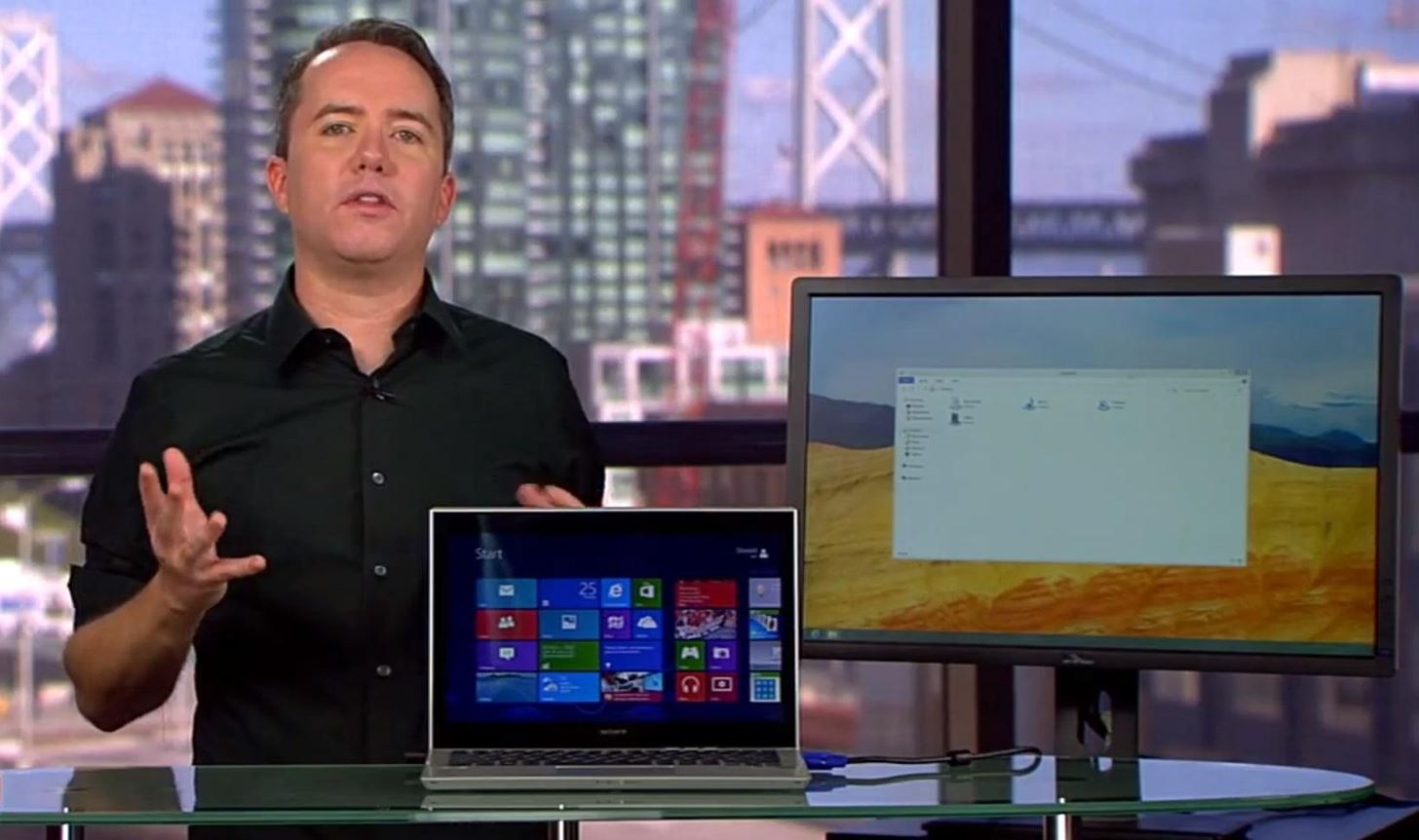
Then you can customize the other settings to your liking.
Just updated your iPhone? You’ll find new emoji, enhanced security, podcast transcripts, Apple Cash virtual numbers, and other useful features. There are even new additions hidden within Safari. Find out what’s new and changed on your iPhone with the iOS 17.4 update.
“Hey there, just a heads-up: We’re part of the Amazon affiliate program, so when you buy through links on our site, we may earn a small commission. But don’t worry, it doesn’t cost you anything extra and helps us keep the lights on. Thanks for your support!”











