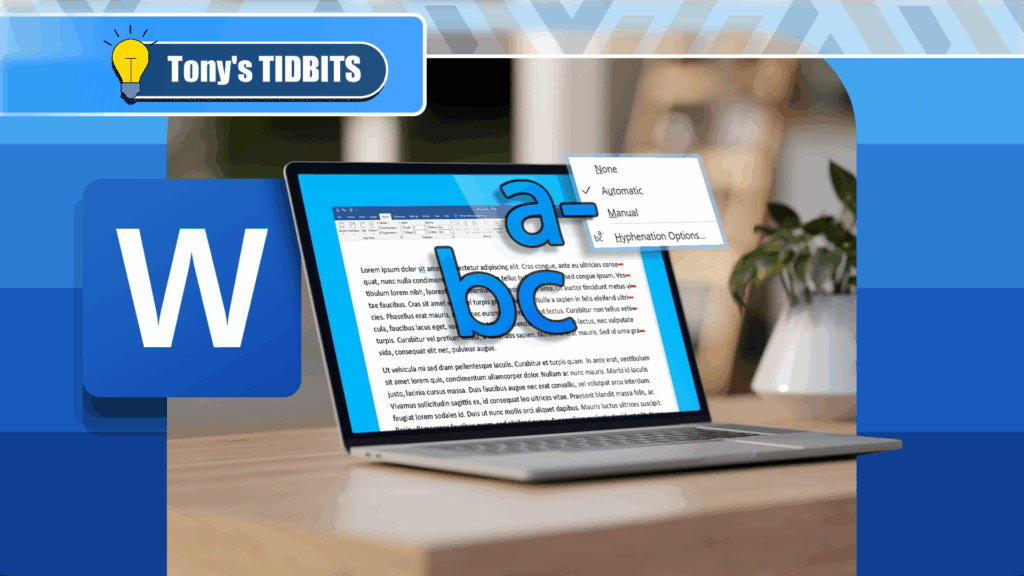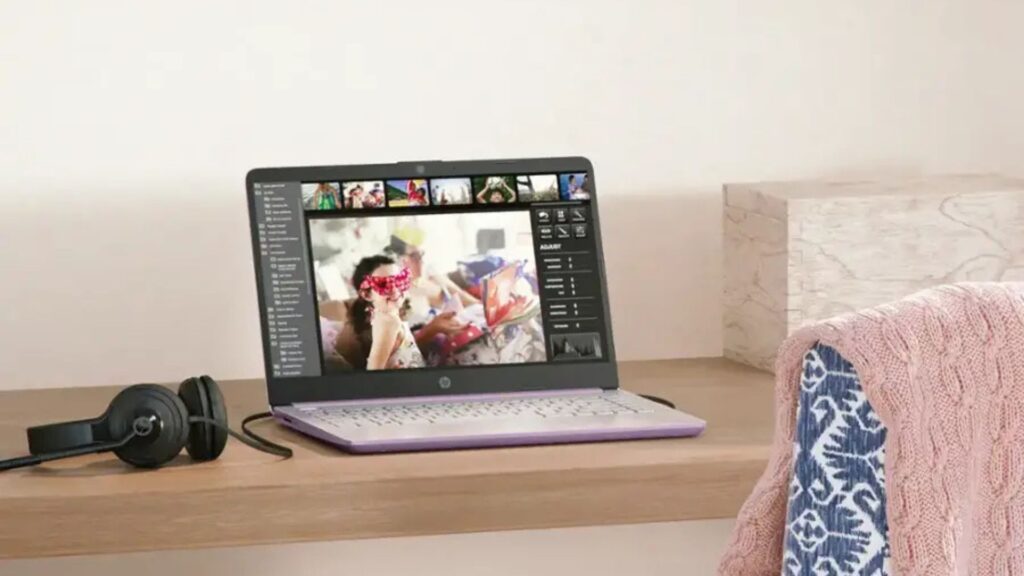The new gestures in iOS seem, at first, to replace the old way of doing things. Rearranging and deleting apps from your home screen is totally different now, right? Well, not really. You can still do it the old way, if you know how.
In prior versions of iOS, you could tap and hold on an app for a second to enter “edit mode.” That’s no longer the case. Thanks to Haptic Touch, a long-press on an app simply opens the Quick Actions menu.
So, how do you enter edit mode? By long-pressing longer. Tap and hold an icon, then continue to hold even after the Quick Actions popup appears. After about two and a half seconds of long-pressing, the icons will jiggle, edit mode’s signature look.
- Don’t Miss: 200+ Exciting New iOS 13 Features for iPhone
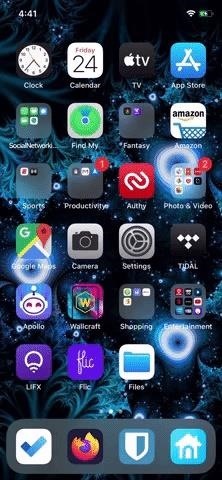
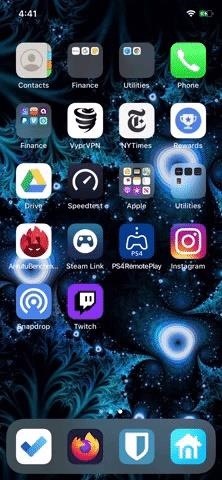
Of course, there are other methods for activating edit mode. You might even find them more convenient than this two and a half-second long-press. But if you’re looking to relive the old ways of doing things, this method will always be here. Unless, of course, Apple removes it in iOS 14.
Just updated your iPhone? You’ll find new emoji, enhanced security, podcast transcripts, Apple Cash virtual numbers, and other useful features. There are even new additions hidden within Safari. Find out what’s new and changed on your iPhone with the iOS 17.4 update.
“Hey there, just a heads-up: We’re part of the Amazon affiliate program, so when you buy through links on our site, we may earn a small commission. But don’t worry, it doesn’t cost you anything extra and helps us keep the lights on. Thanks for your support!”