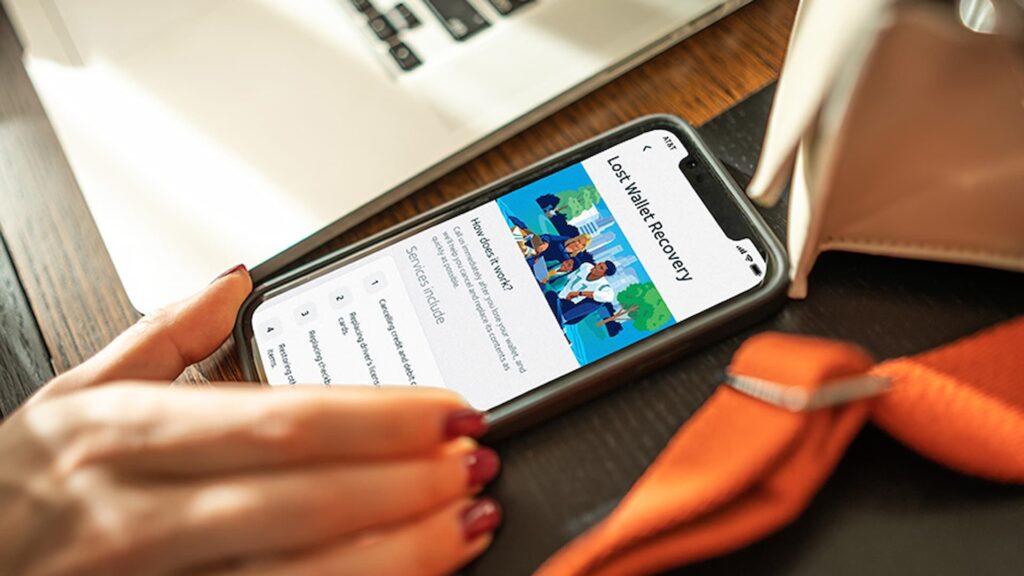Most smartphone manufacturers focus on megapixels when it comes to cameras, but HTC took a different direction with the HTC One. Instead of trying to compete with the 13MP camera on the Samsung Galaxy S4, or the 20MP camera on the Sony Xperia Z1, or even the newer iPhone’s 8MP, they decided on a simple 4MP camera.

At first, you might think that 4MP is terrible, but not so fast. There are many advantages to your HTC One’s camera that other phones just don’t have.
The Megapixel Myth
Some people believe that more megapixels equals a better photo. This would be true if every camera had the same sensor size, but that’s not always the case.
What HTC did with the “UltraPixel Camera” on the One was use a larger sensor that has only 4 megapixels. This means the phone can function better in lower light because the sensor can process more information due to the larger size.

However, it’s not all good news. Since the sensor is only 4 megapixels, there is very little detail in the images when zoomed in. HTC felt that the trade off was worth it to improve low-light performance.
Always Make Sure You Get the Best Shot with Zoe
HTC Zoe is a new feature that automatically takes 20 pictures and a 3-second video every time you tap the shutter button. This is nice, especially if you’re trying to take a picture where you don’t want to miss any details.
This allows you to select the best picture of the group, in case any of the other ones are blurry or under or overexposed. A great feature in those critical life moments!
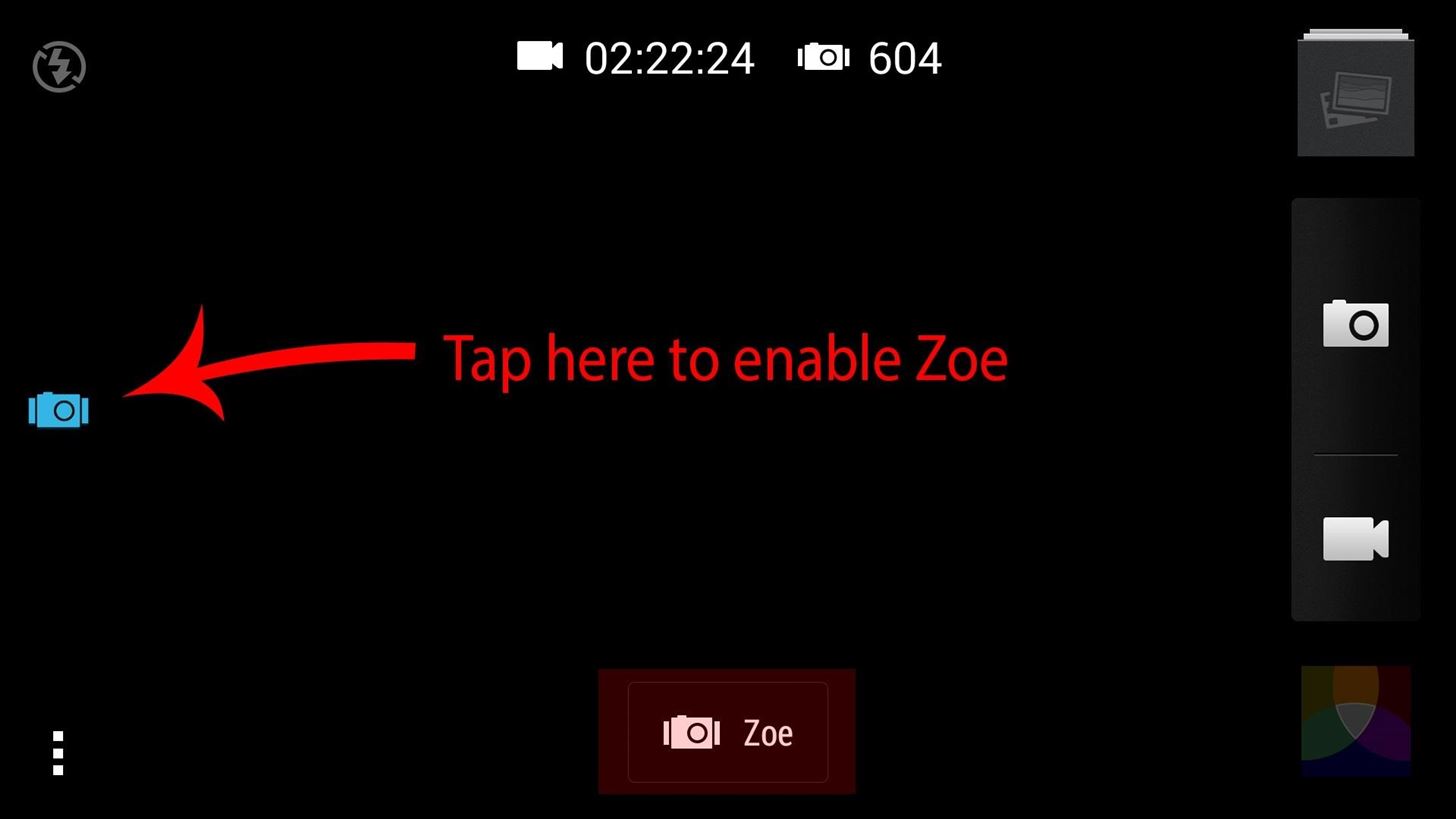
Since there is a lot of data being stored, it’s best to disable auto upload on Google+ or Dropbox to prevent your cloud storage from being used up due to the large files.
That’s not all Zoe is good for though.
Zoe can create sequenced pictures to create animated GIF-like pictures. It also allows you to change the faces of people in your picture in case someone didn’t smile (you can find one of the 20 shots where they were smiling). Additionally, you can create a highlights package of a video that you shot for a quick reel on the fly. All very useful stuff.
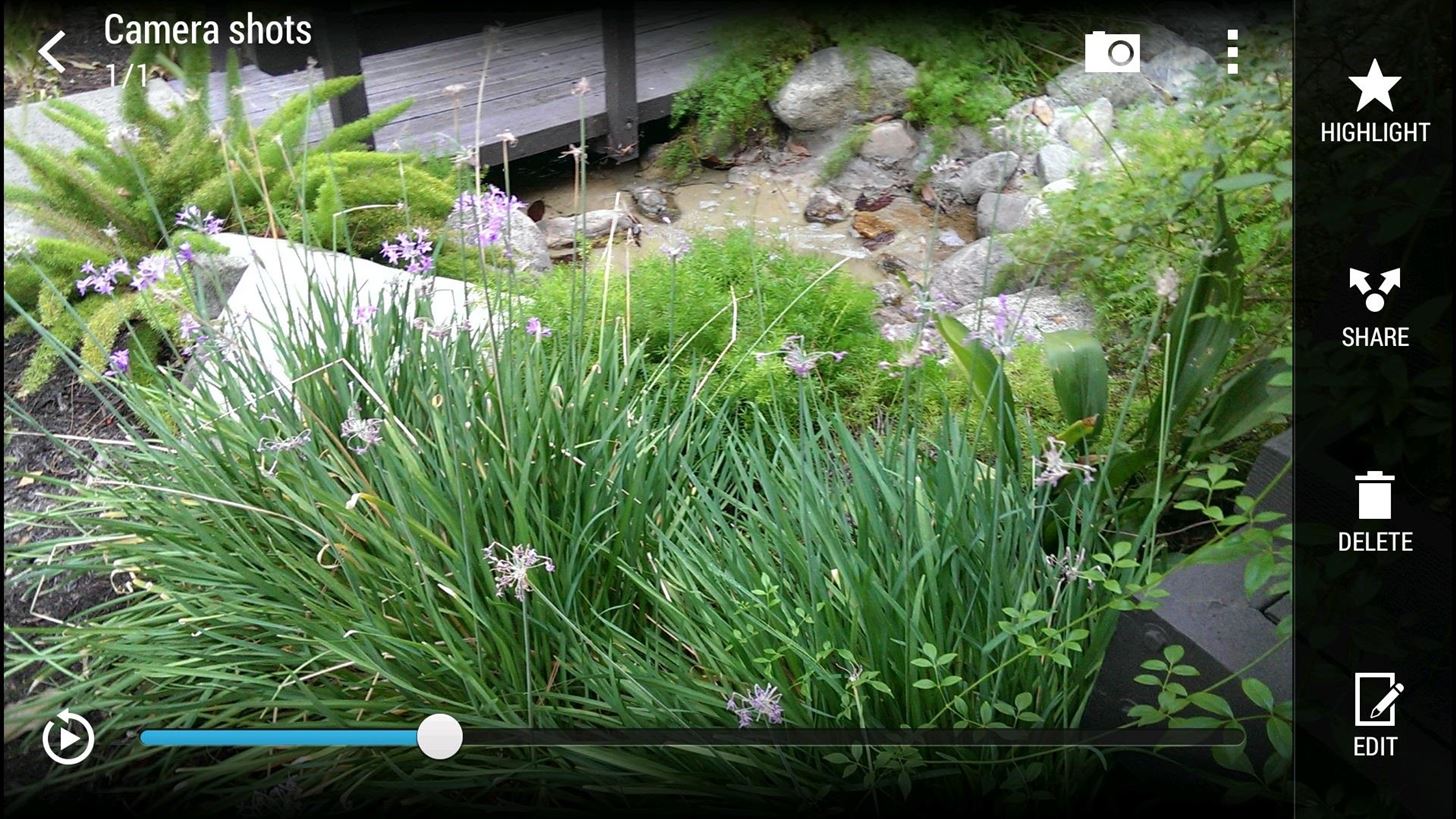
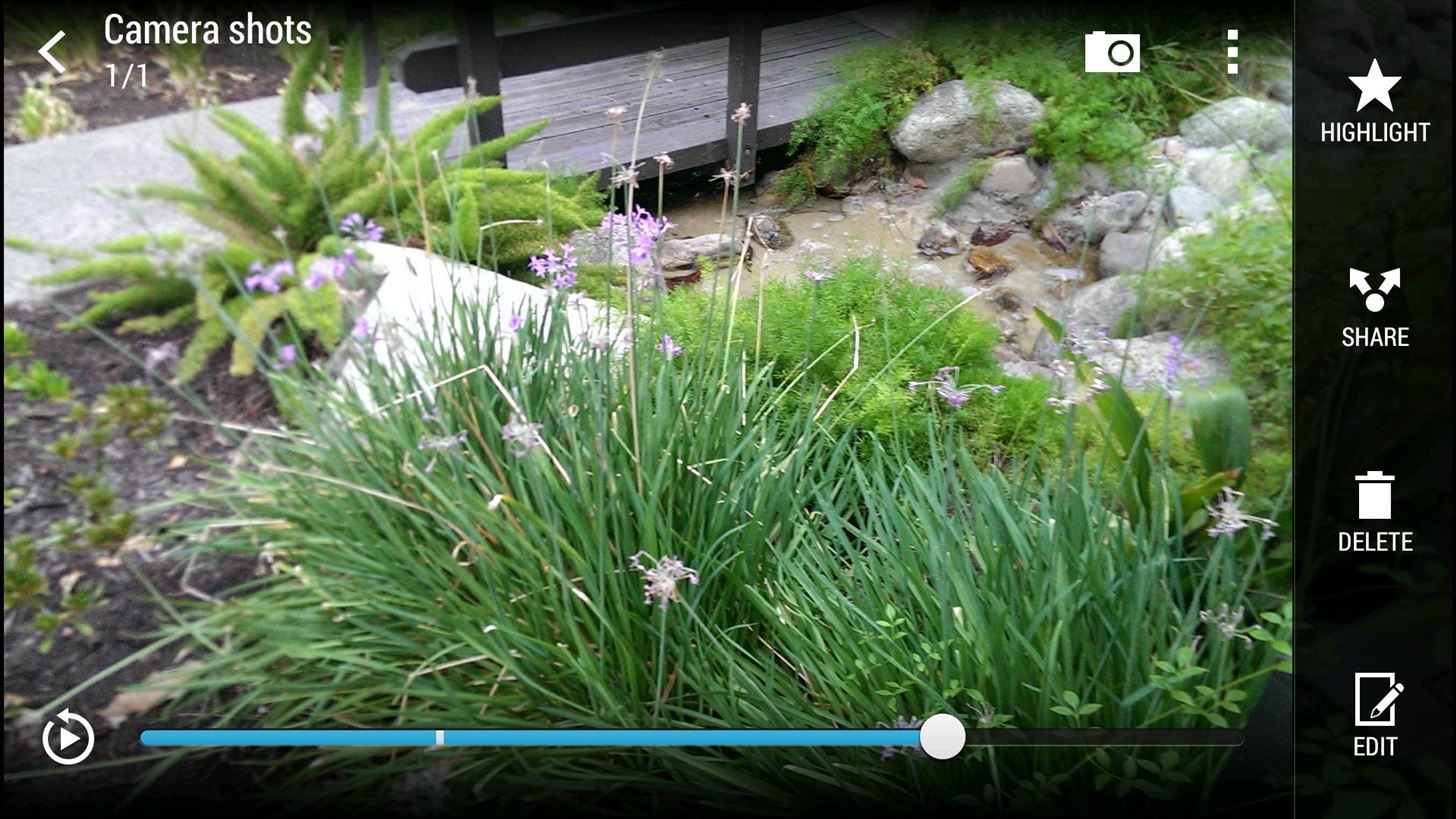
With Zoe, the ability to choose the best shot is as simple as a slide of your finger!
A Walkthrough of the Main Camera Interface
There are a ton of customizable options on the HTC One camera app. I’m going to walk you through all of the features and hopefully you’ll be able to make sense of them all!
First, we have the main interface:
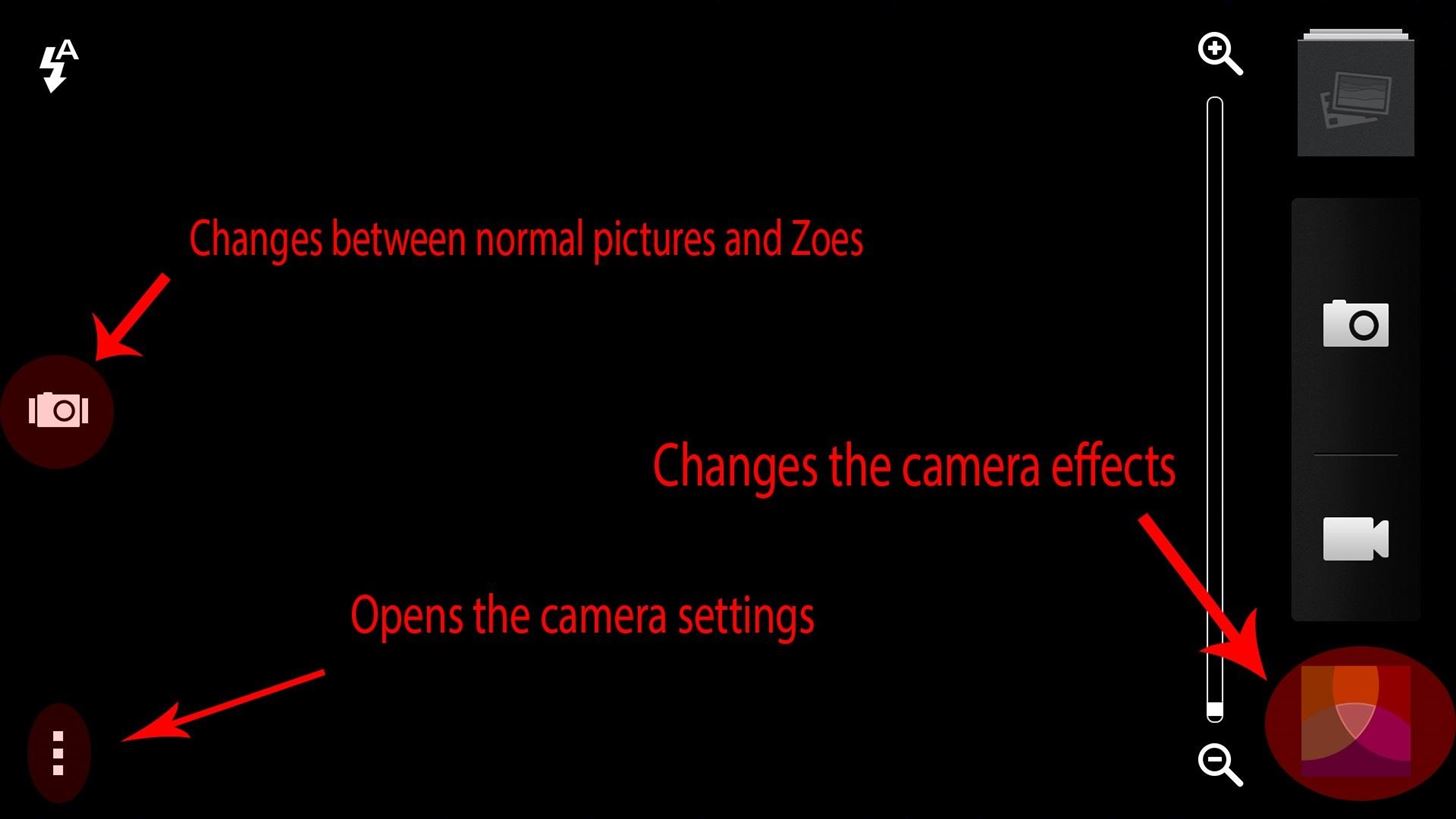
You’ll notice the main interface is pretty simple. There are buttons to take pictures, videos, turn the flash on/off, open up the camera effects, open the settings, open the gallery, and zoom in/out (also can be done by pinching). To focus, simply tap on the screen wherever you want your focal point to be.
Also take note of the two shutter buttons. The reason there are two is that you can take pictures while you’re taking a video.
The Camera Settings Menu
Next, let’s dive into the settings.
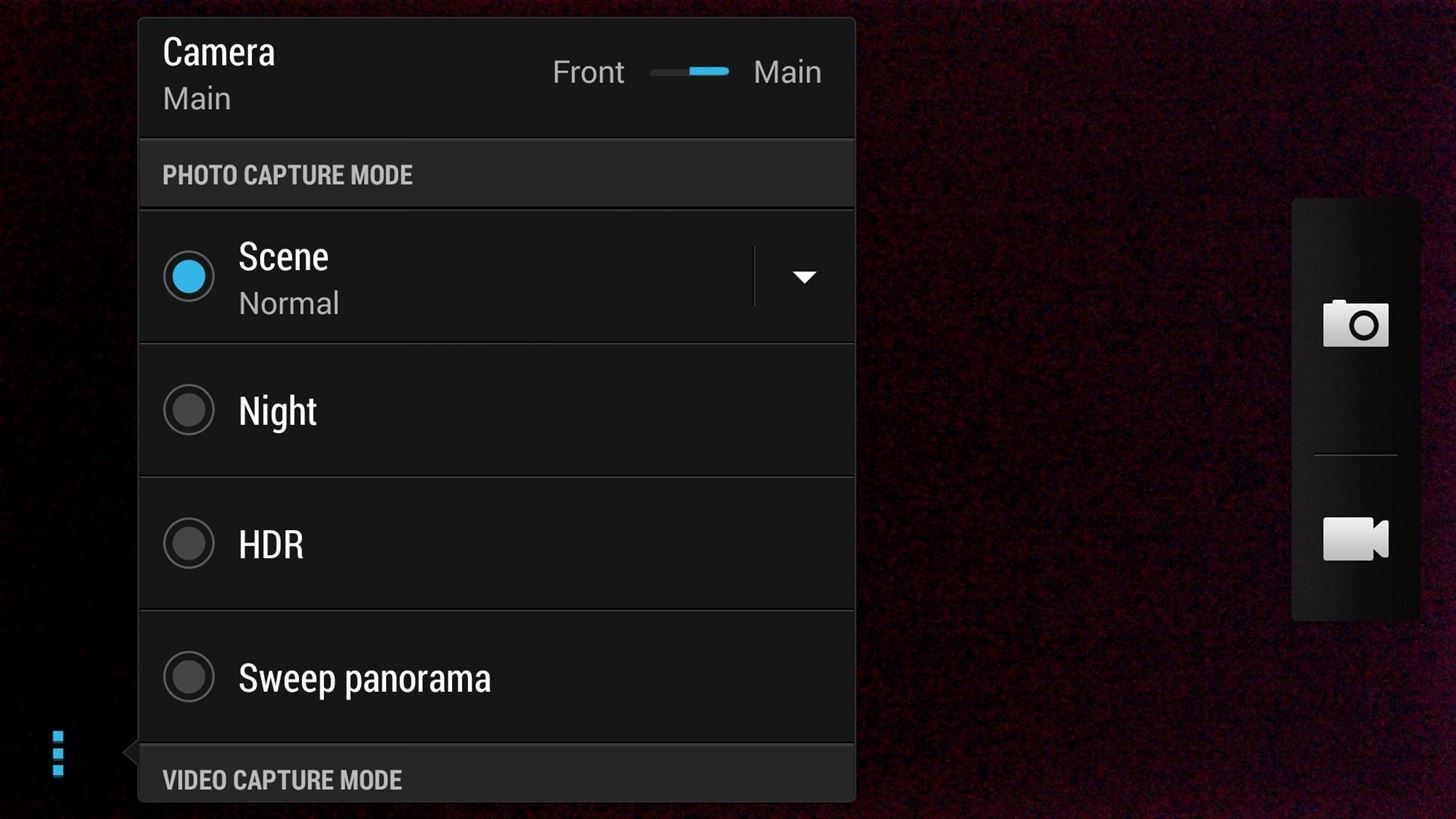
When you first open the settings, you will find options to change the camera between the front and rear lenses, as well as camera modes, different camera presets, and all of the different camera adjustments.
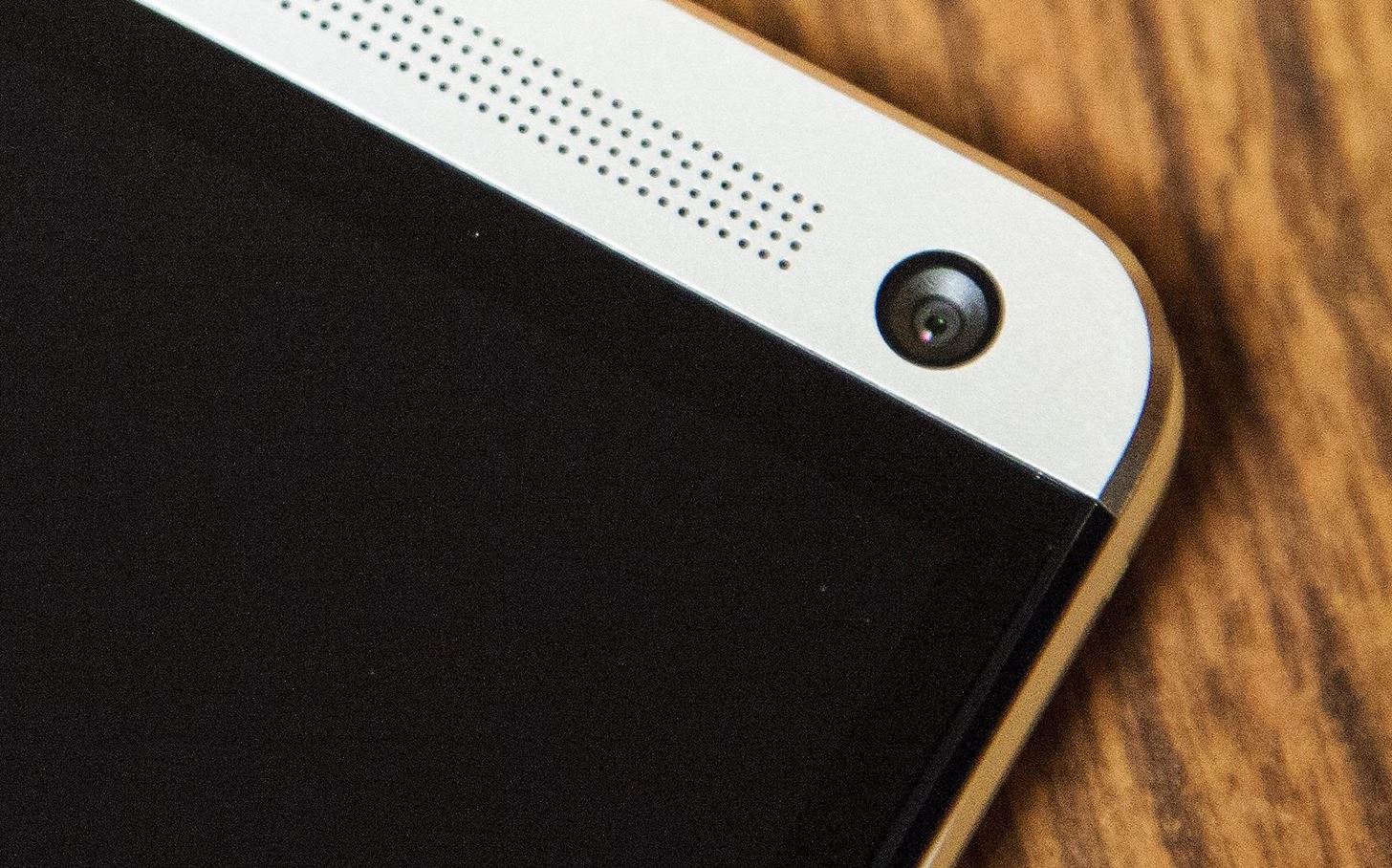
You’ll notice there is an arrow next to the “Scene” mode.
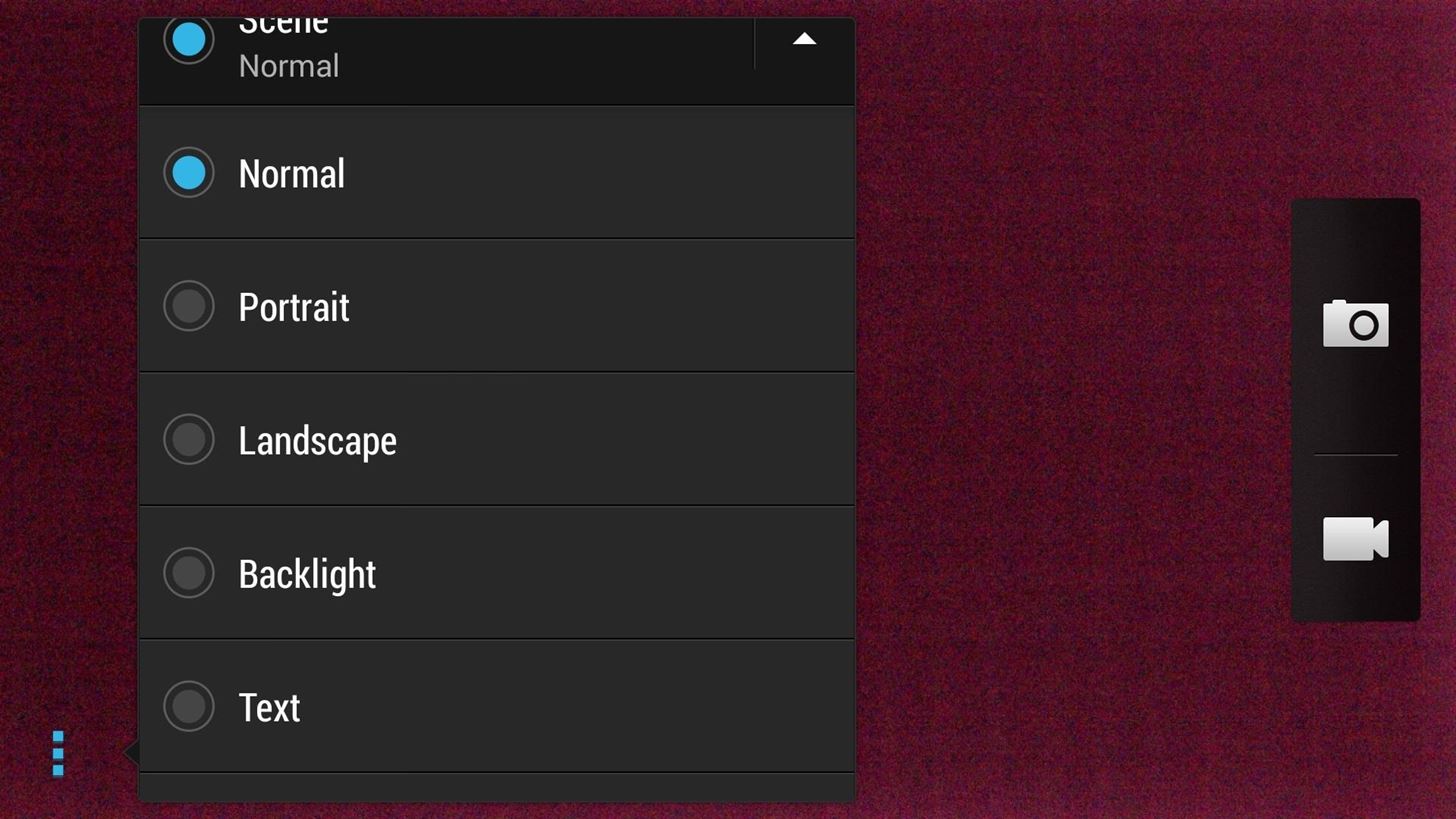
This is where you’ll set options for the type of picture you’re going to take, such as HDR, macro, landscape, text, and so on.
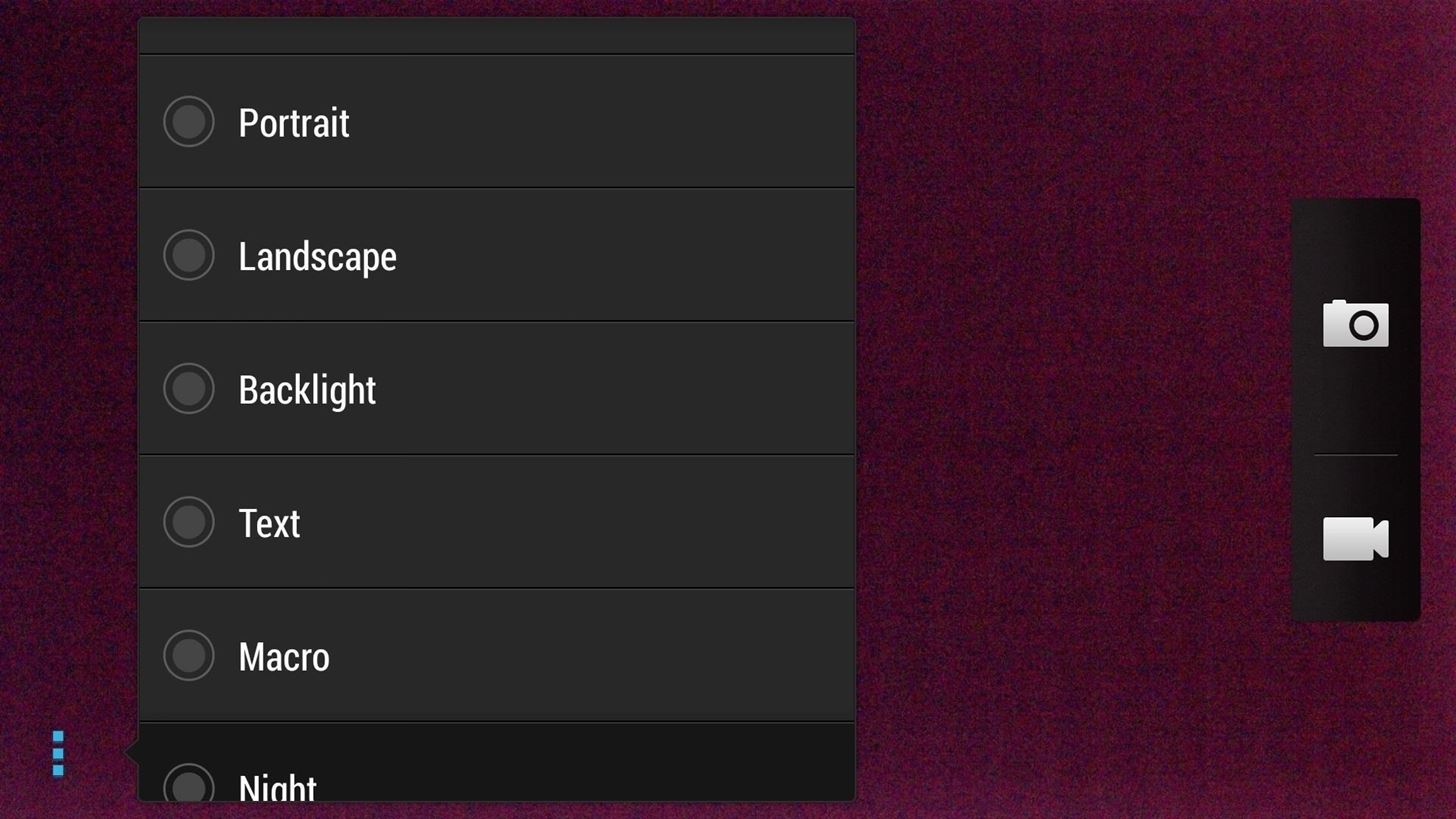
Sample Shots Using the Different Modes
Here are two macro shots I took of some leaves with my One’s camera.


And a panoramic shot of the trees.

The Settings for Video Shooting
Next, you’ll find the video settings. The One allows for a lot of various types of video shooting, such as 60fps high-speed videos for action shots, slow-motion video, and even video HDR.
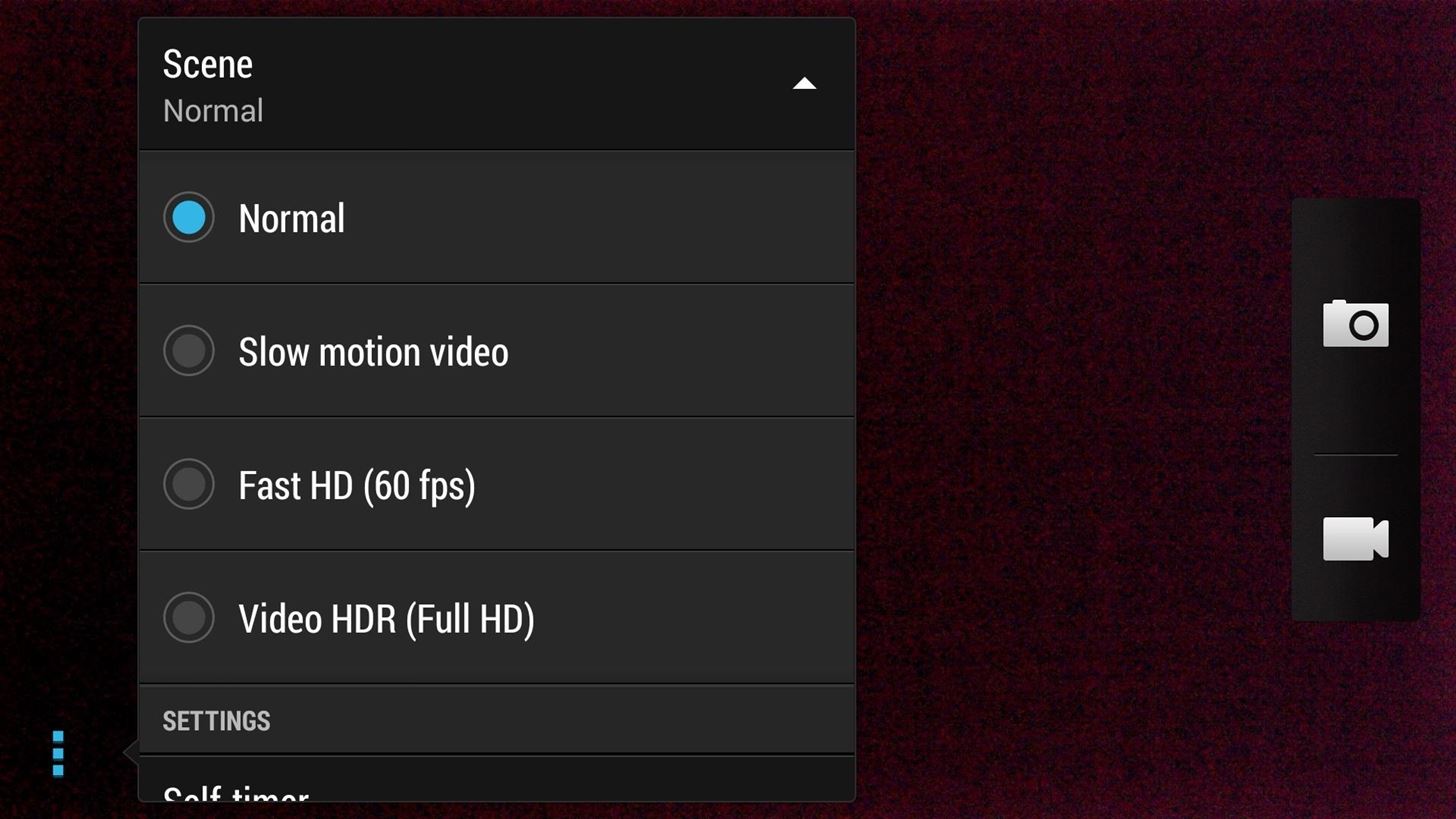
HDR vs. Non-HDR Photos
HDR, or high-dynamic-range, is a type of picture mode where the contrast between dark and light areas in greater, creating a more exaggerated image. Most smartphones have an HDR mode now, but the One does a really good job.


Examples: regular scene (left), HDR (right)


More examples: regular scene (left), HDR (right)
What’s Sightseeing Mode?
The HTC One camera app also features a mode called sightseeing mode. What that means, is that when you lock the screen while the camera app is running, the next time you press the Power button, the device will already be in the camera app to take a quick picture.
Convenient indeed!
Getting Weirdly Colored Images in Low Light?
Don’t worry, HTC knows about it and is working a fix into the OTA 4.3 update that you will receive from your carrier soon. Right know, HTC is recommending to lower the ISO level to reduce the problem, but a real fix should be coming in the update.
The Handy Lockscreen Shortcut
By default, there’s a lock screen shortcut for the camera app. Simply drag the camera icon up to unlock directly into the camera app.
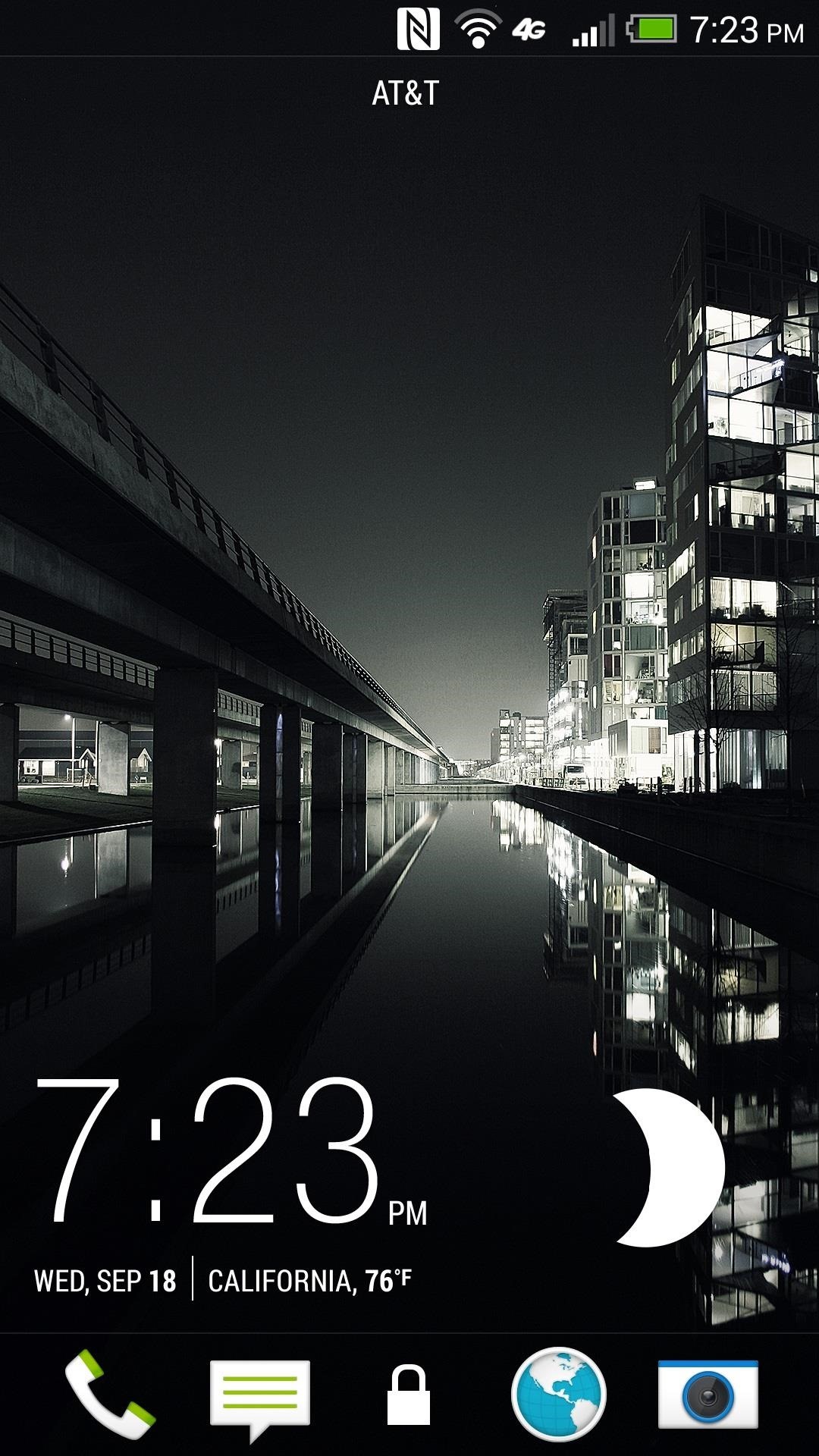
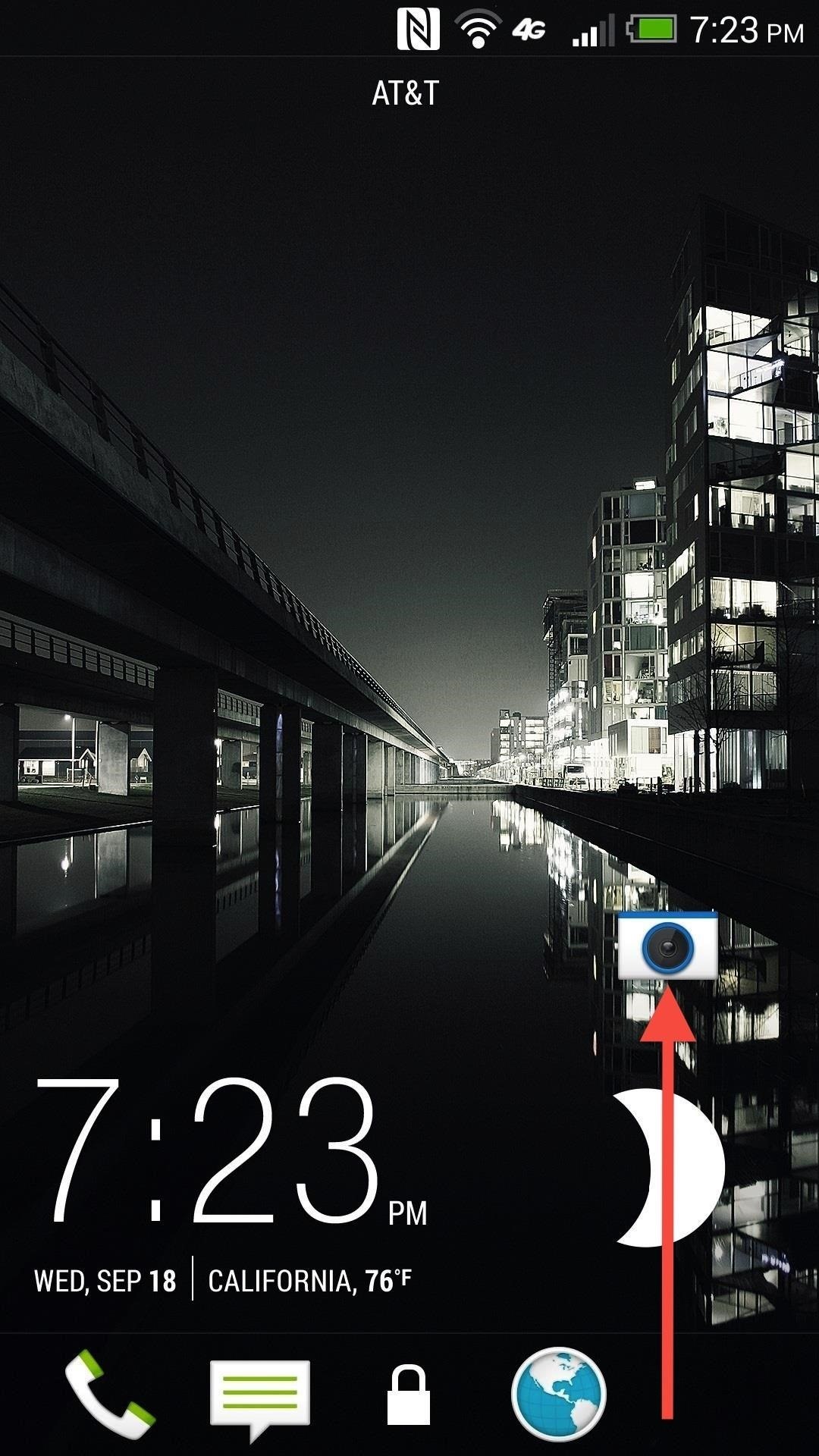
It’s nothing that other smartphone’s don’t already have, but a necessity for any on-the-go photographer nonetheless.
So, Does Having Only 4MP Really Matter?
There are many ways to maximize the sensor of the HTC to get great pictures out of it. The 4MP is merely a pointless number in a time where megapixels don’t matter and where the right settings make or break the image.
Have fun and good luck shooting pictures out there! And if you have any cool tips for maximizing the potential of the One’s camera, share them with us below.
Just updated your iPhone? You’ll find new emoji, enhanced security, podcast transcripts, Apple Cash virtual numbers, and other useful features. There are even new additions hidden within Safari. Find out what’s new and changed on your iPhone with the iOS 17.4 update.
“Hey there, just a heads-up: We’re part of the Amazon affiliate program, so when you buy through links on our site, we may earn a small commission. But don’t worry, it doesn’t cost you anything extra and helps us keep the lights on. Thanks for your support!”