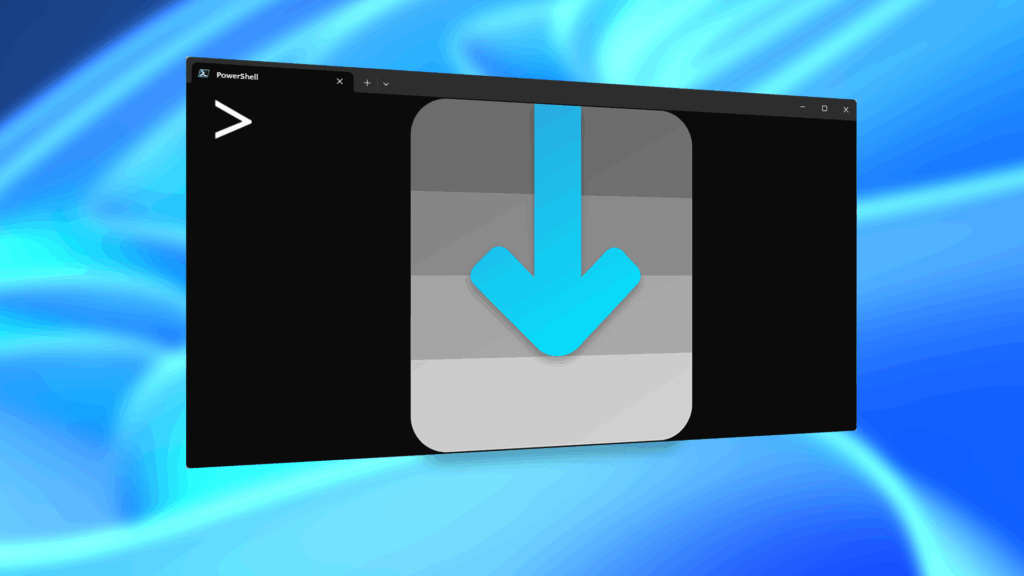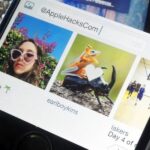In addition to the fingerprint scanner, the Samsung Galaxy S6 has all of the basic lock screen options that other Android phones have: swipe, pattern, PIN, and password. There also just happens to be a secret sixth option called “Direction lock” that protects the device with a series of customizable directional swipes—only it’s hidden in an unsuspecting settings menu.
Step 1: Unlock Direction Lock
You would assume that this feature would be in the same place as your other lock screen security options, but it’s actually not. In order to enable directional swipes, you need to navigate to Settings -> Accessibility -> Direction lock, then toggle it on.
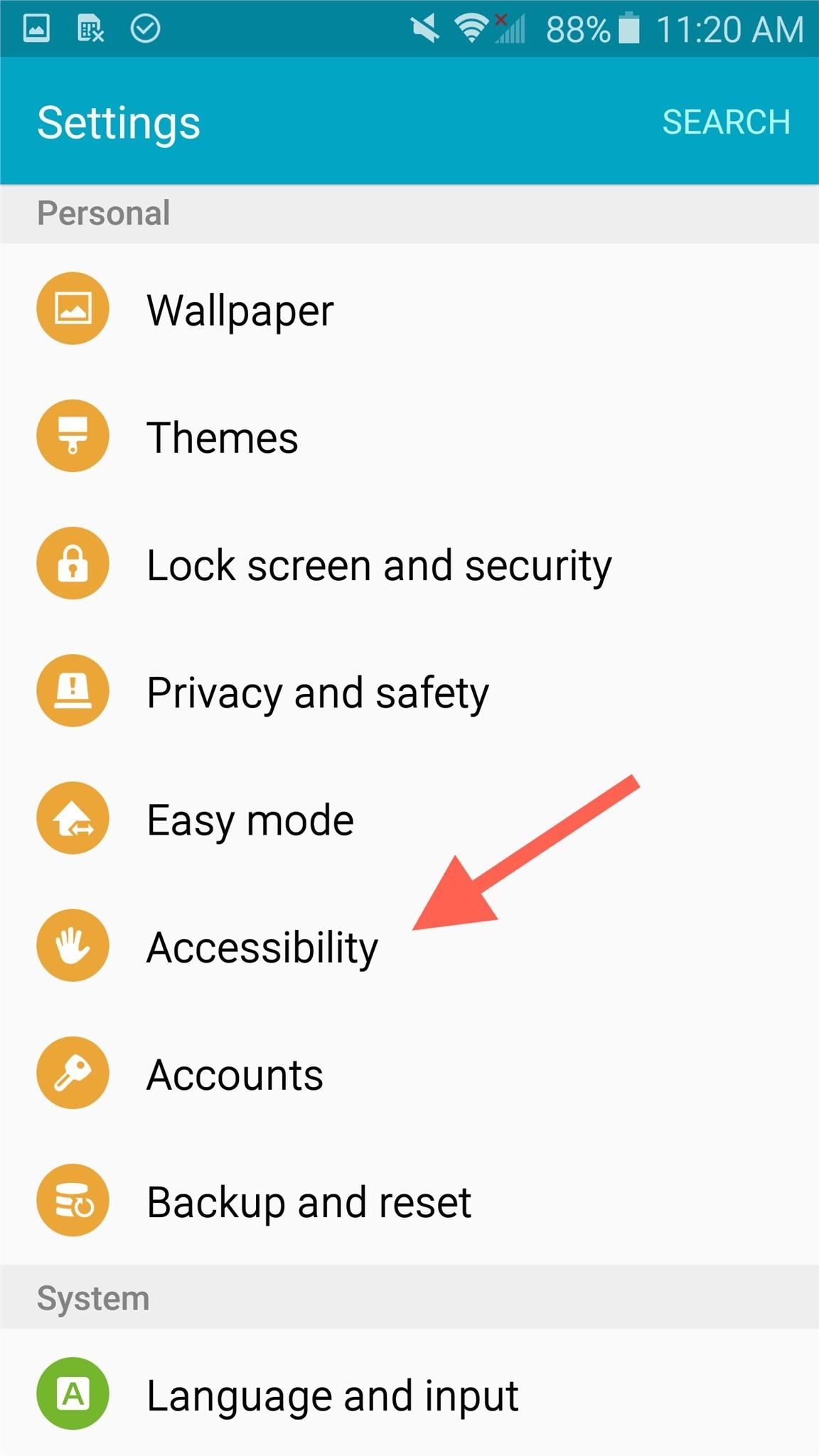
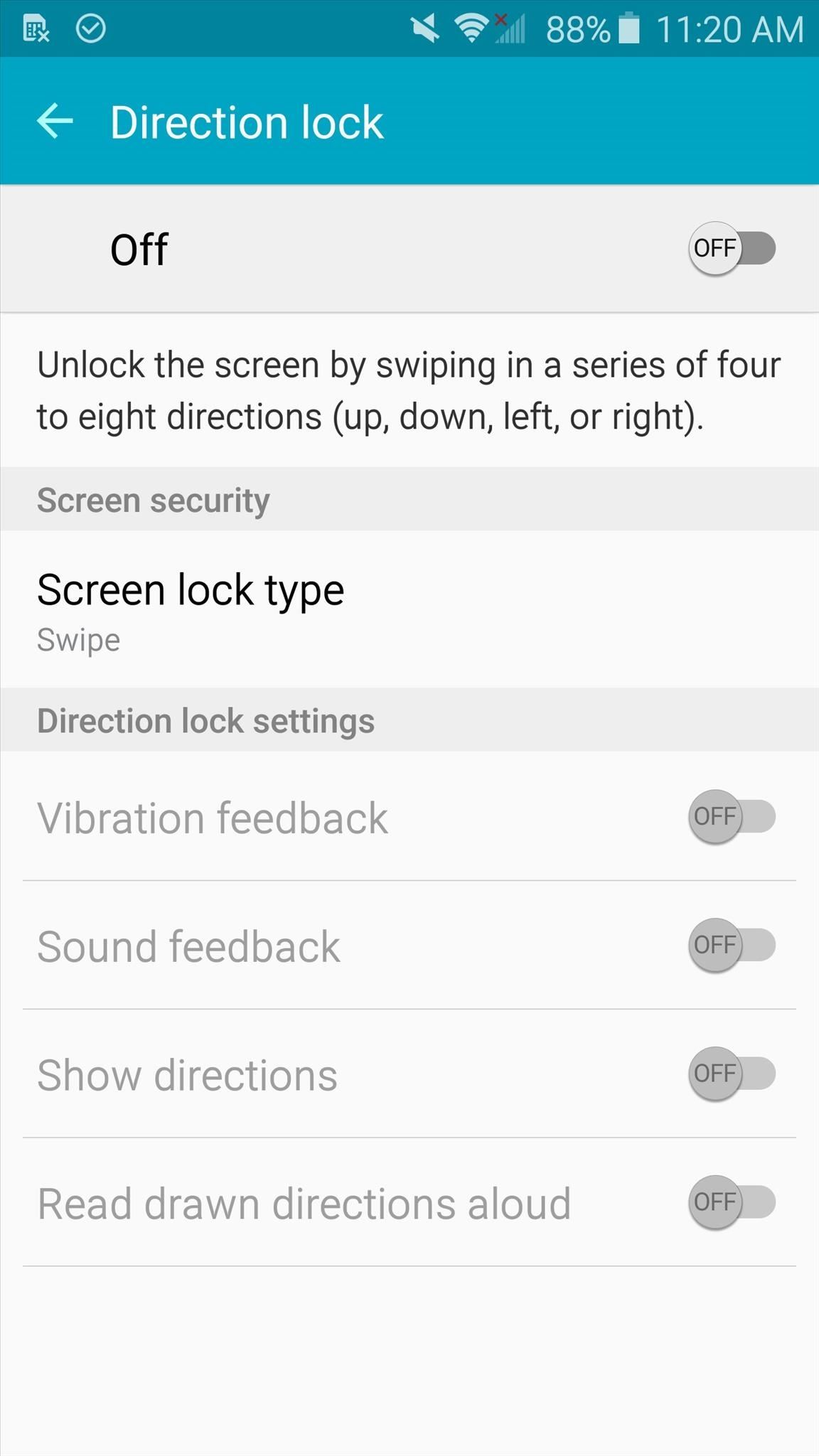
Step 2: Set Up Your Combination
After toggling on Direction lock, you’ll immediately be required to set your custom directional combination, which should be 4-8 directions long. Along with the combination, you’ll also have to set up a PIN as a backup plan.
Once you create the Direction lock combo, look over some of the settings, which are essentially there for the blind who may need vibration or sound feedback. You can also allow directions to be read aloud or have the direction arrows visible upon performing the corresponding gesture.
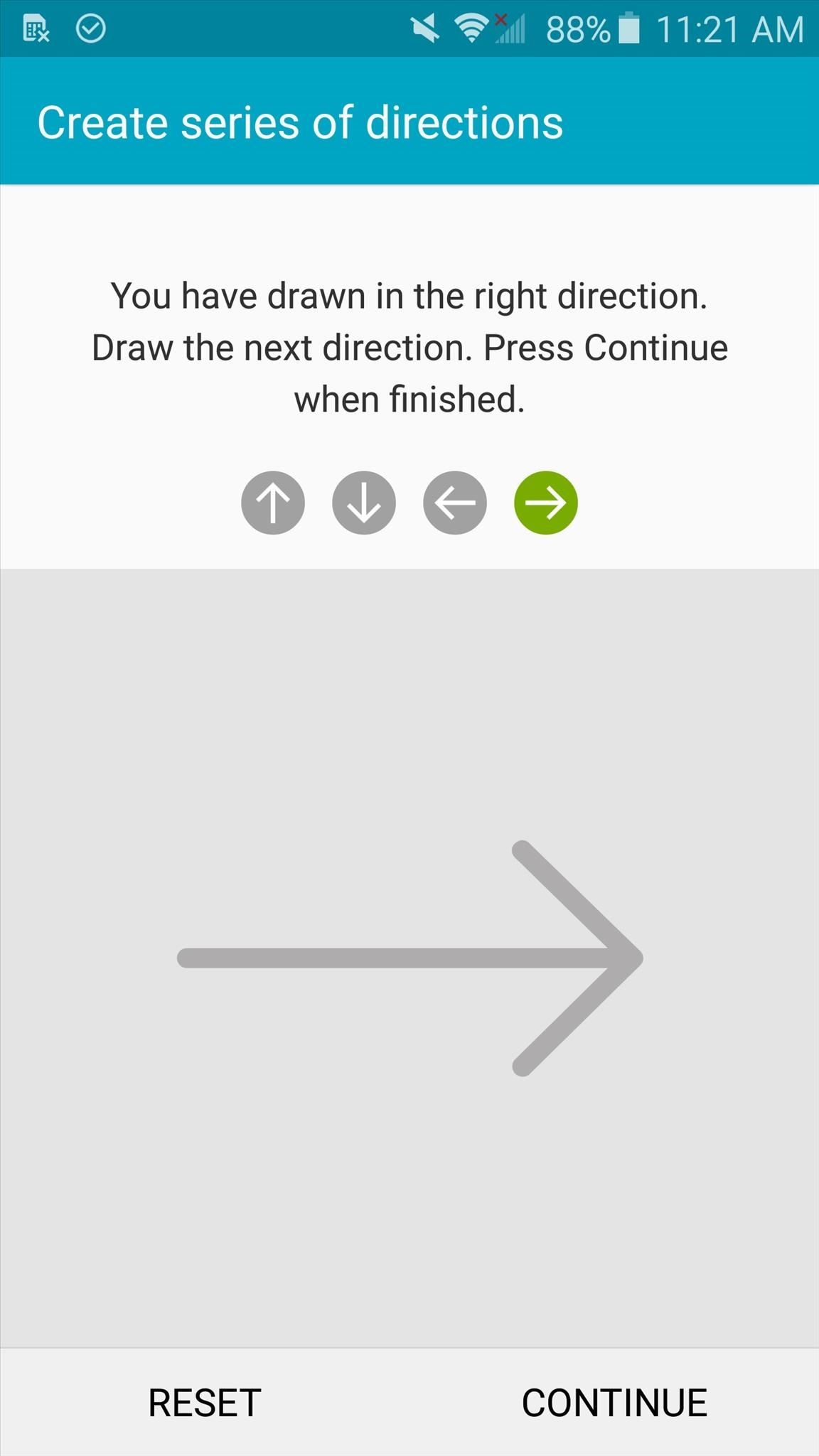
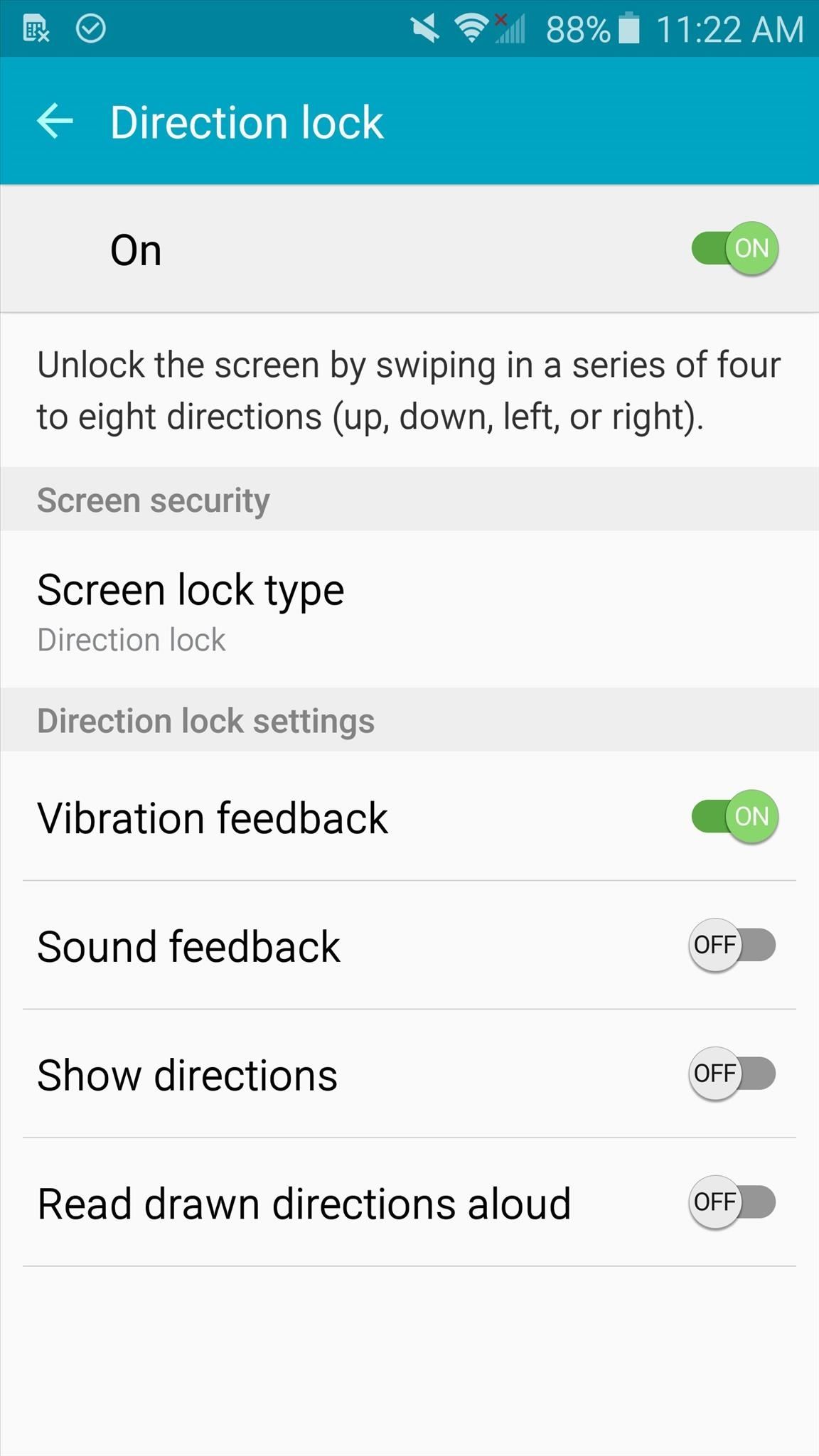
Step 3: Try It Out Yourself
With your device locked, try out your new Direction lock combination. Tip: you may not want to have the directions visible (with the “Show directions” setting) like I do in the example screenshot below.

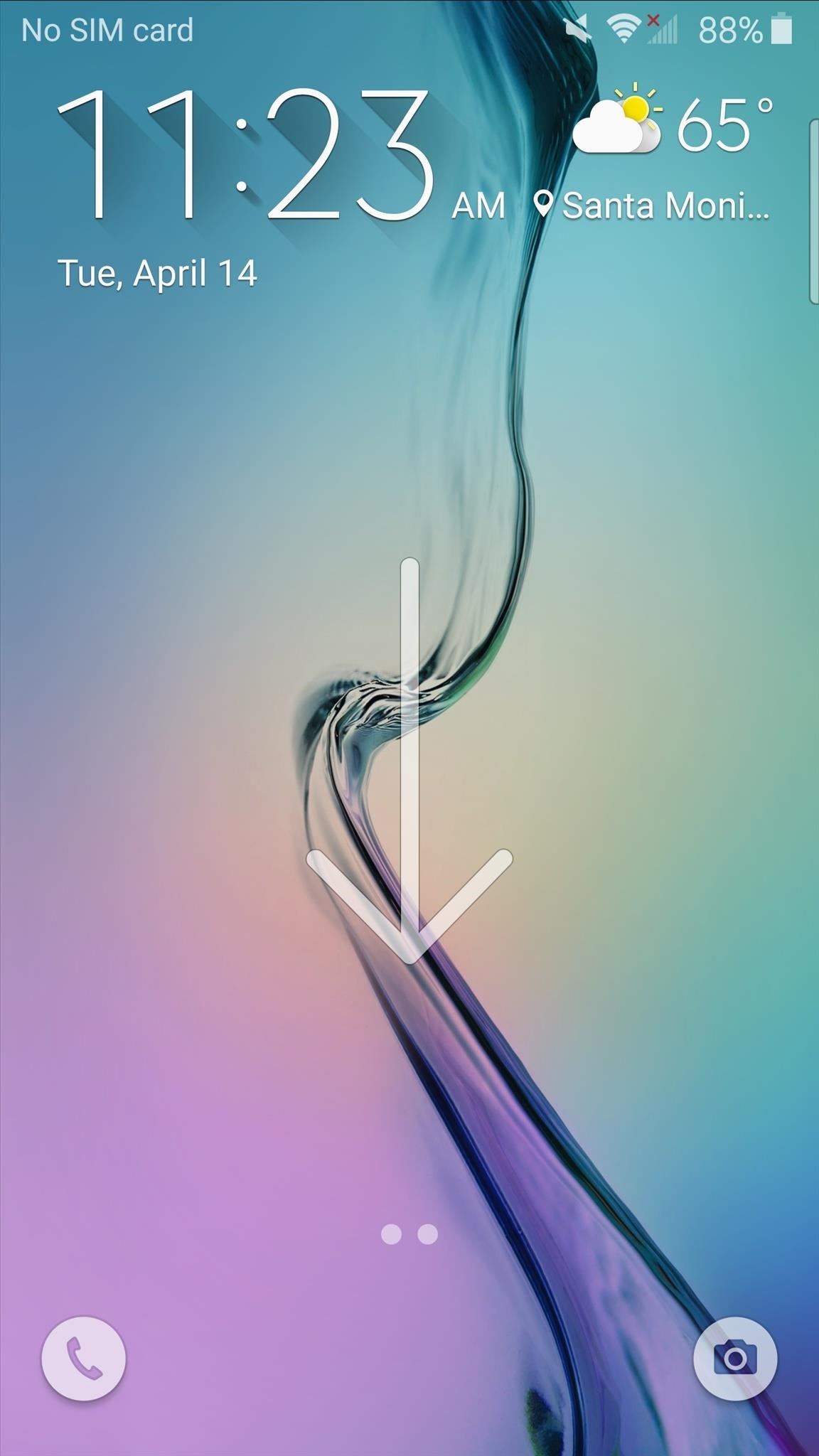
For those who may be paranoid, thinking their fingerprint security can be exploited as they sleep, this is an option worth unlocking and trying out.
Make sure to follow Android Hacks over on Facebook and Twitter, or Gadget Hacks over on Facebook, Google+, and Twitter, for more Android tips.
Just updated your iPhone? You’ll find new emoji, enhanced security, podcast transcripts, Apple Cash virtual numbers, and other useful features. There are even new additions hidden within Safari. Find out what’s new and changed on your iPhone with the iOS 17.4 update.
“Hey there, just a heads-up: We’re part of the Amazon affiliate program, so when you buy through links on our site, we may earn a small commission. But don’t worry, it doesn’t cost you anything extra and helps us keep the lights on. Thanks for your support!”