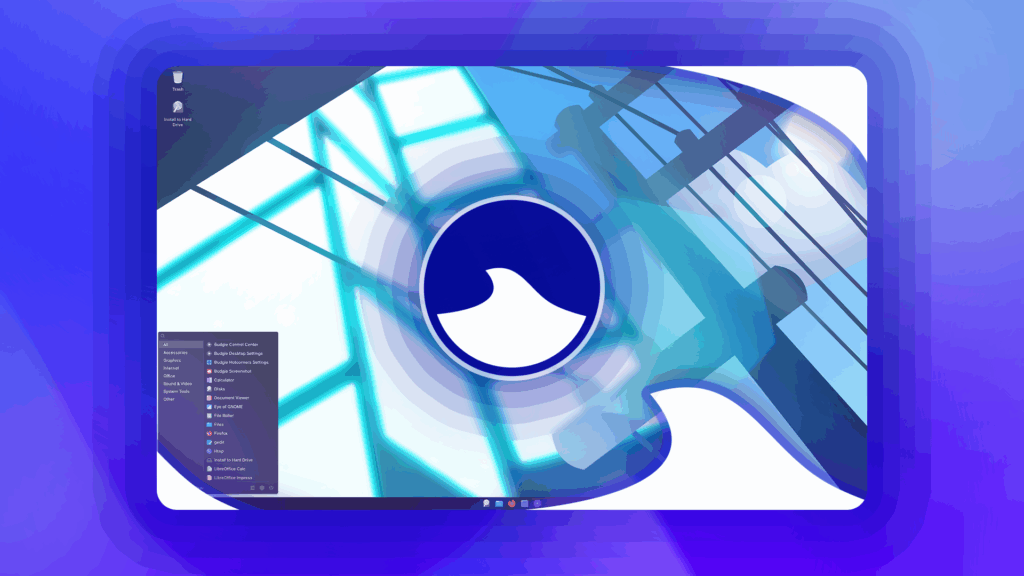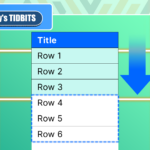8 Ways to Extend the Battery Life on Your Google Pixel 9
Quick Links
-
Turn On Pixel 9’s Battery Saver Mode
-
Lower the Screen Brightness
-
Activate Adaptive Battery
-
Enable Dark Theme on Your Phone
-
Turn Off Location Services for All or Specific Apps
-
Disable Pixel 9’s Smooth Display Feature
-
Turn Off Always-On Display
-
Turn Off 5G and Switch to 4G
Whether you’re happy or disappointed by your Google Pixel 9’s battery life, you can use a few tips to extend the battery life. These built-in features help conserve battery so you can use your phone for longer without plugging it into the outlet.
1
Turn On Pixel 9’s Battery Saver Mode
Like all other Android phones, Pixel 9 offers a battery-saver mode that you can use to extend the battery life. This mode limits apps and features to conserve battery. Some things it does are dimming the wallpaper, turning off location services when the screen is off, preventing apps from running in the background, turning on dark mode, and so on.
To turn on the mode, open Settings on your phone. Scroll down the menu and select the item that says “Battery.” Choose “Battery Saver” and turn on “Use Battery Saver.”
In addition to Standard Battery Saver, Pixel 9 offers an Extreme Battery Saver mode, which further conserves phone battery. Note that this mode puts more restrictions on your apps and phone features.

Related
5 Google Pixel Features You Probably Didn’t Know About
Your Pixel has a few tricks up its sleeve.
2
Lower the Screen Brightness
Another way to conserve battery on your Pixel 9 is by lowering the screen brightness. This is because the brighter your screen is, the more battery juice it uses. If you aren’t outdoors, it’s a good idea to lower the brightness without compromising on anything.
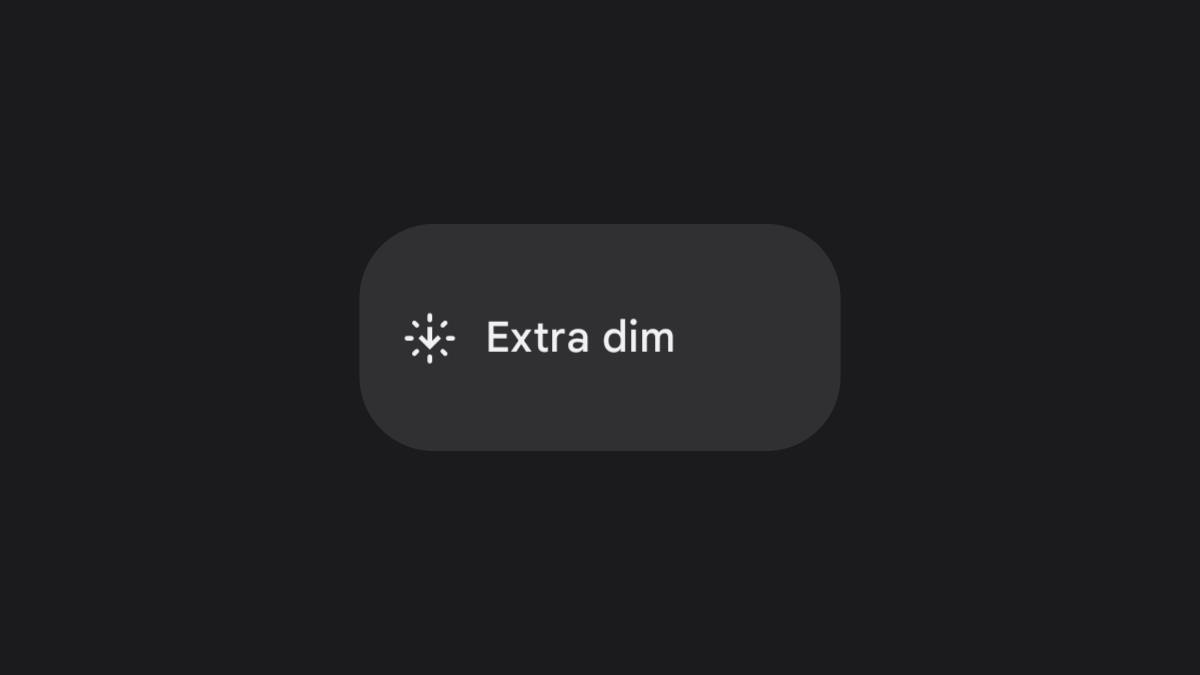
Related
PSA: You Can Make Your Android Screen Extra Dim
When the lowest brightness setting isn’t dim enough.
To do that, swipe down from the top of your phone’s screen. You’ll see the brightness slider at the top. Drag this slider to the left to decrease the brightness.
You can also get your phone to automatically adjust the screen brightness. To enable that feature, on your phone, head into Settings > Display & Touch and turn on “Adaptive Brightness.”
3
Activate Adaptive Battery
Pixel 9 offers an adaptive battery feature that learns how you use your phone and then optimizes your apps for better battery usage. This feature may reduce performance and delay notifications.
To turn it on, head into Settings > Battery > Battery Saver. Tap “Adaptive Battery” and turn on “Use Adaptive Battery.”
4
Enable Dark Theme on Your Phone
Turning on dark mode on your Pixel 9 helps slightly conserve battery life. To enable it, head into Settings > Display & Touch and turn on “Dark Theme.”
If you want to turn on dark mode automatically at the specified schedule, tap “Dark Theme,” choose “Schedule,” and select “Turns On at Custom Time” or “Turns On From Sunset to Sunshine.” If you choose the former option, tap “Start Time” and select when to enable dark mode. Tap “End Time” and choose when dark mode should be disabled. This is when your phone gets back to light mode.
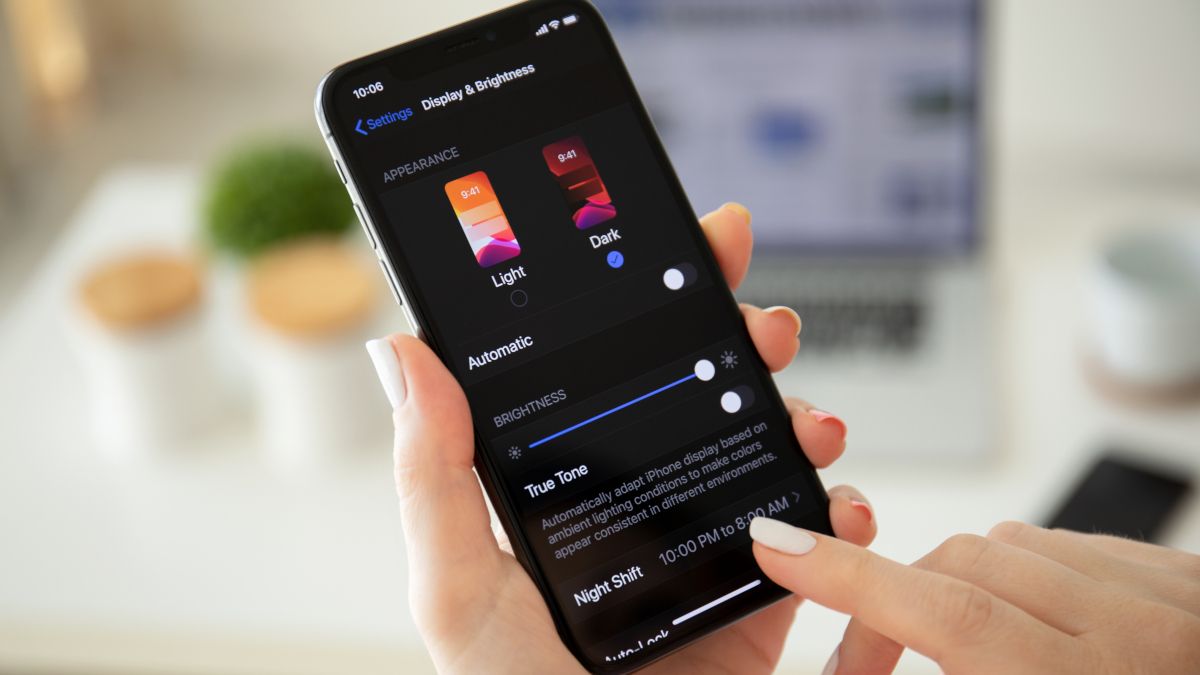
Related
Does Dark Mode Make Batteries Last Longer?
There is no simple answer!
5
Turn Off Location Services for All or Specific Apps
The location services feature is a big battery drainer as it uses your phone’s GPS (Global Positioning System) to find your location. Many apps use this feature to locate where you are. You can turn off this feature for all or select apps to save battery.
To turn off location services entirely, head into Settings > Location and disable “Use Location.” This prevents all your apps from using location services.
To disable the feature for a specific app, on the Location screen, tap “App Location Permissions.” Select your app on the list and choose “Don’t Allow.”
6
Disable Pixel 9’s Smooth Display Feature
Pixel 9 offers a Smooth Display feature that dynamically increases the screen refresh rate to 120Hz, giving you a more fluid experience. This comes at the cost of more battery usage.
To turn off the feature, head into Settings > Display & Touch. Scroll to the bottom and turn off “Smooth Display.”
Later, you can reactivate the feature by turning on the toggle.
7
Turn Off Always-On Display
Pixel 9 has an option that keeps your screen always on to show you time and certain other pieces of information. Since your screen remains always on, it uses more battery juice. You can turn off this feature to save battery.
To do that, head into Settings > Display & Touch > Lock Screen. Scroll down and disable “Always Show Time and Info.”
8
Turn Off 5G and Switch to 4G
If you use 5G with your carrier, you can switch to 4G to save battery. This is because 5G uses more battery juice. To do that, head into Settings > Network & Internet > SIMs and tap your SIM card on the list.
On the following screen, choose “Preferred Network Type” and select “4G.”
Later, you can switch back to 5G by tapping the “Preferred Network Type” drop-down menu and choosing “5G.”
And that’s how you make your Pixel 9 last as longer as possible by tweaking various system options. You should also follow other Android battery health tips to make your battery last longer.