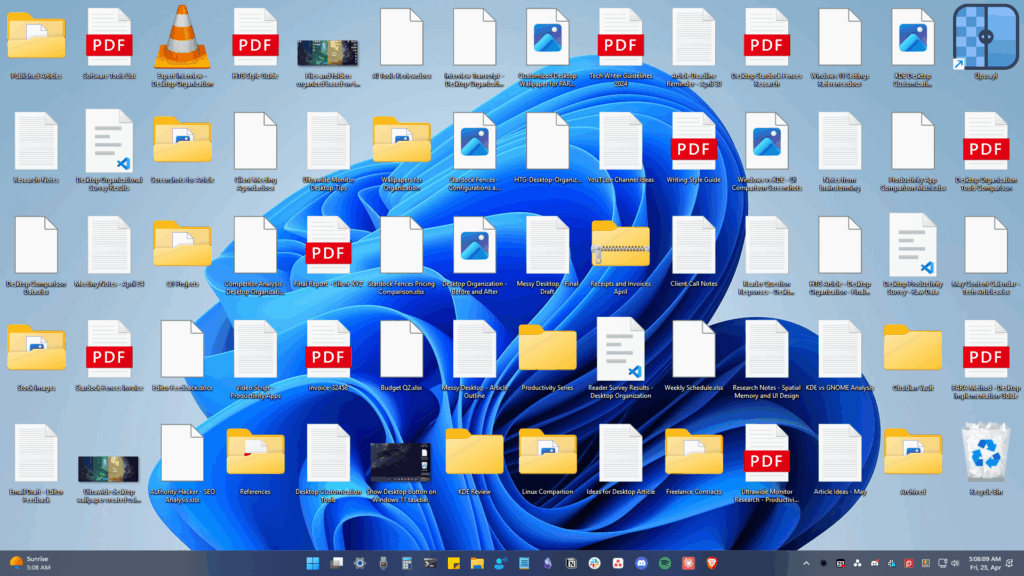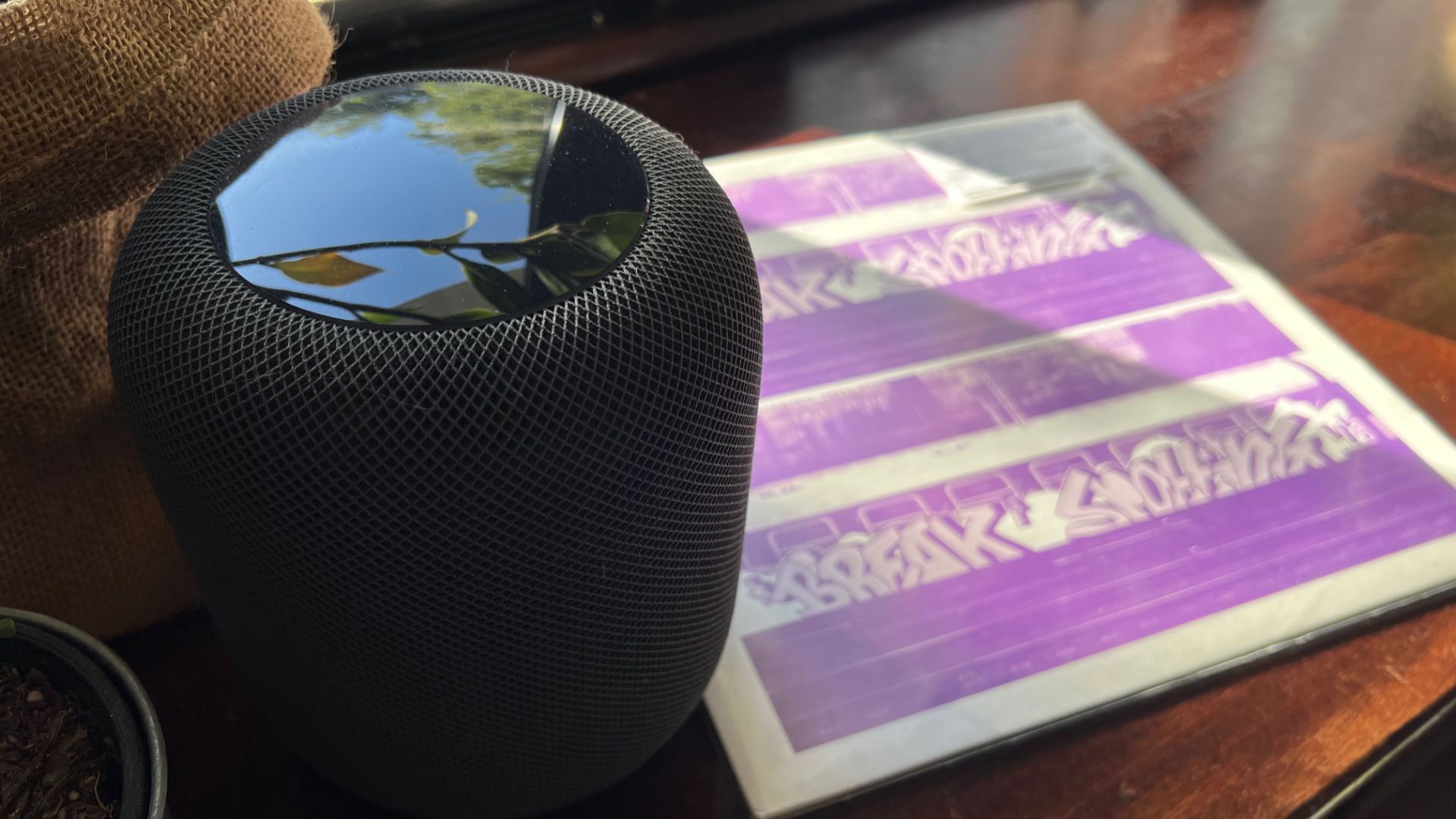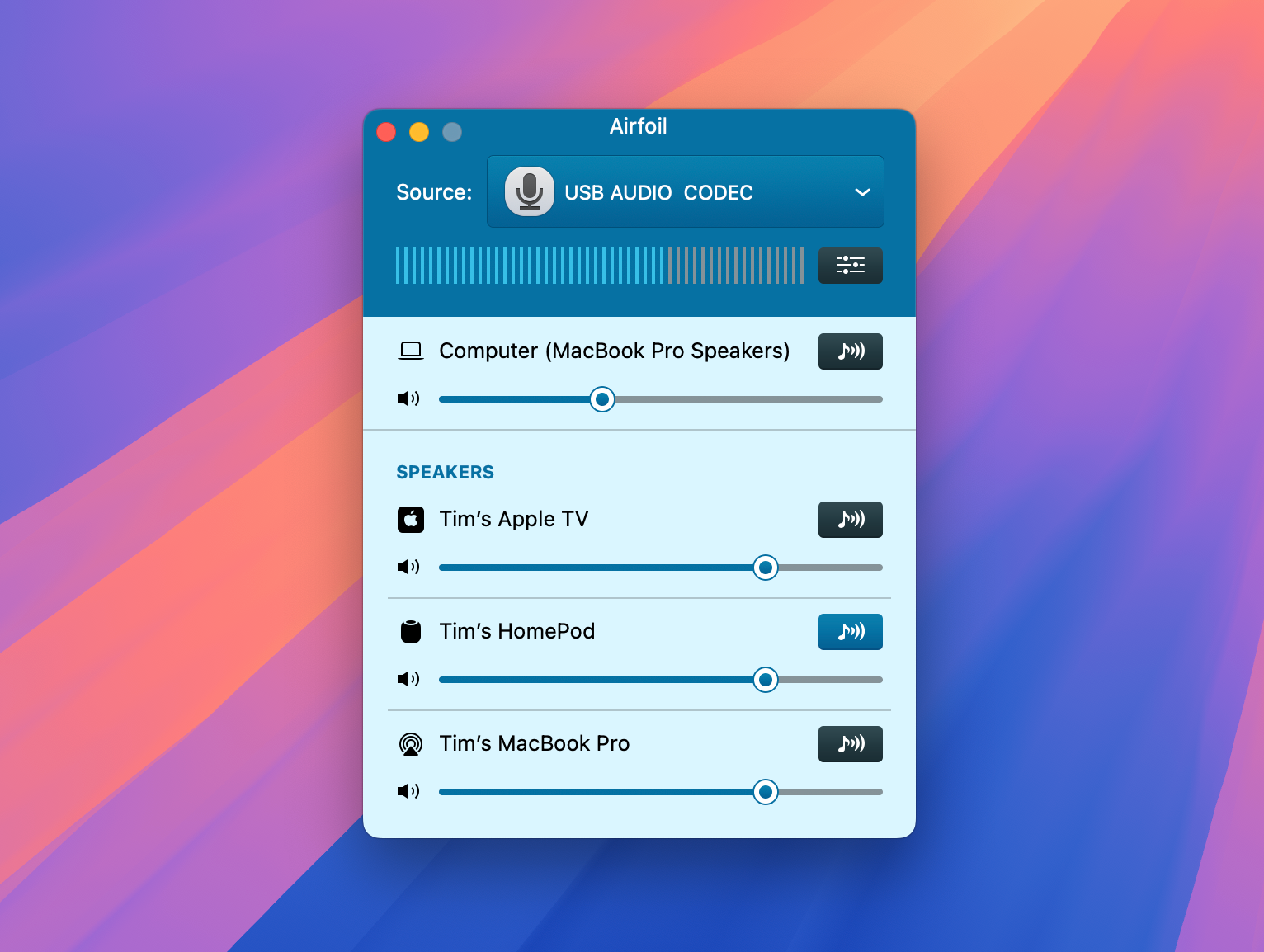How I Got My Turntable to Play Wirelessly Over AirPlay to a HomePod
Summary
- Adding AirPlay functionality to a turntable is possible, though neither solution I landed on was as elegant as using a dedicated stereo amplifier.
- You’ll need a turntable with a USB output, or an interface to convert your turntable’s output to USB for this to work.
- Solutions involve using an iPhone and an app like AirChord 2, or a Mac and an app like Airfoil.
Despite every intention of setting up my turntable properly, I’ve only got as far as unboxing the turntable since last moving house. My old amplifier and speakers are still sitting in a box somewhere in the garage, and they’re not exactly premium stereo equipment.
Frustrated with not being able to listen to my records, I set about looking for a stop-gap solution: using the HomePod in my living room as a wireless speaker for the turntable that is currently in the bedroom. Yes, it’s possible but it’s not necessarily as straightforward as you were probably hoping.
Why Bother Doing This?
My turntable is an Audio Technica ATLP1240, which includes a preamp on the unit (for line output) and USB connectivity on the back for digitizing records. USB turntables are now more common than you’d probably expect, but even if yours doesn’t have this connectivity then it’s relatively easy to add.

Audio Technica ATLP1240USBXP
A direct-drive, high-torque, multipole motor turntable for demanding DJ use with fully manual operation, start and brake control adjustments, selectable 33/45/78 rpm speeds, and a professional anti-resonance, damped die-cast aluminum platter with DJ-style slip mat.
See at Amazon
The Behringer UFO202 adds this functionality to any turntable for around $60. It includes a grounded input, stereo passthrough, 3.5mm headphone monitoring port, adjustable volume, and the all-important USB connection for a digital audio signal. It’s a cheap DAC that won’t set the world on fire, but does the trick. Both of the methods outlined below rely on USB audio as an input.

Behringer UFO202
A high-quality USB audio interface connects your turntable, cassette player etc. with your computer for recording and playback.
See at Amazon
You could also use a different type of audio interface for this. Just remember that if your turntable lacks a preamp for line output then you’ll need to pass the signal to an amplifier before it hits the interface.
My house is fairly small and all on one level, so the turntable being in the bedroom isn’t a huge issue. Since you have to get up fairly frequently to flip records and switch discs, walking a little further to the bedroom isn’t a problem for me.
The main problem comes from Apple’s stubbornness. The decision to equip the HomePod (mine’s a first-generation model) with AirPlay but not Bluetooth audio was a huge mistake. Adding Bluetooth to a turntable is trivial with a cheap audio transmitter, and many even come with Bluetooth functionality.
I’m fully aware that any kind of wireless audio solution can compromise sound quality. I’m probably upsetting some analog purists by even suggesting convenience over clarity. But right now, I don’t care. It’s the difference between being able to listen to records that have sat in a box for almost three years, and not. I’ll take a bit of digital compression, no worries.
And so I set about working out how to send the audio wirelessly from the turntable in the bedroom to the HomePod that’s around 30ft away in the next room. I came up with two solutions, each of them flawed, but both of which did the trick.
Method 1: Using an iPhone or iPad
My first idea was to use an iPhone, since Apple’s smartphone makes it easy to pass audio to an AirPlay speaker like a HomePod (or a stereo pair), Apple TV, or even a Mac. In order to do this, it’s necessary to use an app that can capture audio and then send it wirelessly. Fortunately, there are apps out there that are designed specifically for this purpose.
I used AirChord 2 for this, a free app that is designed specifically for use with turntables and AirPlay speakers. AirChord 2 is perfect since it’s lightweight and performs its job in an elegant manner (it’ll even detect what you’re listening to). Another solution is the premium app Quanta ($2.99).
For this to work, I used the USB Type-B to USB Type-A cable that came with my turntable and connected it to an iPhone 16 Pro using a cheap USB Type-C adapter. I also made sure that the turntable was in “Line” mode so that onboard preamp would kick in. On connecting, the iPhone immediately detected the turntable and AirChord sprung into action.

Related
New Laptop Only Has USB-C? Don’t Throw Your Old USB-A Cables Away
Get more life out of your old drives and cables with an inexpensive adapter.
From here it was a case of hitting the AirPlay icon within the app and selecting my HomePod as the destination. I then set the needle down and waited. It took a few seconds before I heard the crackles and pops of Atom Heart Mother play from the next room. Mission complete!
The Pros and Cons of This Method
The biggest (personal) drawback to this method is how much time I spent trying to get things working with my iPhone 13 Pro. I was initially using the older iPhone with Apple’s official USB to Lightning Camera Connection Kit (which I’ve used in the past with microphones and MIDI instruments). This could have formed an excellent littlwe use case for an older iPhone or iPad.
Regardless of what I tried, I couldn’t get AirChord 2 (or any other app) to recognize the turntable. I then tried using Apple’s 3.5mm to Lightning adapter with the turntable in line-out mode. The hope here was that the iPhone would be able to accept the turntable’s analog signal. No dice.
While I don’t have one to test, it’s very possible that a USB Type-B to Lightning cable would have done the trick, just as the USB Type-C adapter did for the iPhone 16 Pro. As previously noted, a proper USB audio interface like the Behringer UFO202 may have also done the job.
If you can get this method working with your combination of turntable and iPhone or iPad, it works a treat. Unfortunately, you won’t be able to use your smartphone or tablet normally while it’s bridging the gap between your turntable and HomePod.
If you decide to go this route on a more permanent basis, you might want to invest in a powered USB-C hub so that you can pass through power to your smartphone or tablet.

Related
The Best USB-C Hubs of 2025
Need more ports for your laptop, PC, or gaming rig? Check out these USB-C hubs.
Method 2: Using a Mac
While the iPhone method worked, it relied on using my partner’s iPhone 16 Pro (and it means I can’t use the old iPhone 11 that’s floating around specifically for this purpose). One thing I do have, however, is an old Intel MacBook Pro (and an even older MacBook Air).
Before getting too excited (and because I still can’t find my old MagSafe charger), I decided to try this out with the M1 Max MacBook Pro that I use for work. For this, I used the exact same method that worked for the iPhone 16 Pro: a USB Type-B to USB Type-A cable, adapted at the Type-A end with a cheap Type-C adapter.
This immediately showed up on my Mac as a USB input. But this is only half of the equation, I also need a way to pass the audio along to an AirPlay speaker. I launched GarageBand, created a new project, nominated the USB audio source as incoming audio, and used a blank track to monitor the input. The music started playing through my MacBook Pro speakers.
While close, this is a clunky solution. You can “complete the circuit” by sending the MacBook Pro’s audio output to an AirPlay device via Control Center, but it still feels a bit messy. Fortunately, help is at hand thanks to a nifty little app called Airfoil ($39).
Though the app isn’t free, it does exactly what I want. A quick visit to System Settings > Privacy & Security > Local Network ensured that Airfoil could scan the network for speakers, and then it was off to the races. I selected the USB audio interface as the source, and then my HomePod as the destination. Airfoil comes with a decent free trial that you can use before buying to ensure this works for you.
The Pros and Cons of This Method
As long as you have a spare Mac, ideally a MacBook, that you can use (or one that you can move into place whenever you need it), this method is fairly reliable. You could use an old Mac mini for this sort of task, and then simply remote access into it from virtually any other device whenever you need to. I admit that it’s a hassle if you haven’t got a spare Mac you can use.

Related
The New Mac Mini Is Amazing, Now Go and Buy the Old One
Somehow the Mac Mini keeps getting better.
I’ve written about Airfoil and how Apple should have built its core feature set into macOS. The app is $39 but allows you to route audio from a source like an app or an audio input, to a location of your choosing on the local network over AirPlay. Though it’s not cheap, it’s surprisingly reliable and lets you broadcast music to multiple sources. You can use it to do things like listen to Spotify, YouTube, or a turntable all over your AirPlay household.
While the iPhone and iPad can, in my experience, be a bit fussy about USB audio interfaces; you’re likely to experience fewer issues with a Mac. For best results, you might want to use a purpose-built Mac app like Amphetamine to keep your Mac awake when using this method.
What I Learned
I’m not ashamed to admit I’ve spent a few hours of my life over this past week working on this, experimenting, hunting down useless adapters, and eventually getting things working. The good news is that there is hope for anyone who wants to use their turntable with a HomePod or another AirPlay destination.
The bad news is that the solution is far from ideal. It’s not so bad if you have an iPad, old iPhone, or spare Mac that you can leave in place, but even in an ideal scenario, it’s hardly a case of putting a record on and sitting back. The biggest takeaway is that Apple should have just included Bluetooth audio on the HomePod, just as it did with AirPods.
That, and maybe it’s time to dig the old amplifier out of the garage and finally set things up properly.