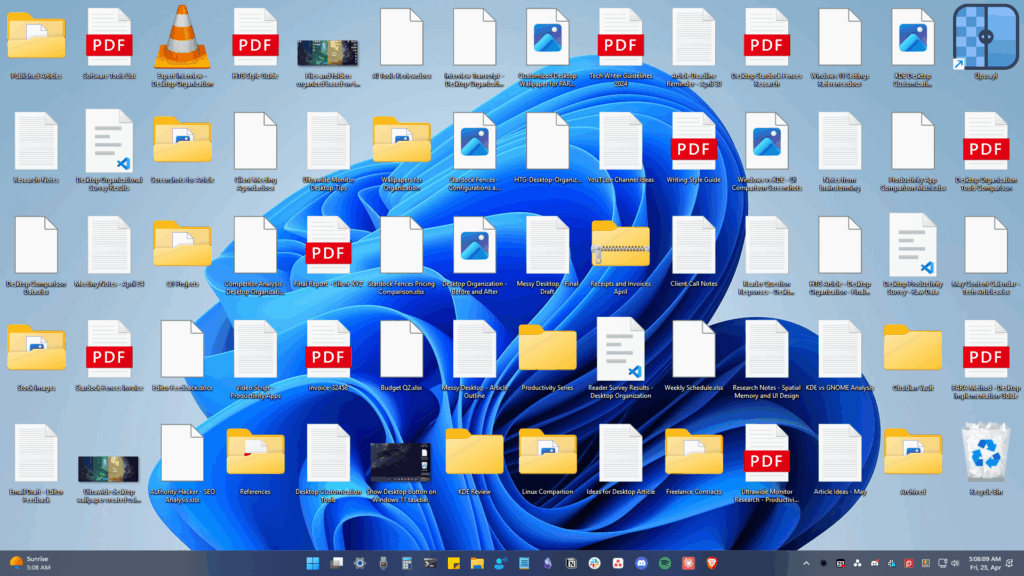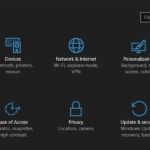Apple’s iPhone definitely has the upper hand when it comes to security and privacy. The iPhone’s native web browser, Safari, not only provides Private Browsing but also offers Advanced Tracking and fingerprint protection.
What is Advanced Tracking and Fingerprint Protection on Safari?
Advanced Tracking and Fingerprint protection is a Safari browser exclusive feature that goes even further to help prevent websites from using the latest techniques to track or identify your device.
This is a security & privacy feature you need to enable manually, especially if you rely on Safari browser to browse the web on an iPhone.
Enabling the Advanced Tracking will force the Safari browser to detect and remove any tracking elements from the URLs and the copied links.
Regarding fingerprint protection, the feature prevents known fingerprint and tracking resources from loading on the web pages you visit.
To sum up, both of these features are very important, especially if you use Safari to browse the web on your iPhone.
How to Enable Advanced Tracking and Fingerprint Protection on iPhone?
Apple introduced the Advanced Tracking and Fingerprint Protection feature on iOS 17. To use this feature, you must have an iPhone running iOS 17. Follow the steps shared below to enable the security feature.
1. To get started, launch the Settings app on your iPhone.
![]()
![]()
2. When the Settings app opens, scroll down and tap on Safari.
3. On the next screen, scroll down to the bottom and tap on the Advanced.
![]()
![]()
4. On the Advanced screen, tap on Advanced Tracking and Fingerprint Protection.
![]()
![]()
5. Now you will find three options: Off, Private Browsing, and All Browsing.
6. If you want to enable the feature only on the Private Browsing mode, select Private Browsing.
![]()
![]()
7. For normal browsing, select All Browsing on the Advanced Tracking and Fingerprint Protection screen.
![]()
![]()
Unable to Find Advanced Tracking and Fingerprint Protection on iPhone?
As we have said, you must be running iOS 17 on your iPhone to be able to use this feature. So, if you can’t find the option to turn on Advanced Tracking and Fingerprint Protection, you need to update your iPhone from the Software Update.
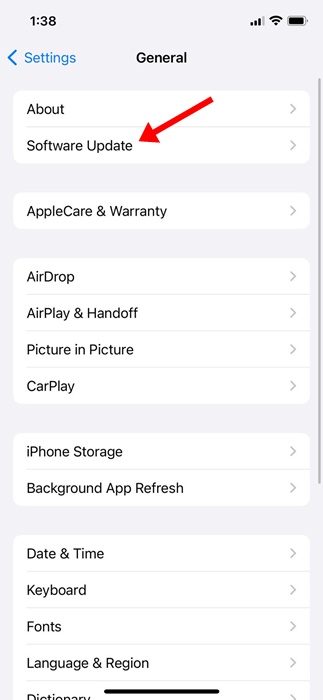
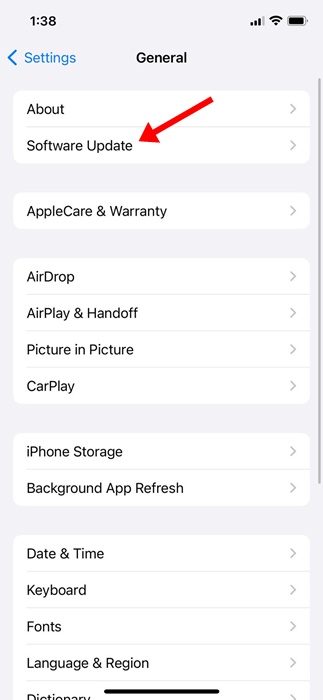
Navigate to Settings > General > Software Update and select Upgrade to iOS 17. After updating the iPhone, restart it and repeat the steps we have shared.
This guide explains how to enable the Advanced Tracking and Fingerprint Protection feature on the Safari web browser on iPhone. If you need more help with this topic, let us know in the comments. Also, if you find this guide helpful, don’t forget to share it with your friends.
“Hey there! Just so you know, we’re an Amazon affiliate. This means if you buy something through our links, we may earn a small commission. It doesn’t cost you extra and helps keep our lights on. Thanks for supporting us!”