Google tested the ‘Desktop Sharing Hub’ menu in Google Chrome. According to Google, the new Omnibox option will provide faster and easier access to shortcuts like generating QR codes, copying links, and more.
What is the Desktop Sharing Hub Feature?
The feature was first seen on Google Chrome Canary, which is built on Windows, Linux, macOS, and Chrome OS. As of now, it is not available for the mobile version of the web browser.
Since the company has not made the feature public yet, it needs to be enabled through Chrome Flags settings. The feature is only available in Google Chrome Canary build version 92.0.4505.0.
So, if you are interested in trying out Google Chrome’s new Sharing Hub feature, follow the simple steps below.
1. First, head to this link and download the latest version of Google Chrome Canary.
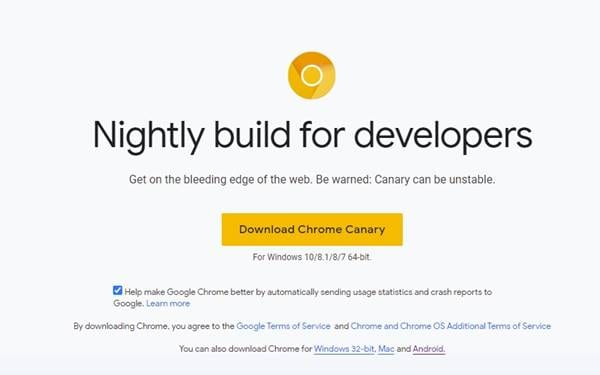
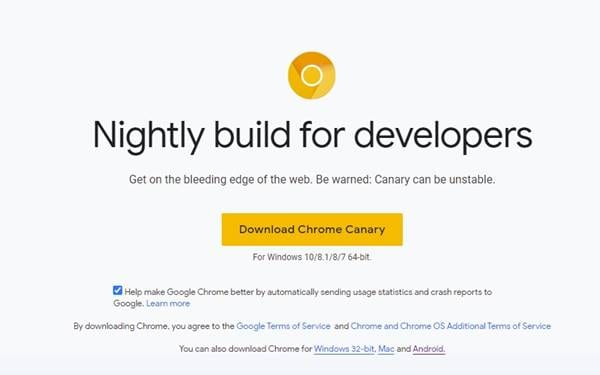
2. Once downloaded, install the web browser on your device and open it.
3. On the address bar, enter Chrome://flags and hit the Enter button.
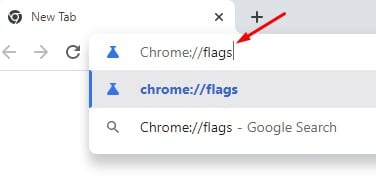
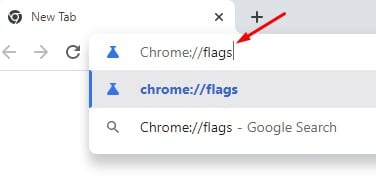
4. On the Experiments page, search for Desktop Sharing Hub in Omnibox.


5. Use the drop-down menu behind Desktop Sharing Hub in Omnibox to enable the feature.
6. Once done, click on the Relaunch button shown at the bottom of the screen.


7. After the restart, you will find a new (+) symbol in the Omnibox. You can click on it to access various features, such as generating QR codes, copying links, and more.


This guide explains how to enable a desktop sharing hub in Omnibox. I hope this article helps you. Please share it with your friends. If you have any doubts about this, let us know in the comment box below.
“Hey there! Just so you know, we’re an Amazon affiliate. This means if you buy something through our links, we may earn a small commission. It doesn’t cost you extra and helps keep our lights on. Thanks for supporting us!”











