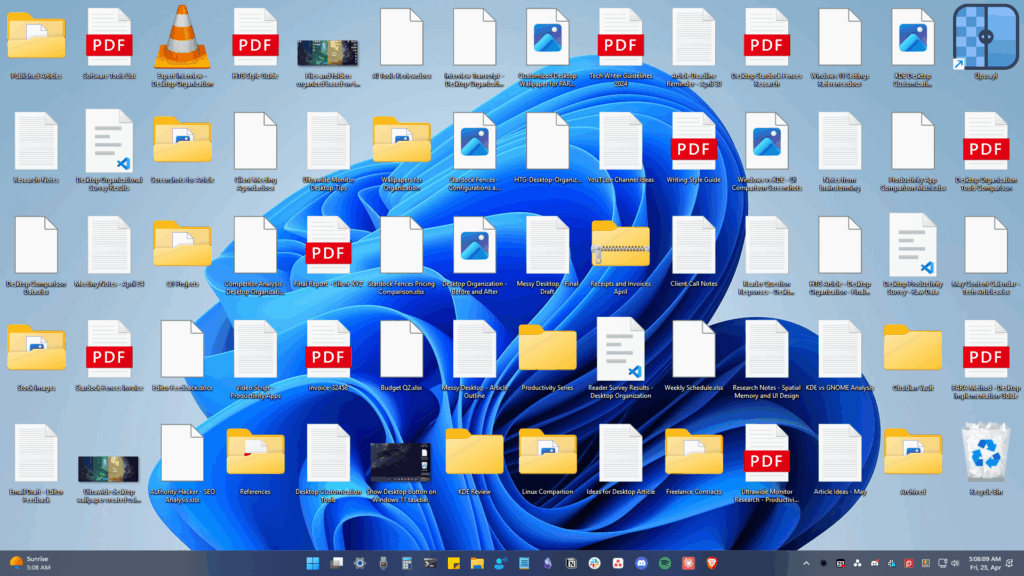If we talk about an external hard drive disk where you store lots of personal data, it is not entirely secure because anyone with access to the drive can view your files or do illegal acts.
However, your external hard disk drive can be password-protected to prevent unauthorized access. You can easily set a strong password to unlock the external drive on any computer. So, look at the guide below to protect your external drive with a security password.
Protect External Hard Disk with Password Using BitLocker
1. Connect your external hard drive to your Windows PC and turn it on. Now click the Start button and navigate to Control Panel > BitLocker Drive Encryption.
2. By default, BitLocker will be Off; you need to Turn On BitLocker for the drive you want to encrypt.


3. Now check the Use a Password to Unlock the Drive option and enter the same password in both fields. Once done, click Next.


4. Now, click Save the Recovery Key to a File and select a location to save your key. Once you’ve done this, click the next button.


5. Now click on the Start Encryption option and wait for the process to complete. Depending on the drive size, it may take time.


Password Protect Your External Drive With StorageCrypt
1. Download and install the tool StorageCrypt. Now, launch the tool and then connect your drive to your PC.
2. Now, select your device to encrypt with a password. Now select quick mode, protect your drive with your desired password, and then click on Encrypt


Using Kakasoft USB Security
Kakasoft USB security is one of the best tools for USB Flash Drivers. However, you can also use this tool to protect External Hard Disk Drives with a password. Here’s how you can use Kakasoft USB Security to password-protect your External Drive
1. First, download Kakasoft USB Security on your computer and launch the tool.
2. Now, plug in your external hard drive to your computer and select a target drive disk in the drive list. Finally, click on Install.


3. In the next step, you must set a new password. Enter the password and confirm it. Click on Protect.


Other Software to Password Protect HDD
There are few other software available on the web that can password-protect your hard disk drives. We have mentioned the most popular ones; download them from trusted sources.
1. Veracrypt


VeraCrypt enhances the security of the system and partition encryption algorithms, making it immune to new developments in brute-force attacks.
It can encrypt your external hard disk and your Windows partitions.
2. Cryptainer LE


Free Encryption Software to protect your confidential data on Any Windows PC, Desktop, Laptop, Hard Disk, or Removable Drive such as a USB Flash Drive or Memory Stick.
Cryptainer allows you to password protect and secure any file or folder on any media, including removable drives (Flash Drives, External hard disks, CD ROMs, etc.).
3. File Secure


File Secure Free is another of the best software for protecting your external hard disk with a password. You can use File Secure Free to lock your sensitive files with a solid password, restricting other users from accessing them without the password.
File Secure uses the military-standard AES encryption algorithm to password-protect external drives such as hard drives and flash drives.
4. AxCrypt


If you are looking for a trustable open-source file encryption tool, nothing can beat AxCrypt. This is one of the leading encryption software used on the Windows operating system to protect your USB drives or external hard drives with the password.
The software is free and provides one of the easiest ways to encrypt individual files in the Windows operating system. Axcrypt also has some advanced features that integrate seamlessly with Windows.
5. BoxCryptor


BoxCryptor has free and premium versions, and it’s one of the most advanced file encryption software you can use on your Windows 10 computer.
The great thing about BoxCryptor is that it uses the advanced AES-256 and RSA encryption technologies to protect your USB and external hard disk drives. So, BoxCryptor is another of the best drive encryption software you can consider.
With the above methods, you can quickly secure your external hard drive with your desired password. Leave a comment below if you have any related queries.
“Hey there! Just so you know, we’re an Amazon affiliate. This means if you buy something through our links, we may earn a small commission. It doesn’t cost you extra and helps keep our lights on. Thanks for supporting us!”