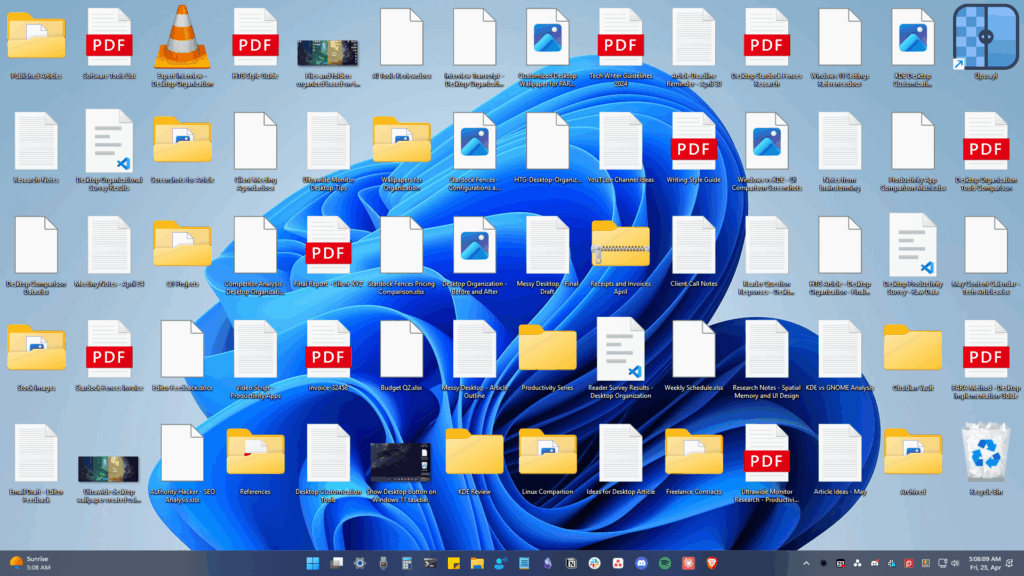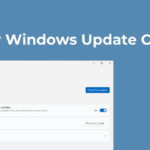If you use Spotify to feed your thirst for music, you might already know about Spotify Playlists. You can create as many playlists as you want on both Spotify, free & premium, and you can even share them with your friends and family.
As an active Spotify user, you’ve likely deleted one or two playlists in the past and regretted doing so later. If this has already happened or happens to you often, it’s best to know how to recover deleted Spotify Playlists.
Things to Remember Before Recovering Spotify Playlist
Spotify allows you to recover deleted playlists, but there’s a catch. You can only recover a playlist that has been deleted within the last 90 days. If you have deleted a playlist before three months, you can’t get it back on your account.
Another important thing to note is that Spotify’s playlist recovery option is only accessible from the web player. You can’t use the Spotify mobile or desktop app to recover your deleted playlists.
How to Recover Deleted Spotify Playlists
You don’t need to use third-party apps or message the Spotify Support team to recover the deleted playlists. You need to follow some of the simple steps shared below.
1. Open your favorite web browser and Spotify’s Account Overview Page. Next, log in to your Spotify account.
2. On the right pane, click on the Recover Playlists option.
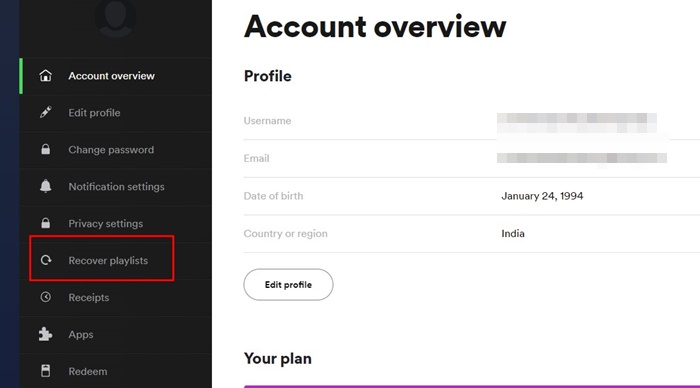
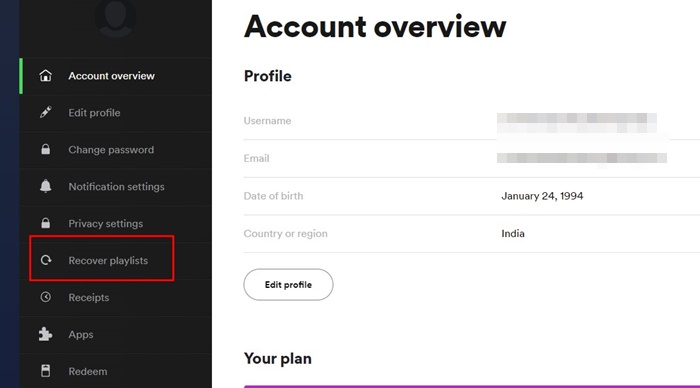
3. On the left, you will see the Recover Playlists page. The page will list all playlists that you can restore.
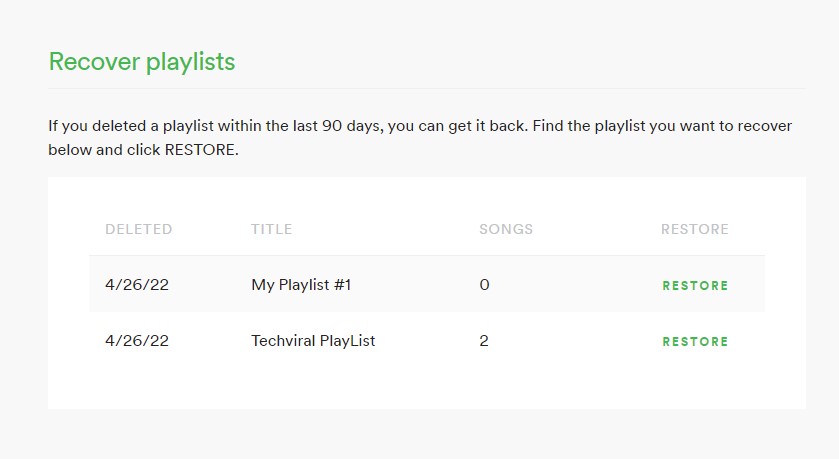
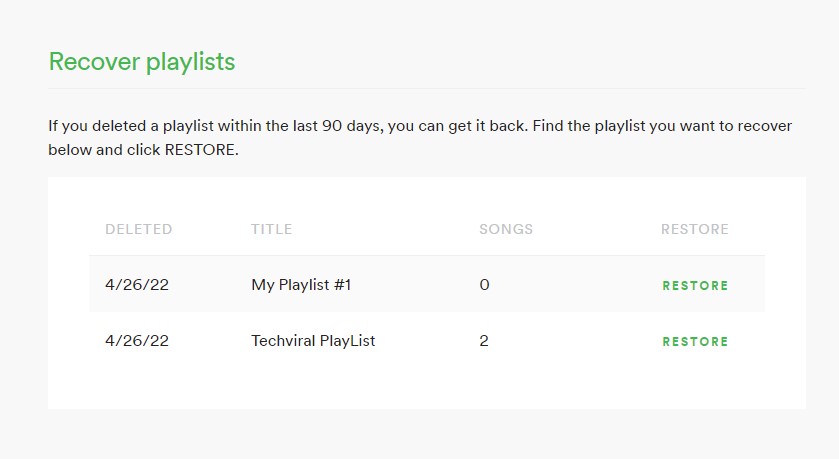
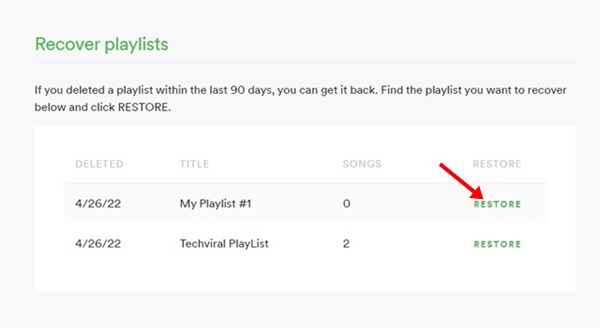
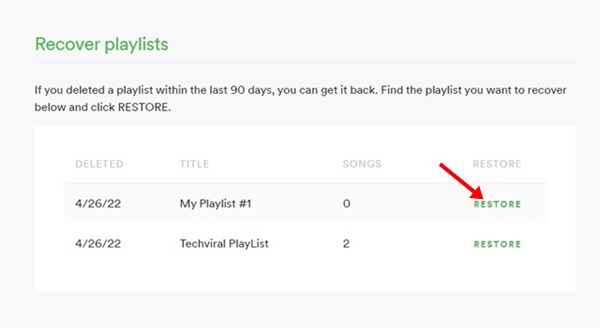
5. Once restored, the Restore button will change to Restored. This indicates that your playlists have been restored to your Spotify profile.
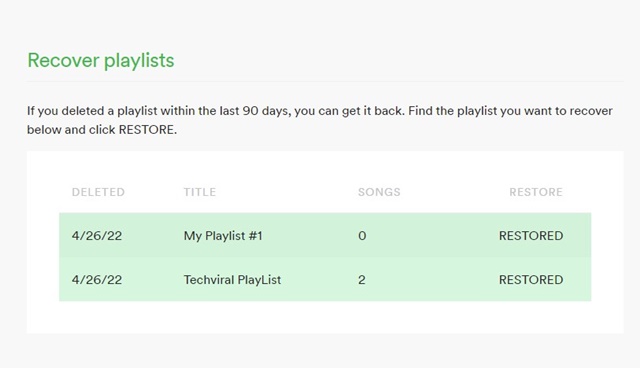
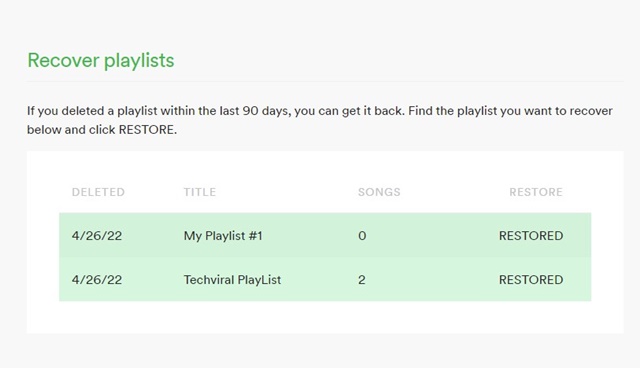
How to Recovery Spotify Playlists on Android & iPhone
The Spotify mobile app doesn’t have any option to recover deleted Playlists. Hence, you need to rely on its web version. Here’s how to recover Spotify Playlists on Android and iPhone.
1. Open your web browser and log in to your Spotify account.
2. Next, tap on the Hamburgermenu at the top right and select Account.
3. Expand the Account Overview section and select Recover Playlists.
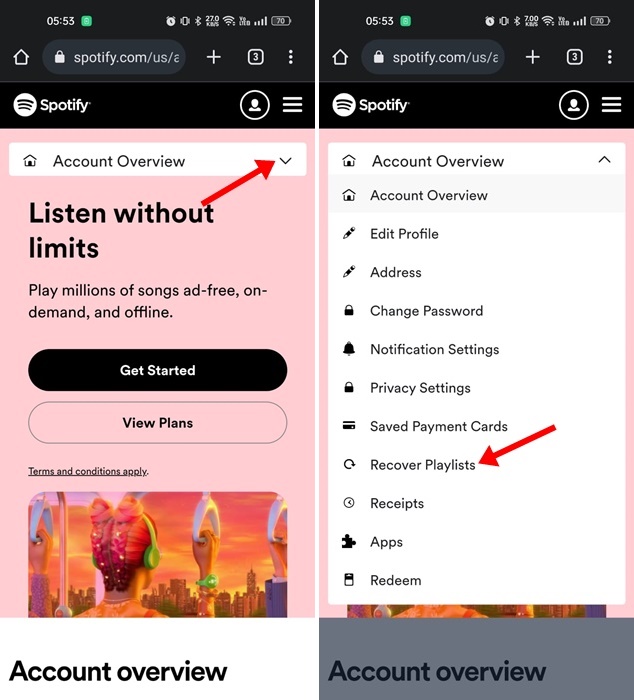
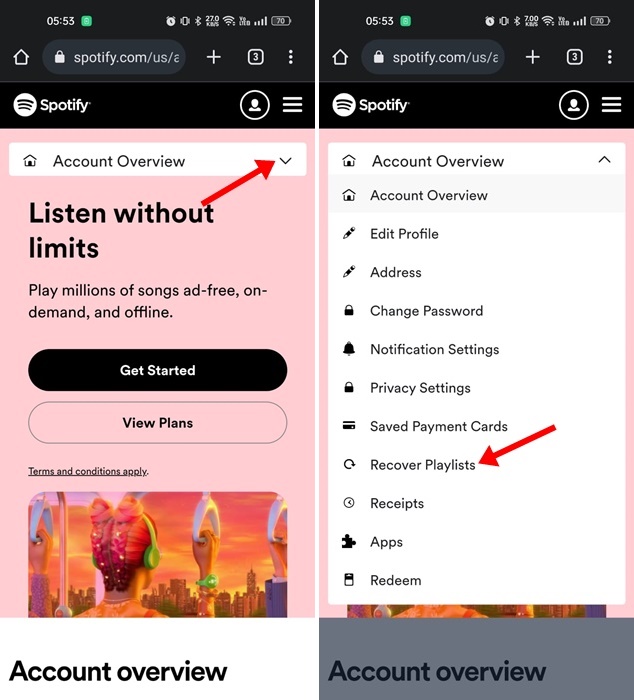
4. Select the Restore button beside the playlist you want to recover.
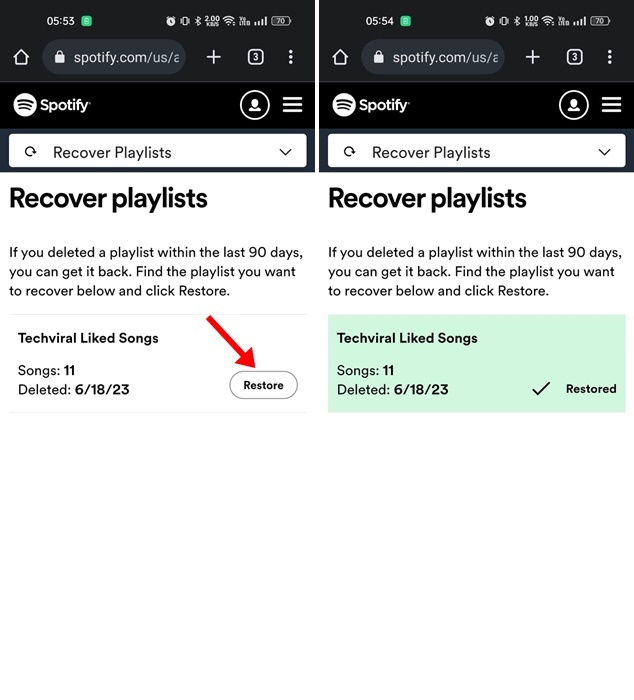
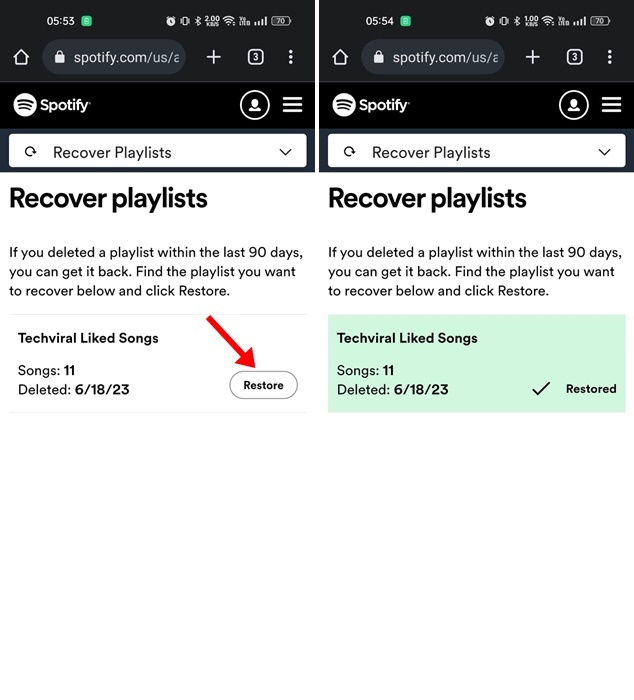
Unable to Find the Playlist to Recover?
If you can’t see the playlist you want to recover from, you must take care of a few things. Check out the reasons why you don’t see your Spotify Playlist.
- Make sure you’re using the correct account.
- Be sure to log out and then in again to see the playlists.
- Confirm whether the Playlist was actually deleted.
- The playlist has been deleted before 90 days.
Also read: How to Save Data While Streaming Music on Spotify
You can only restore the deleted playlists within 90 days. If 90 days have passed, you cannot recover the playlists. If you need more help recovering deleted playlists on Spotify, let us know in the comments.
“Hey there! Just so you know, we’re an Amazon affiliate. This means if you buy something through our links, we may earn a small commission. It doesn’t cost you extra and helps keep our lights on. Thanks for supporting us!”