Although widgets were finally introduced in iOS 8, they weren’t exactly the widgets we were expecting, i.e., the ones seen on Android home screens. Don’t get me wrong, they’re still very useful in the Notification Center, since they can be accessed with a quick pull-down from any screen, but there are some widgets that would work better right on the home screen.
- UPDATE: iOS 14 Now Has Official Home Screen Widgets!
Well, as long as you have a jailbroken iOS 8 device, you can add widgets to the home screen on your iPad, iPhone, or iPod touch. In this guide, I’ll show you how to do it, while highlighting a very cool, transparent weather widget. (This is the old way to add home screen widgets. For the official Apple way, see our guide on adding home screen widgets in iOS 14.)
Step 1: Install iWidgets
Head over to your Cydia app to search for and install iWidgets by developer Eldwin in the ModMyi repo. This free tweak enables the ability to place widgets on the home screen of your device. Make sure to restart your springboard, if necessary, before trying to add any widgets.
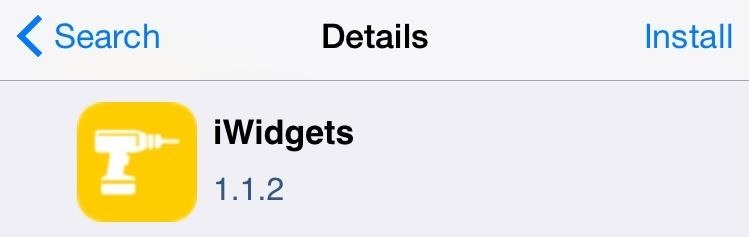
Although version 1.1.2 works flawlessly for me, there are newer versions of this tweak that have enhanced iOS 8 support , but they’ll have to be manually installed, which isn’t very difficult to do. Grab the latest version on your computer to get started, then follow our installation guide for the how-to.
Step 2: Apply Widgets
In order to apply a widget to the home screen, just touch and hold on an empty area; after a second, the iWidgets page will appear. iWidgets comes with two widgets by default, AnalogClock and Calendar, so just tap on one to apply it.
To move your widget around, just tap and hold on it to enter editing mode like you would an application. Unfortunately you can’t resize the widgets, but you can place them anywhere you’d like.
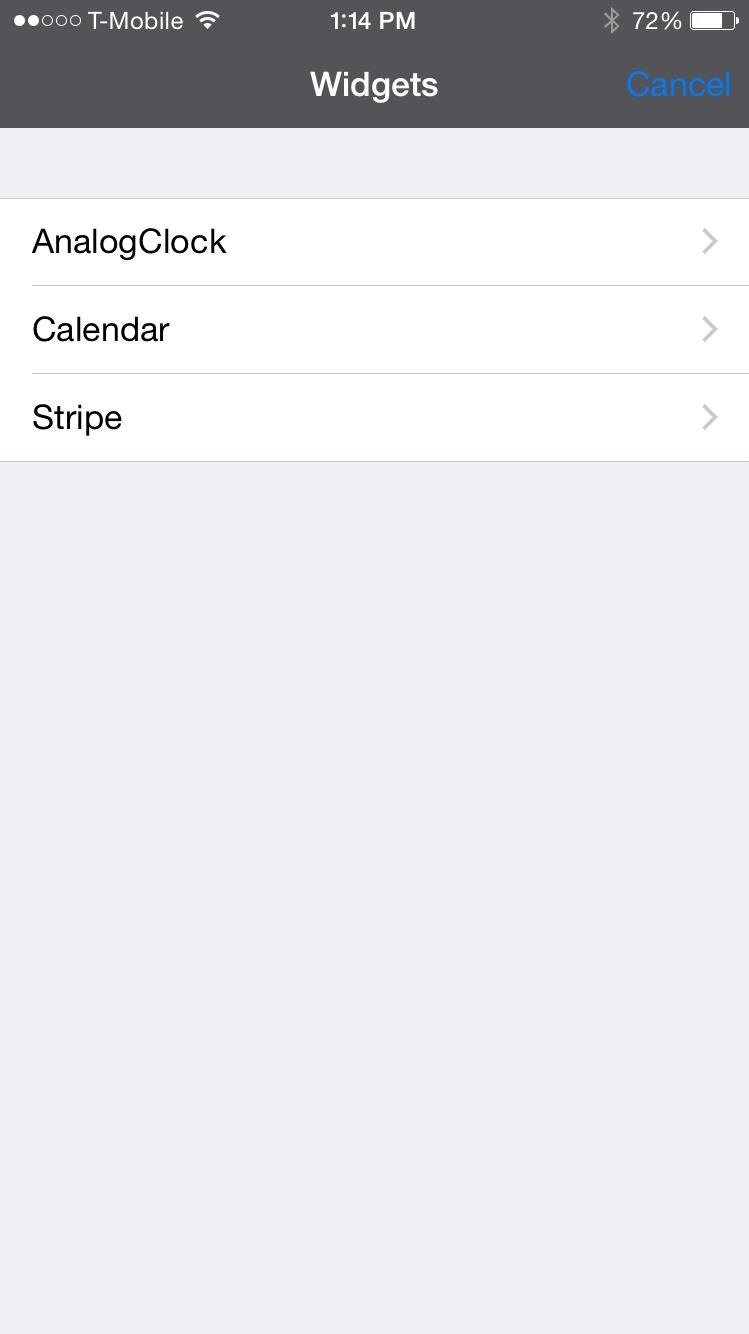
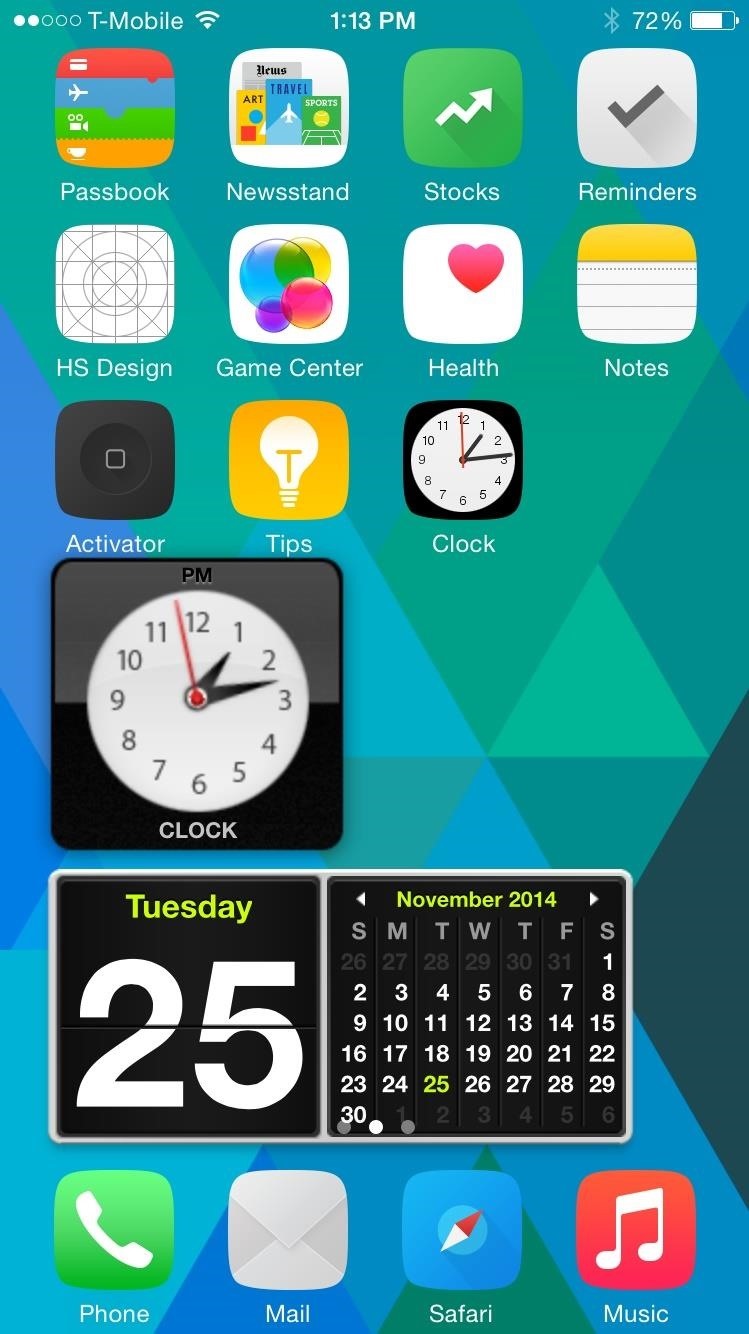
A Better Weather Widget
The default widgets provided by iWidgets are a little underwhelming, so let’s show you a great-looking weather widget you can try out. Head into Cydia once more to install Stripe from developer __ifox__. Restart your springboard if necessary.
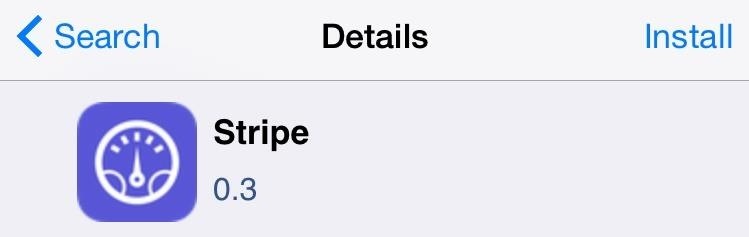
Now just touch and hold on your home screen again to apply it. Before actually applying the widget, you’ll be given some options to help customize it, including a WOEID number, which will help provide accurate weather information.
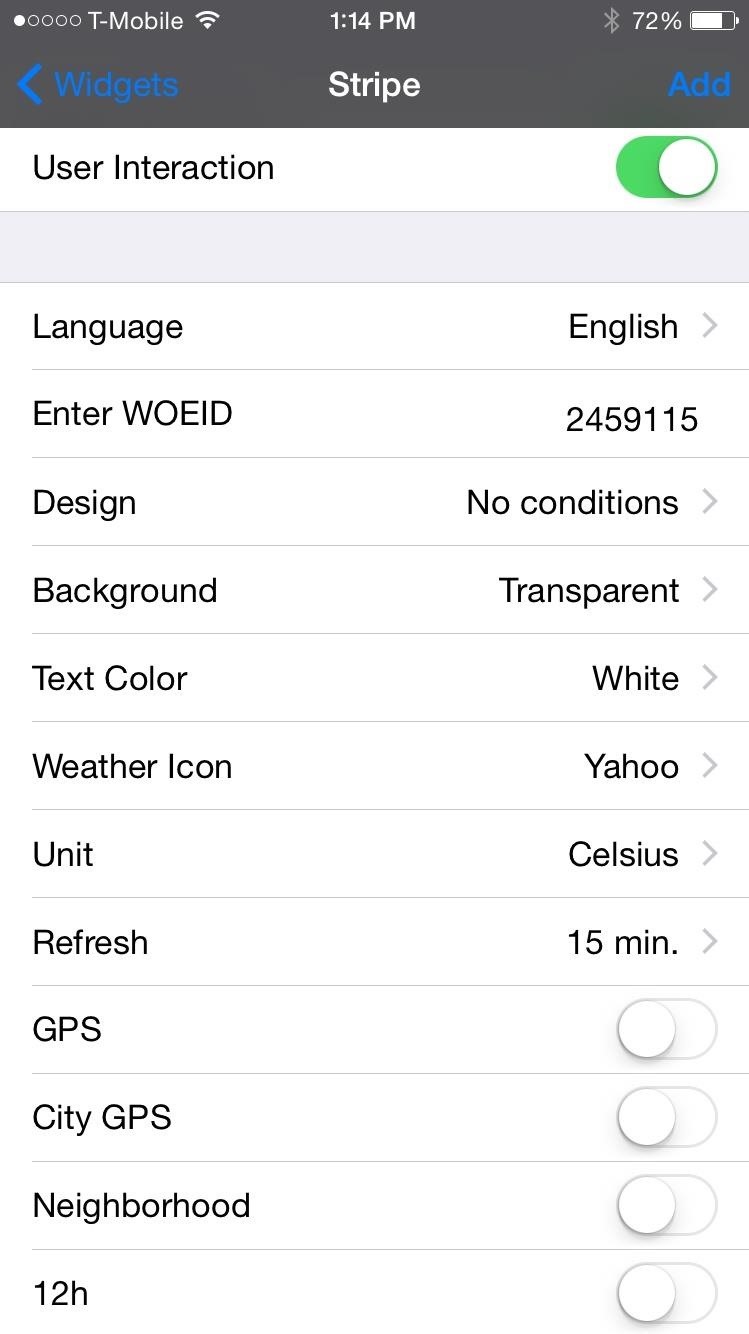
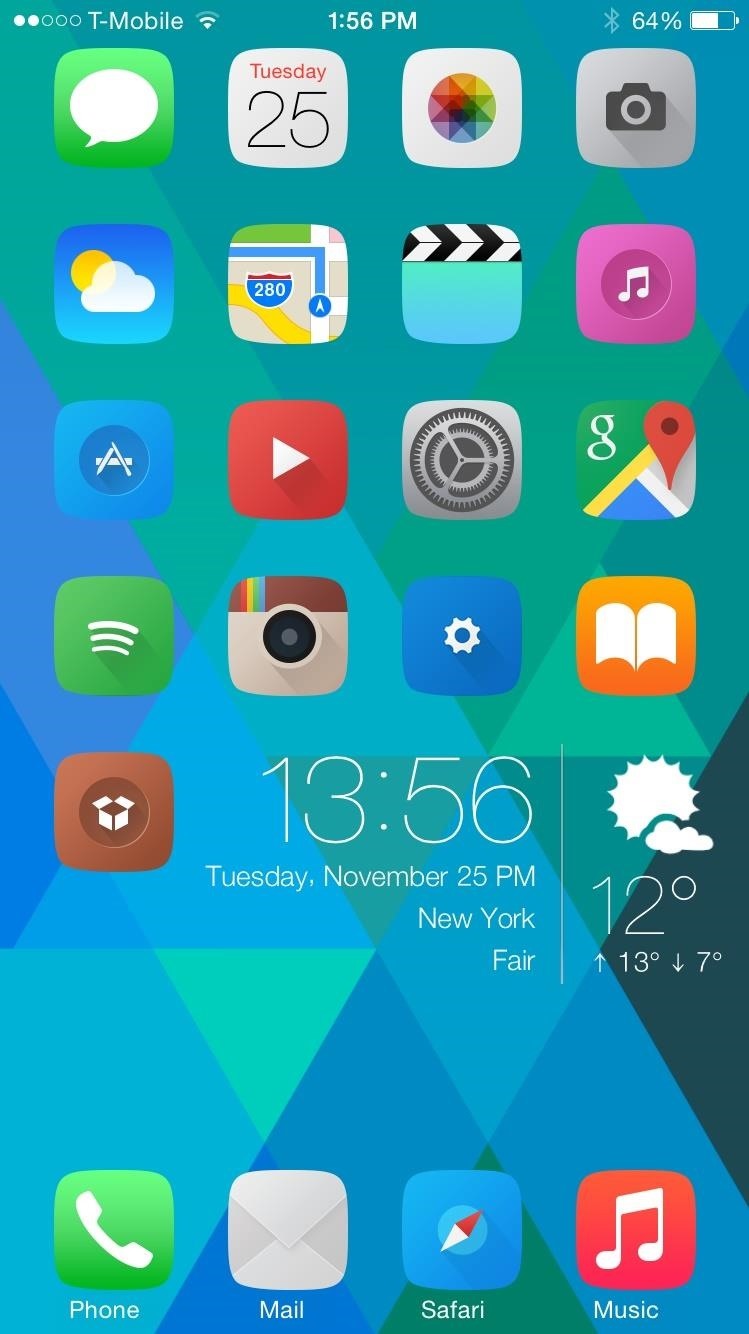
If you don’t like Stripe or the default iWidget widgets, there are plenty more by other devs that are compatible. Just search for “iWidget” in Cydia to see some other options, and if you find a really cool one, make sure to share it with us!
Just updated your iPhone? You’ll find new emoji, enhanced security, podcast transcripts, Apple Cash virtual numbers, and other useful features. There are even new additions hidden within Safari. Find out what’s new and changed on your iPhone with the iOS 17.4 update.
“Hey there, just a heads-up: We’re part of the Amazon affiliate program, so when you buy through links on our site, we may earn a small commission. But don’t worry, it doesn’t cost you anything extra and helps us keep the lights on. Thanks for your support!”











