Your smartphone’s autocorrect feature is supposed to improve your typing experience. It can improve your typing speed and rule out possible typing errors.
While the feature is helpful, you may sometimes want to turn it off. Sometimes, the phone’s keyboard’s autocorrect feature replaces the words that we intend to write. As a result, we have to delete the entire word that has been replaced and rewrite it.
So, if you often experience the same problem and have a Samsung Galaxy phone, it’s time to turn off the autocorrect feature completely.
What Will Happen if You Disable Autocorrect?
Well, if you choose to turn off the Autocorrect feature of your Samsung phone, you will lose these benefits:
- The Samsung keyboard app won’t correct your typing errors or misspelled words.
- The auto-suggested words that appear on top of the keyboard will stop appearing.
- You will regain complete control over your typing. The keyboard app won’t replace your words again.
- The typing speed would decrease because you won’t find the auto-suggested words.
How to Disable Autocorrect on Samsung Phone?
Samsung Galaxy Phones use the Samsung Keyboard app for typing. Follow the steps below to disable the autocorrect feature on your Samsung phone.
1. To get started, open the Settings app on your Samsung phone.


2. When the Settings app opens, scroll down and tap General Management.
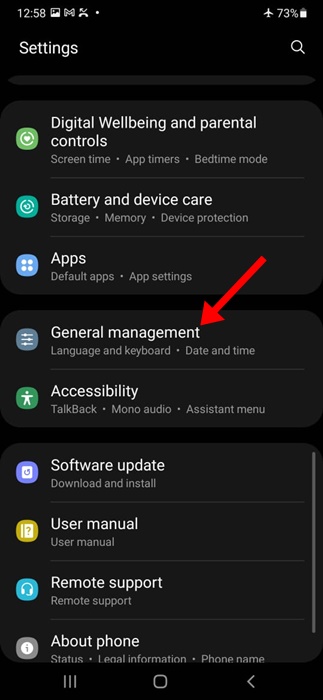
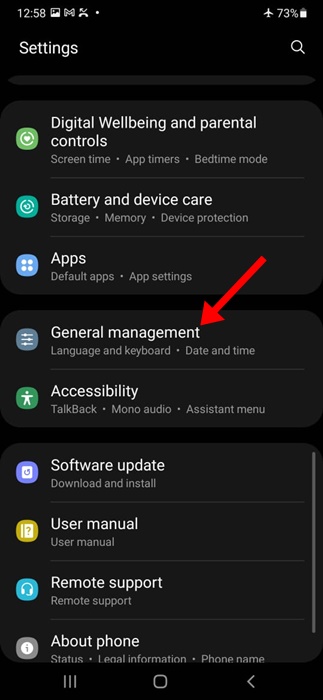
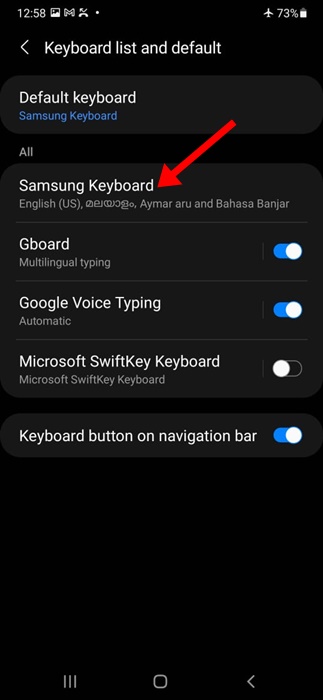
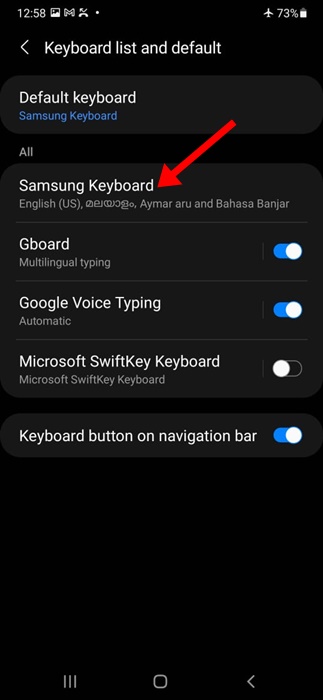
4. Scroll to the Smart typing section and disable the toggle next to Predictive text.
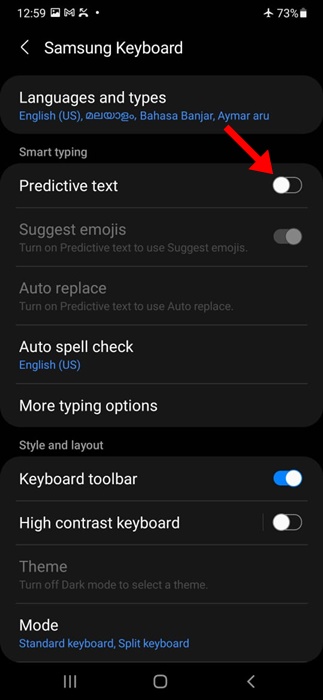
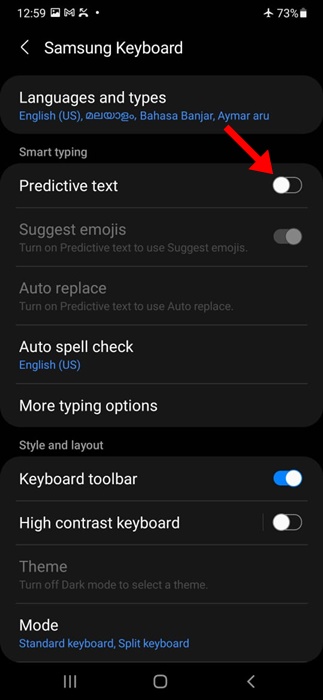
5. Move back to General Management and tap on Spelling Correction.
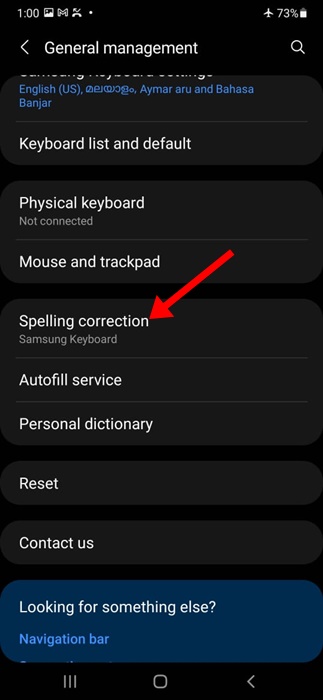
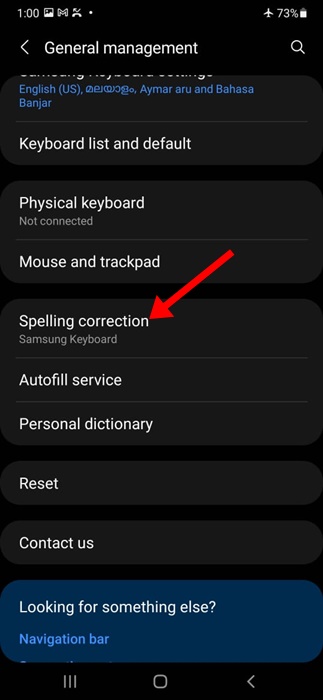
6. On the next screen, turn off the Spelling Correction feature.
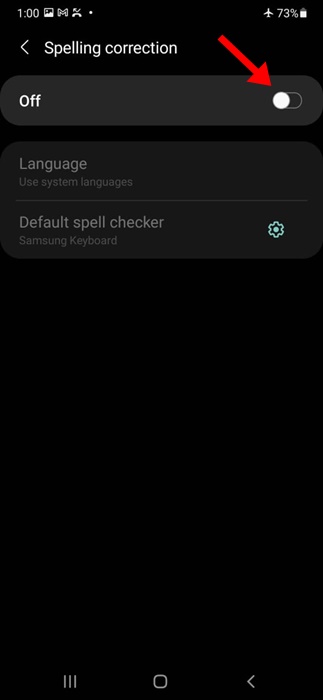
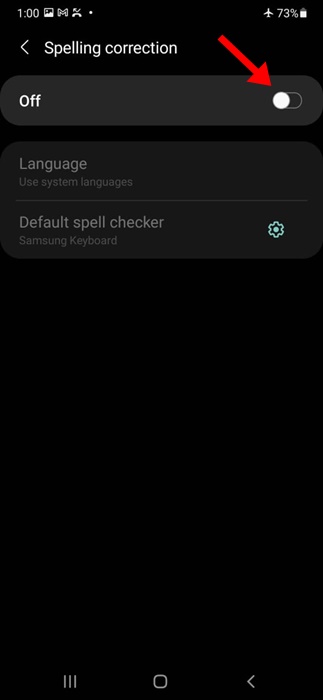
These are the few simple changes you have to make on your Samsung keyboard to turn off the autocorrect feature on a Samsung phone.
How to Turn off Autocorrect on Samsung Phone with Gboard
Gboard is possibly the best keyboard app ever made for Android phones. If you’ve made Gboard the default keyboard app for your Samsung phone, you need to follow these steps to turn off autocorrect.
1. To get started, open the Settings app on your Samsung phone.


2. When the Settings app opens, scroll down and tap General Management.
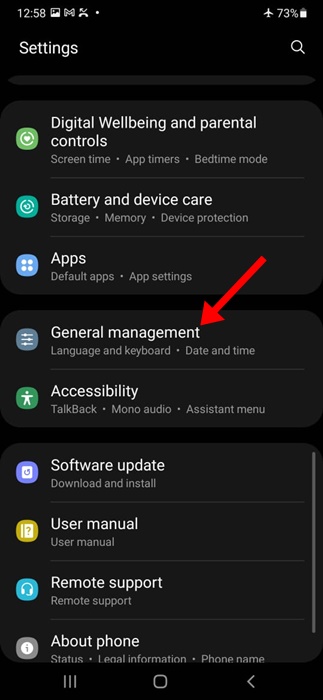
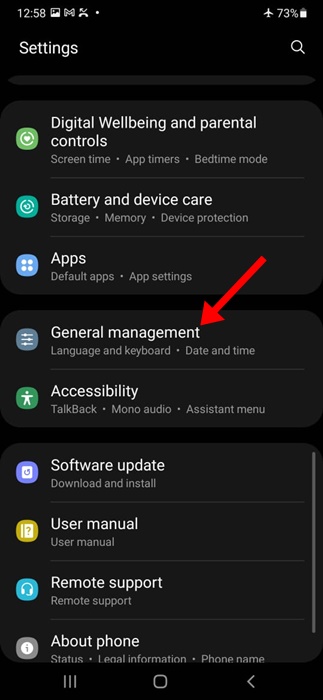
3. On the General Management screen, scroll down and tap on Gboard settings.
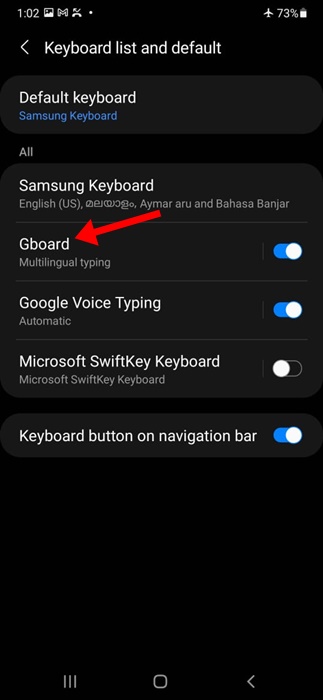
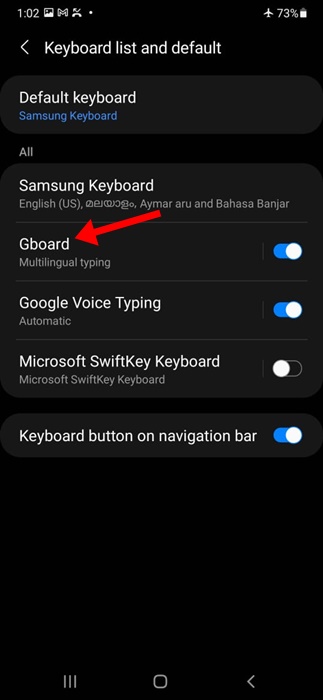
4. In the Gboard settings, tap on text correction.
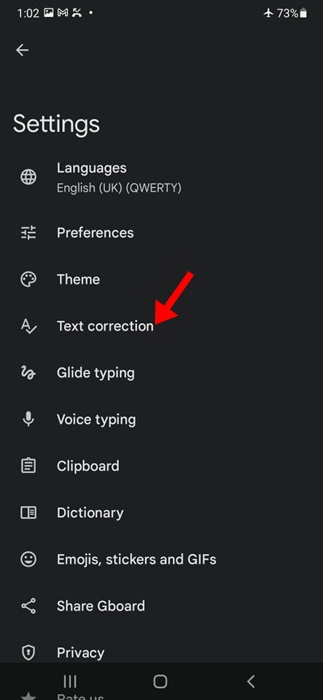
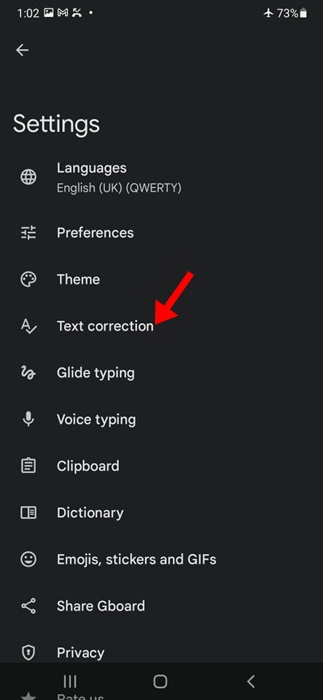
5. Next, on the Text correction screen, turn off the toggle next to Auto-correction.
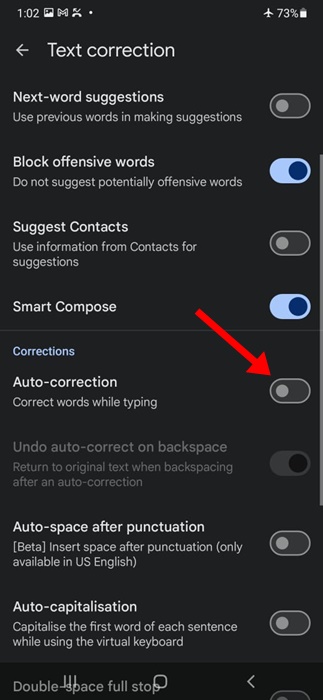
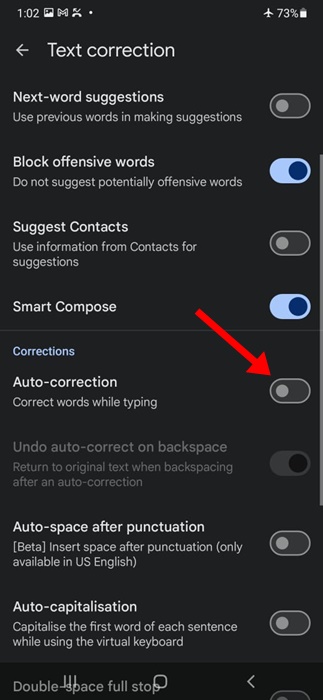
That’s how easy it is to turn off autocorrect on Google’s Gboard app.
The autocorrect feature of the keyboard app is of great use since it saves you time by automatically correcting misspelled words. However, the same feature can sometimes replace words you intend to write.
Follow these two methods to turn off autocorrect on your Samsung phone. Let us know if you need more help disabling this keyboard feature.
“Hey there! Just so you know, we’re an Amazon affiliate. This means if you buy something through our links, we may earn a small commission. It doesn’t cost you extra and helps keep our lights on. Thanks for supporting us!”











