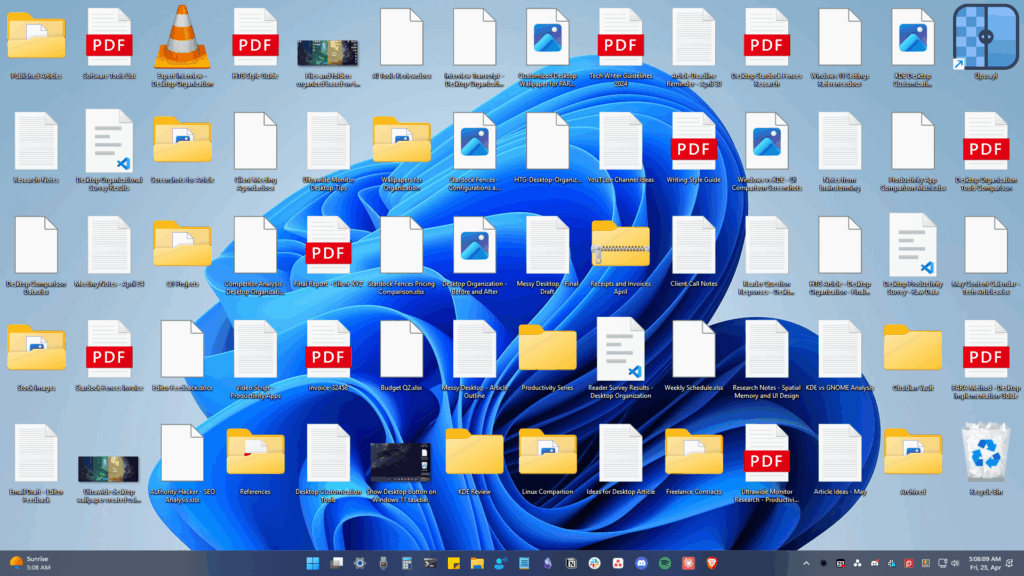Google’s Gemini already has a ‘Deep Research’ tool that runs on the Gemini 2.0 Flash Thinking model. You can access the tool for free from a web browser on your desktop or mobile device.
What is Gemini AI Deep Research Tool
The Deep Research tool lets you conduct in-depth and real-time research on almost any subject.
With Deep Research selected, whenever you enter a text prompt on Gemini, the tool will automatically browse up to hundreds of websites on your behalf.
It will analyze the websites, think through its findings, and create insightful multi-page, reports that you can turn into conversation.
How to Use Gemini Deep Research?
The Gemini Deep Research tool is now free. Hence, you can use it without purchasing the Gemini Advanced subscription. Here’s how to use it.
1. Launch your favorite web browser.
2. Head to the gemini.google.com website and log in to your account.


3. Start a new chat.
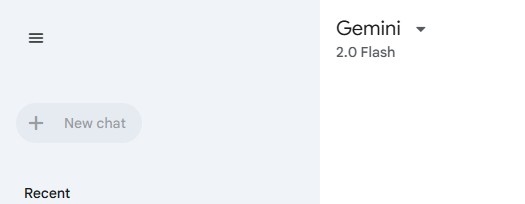
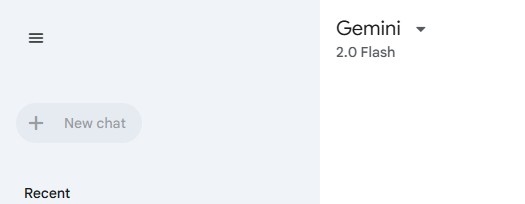


5. On the menu that appears, select Deep Research.
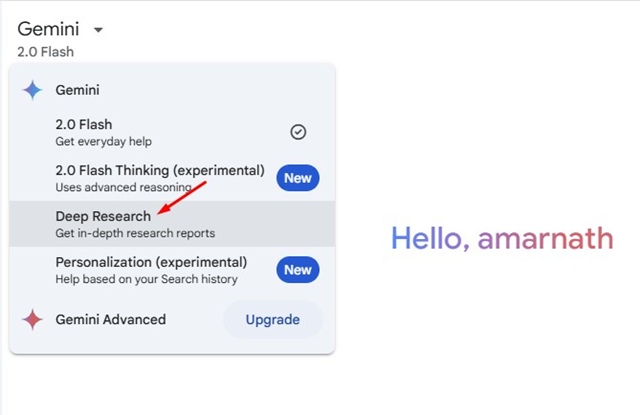
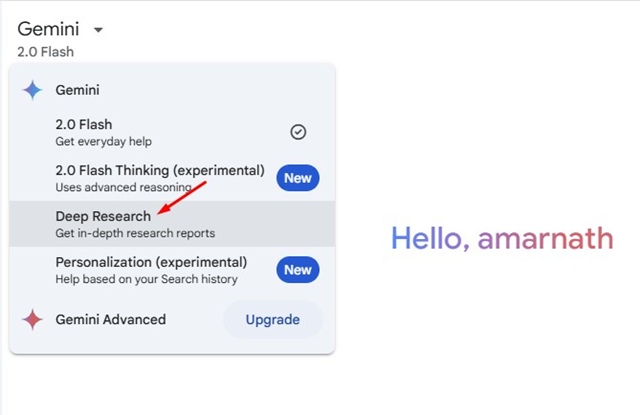
6. Now, type a Deep Research topic and press Enter. Next, click on Start Research.
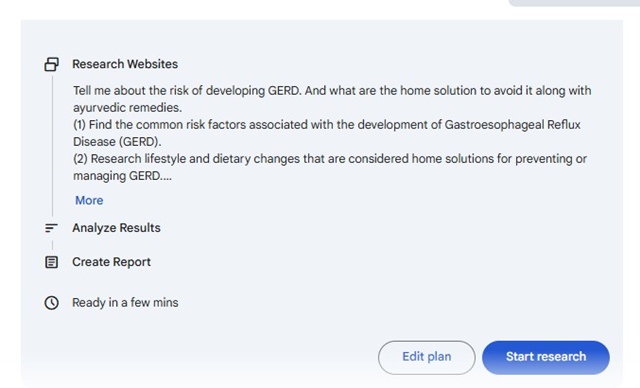
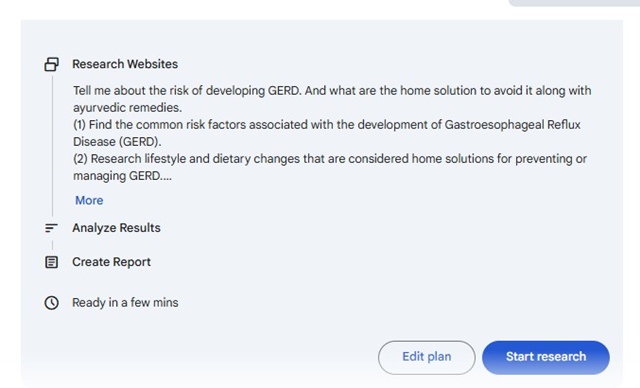
7. The Deep Research tool will scan through websites and will come up with its unique report.
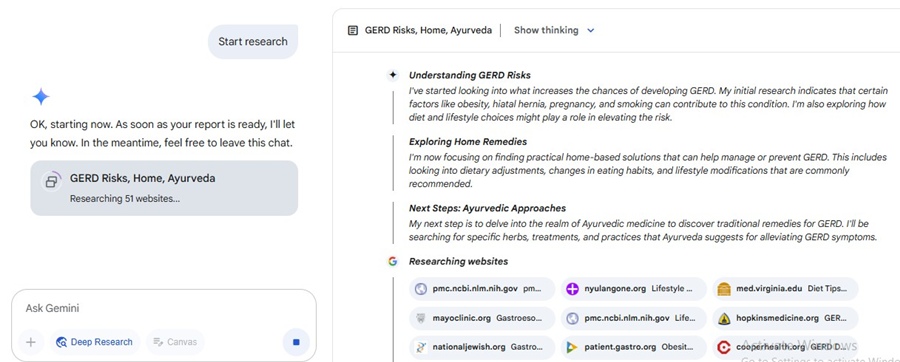
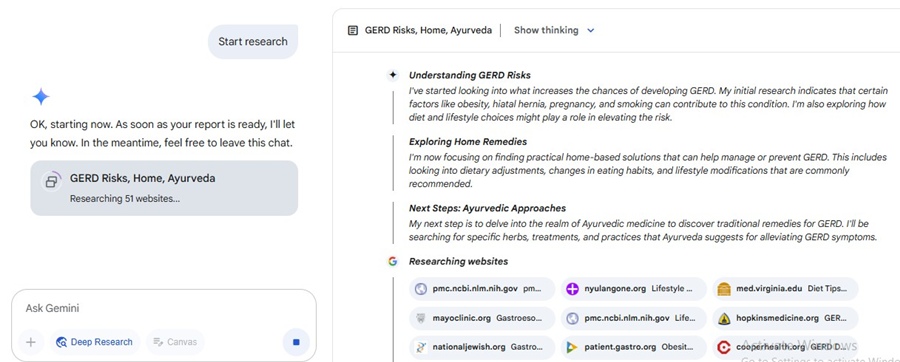
Key things to remember:
- The Gemini Deep Research tool isn’t as fast as regular chats. Generating the report usually takes 5-10 minutes.
- More complex reports may take longer.
- You can leave the chat while you wait for the report. When the report is ready, Gemini will notify you.
- You can also turn your research report into an Audio Overview. However, the Audio overviews are only available in English.
So, this article explains how to use Gemini Deep Research in simple steps. Let us know if you need more help on this topic in the comments. Also, if you find this guide helpful, don’t forget to share it with your friends.
“Hey there! Just so you know, we’re an Amazon affiliate. This means if you buy something through our links, we may earn a small commission. It doesn’t cost you extra and helps keep our lights on. Thanks for supporting us!”