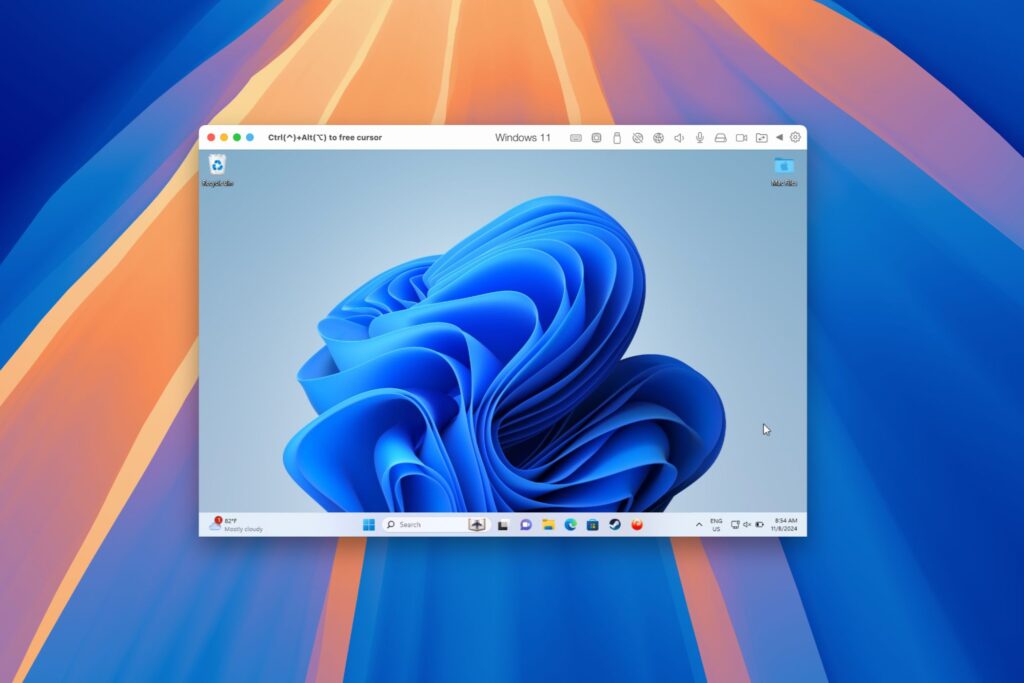I Upgraded My Laptop’s RAM, the Performance Boost Wasn’t What You’d Expect
Summary
- Upgrading laptop RAM can significantly boost performance, especially for gaming on integrated graphics.
- Dual-channel RAM provides faster data transfer for both the CPU and GPU, resulting in more FPS and smoother gameplay.
- If possible, match the new RAM closely to the existing one for optimal dual-channel compatibility.
If you’re looking for an easy upgrade for your aging laptop, boosting the RAM is your best bet. In fact, it’s likely your only upgrade option, aside from adding more storage. That’s why I decided to upgrade mine, and the results were surprising.
More RAM Wasn’t the Point
I recently bought a used laptop, and to be honest, I was disappointed by its gaming performance. The laptop in question is a business unit, the Dell 5420 Latitude, so I concluded perhaps Iris Xe graphics just weren’t as powerful as I had hoped.
Despite the lackluster gaming performance, this used laptop was great. The 11th Gen Intel Core i7 CPU was blazing-fast for web browsing and writing How-To Geek articles, so I decided to use it mainly for work and stick to gaming on my desktop.
I’m simplifying a bit here, but the truth is you only need as much RAM as your typical workload uses. Any extra RAM beyond that sits idle. It’s like living in a two-person household but having two empty guest rooms, just in case. 16GB of RAM is already plenty for a few Chrome tabs and the older games I like to play on the go. That’s why upgrading RAM wasn’t initially on my radar.

Related
16GB of RAM Is No Longer Enough for Gamers
Even Chrome can benefit from more than 16GB.
However, when I checked the RAM specs in Task Manager more closely, I realized that only one of the two RAM slots was used. I immediately realized that I needed to open the laptop and place an order for an identical second stick to enable dual-channel mode. So that’s exactly what I did.
Games Got a Major Performance Jump
The moment I installed the second stick of RAM, I noticed a massive performance improvement. The laptop dropped fewer frames when browsing graphic-heavy sites and was overall snappier, but the real performance jump was in games.
Need for Speed: Most Wanted (2012) was previously unplayable on this laptop, even on the lowest settings, as the game stuttered quite a bit. With the second stick of RAM, I was able to turn some graphics settings up and still achieve a stable 60 FPS. Even Hades II runs like butter now.
To back up my experience, I ran 3DMark Night Raid (designed for integrated GPUs) benchmark tests to see how much of a difference 32GB and dual-channel made. Surprisingly, while the CPU score stayed within the margin of error, the graphics score jumped from around 11,815 to 15,355—a massive 30% improvement. My results align with findings from YouTuber Jarrod’s Tech, who observed similar gains.
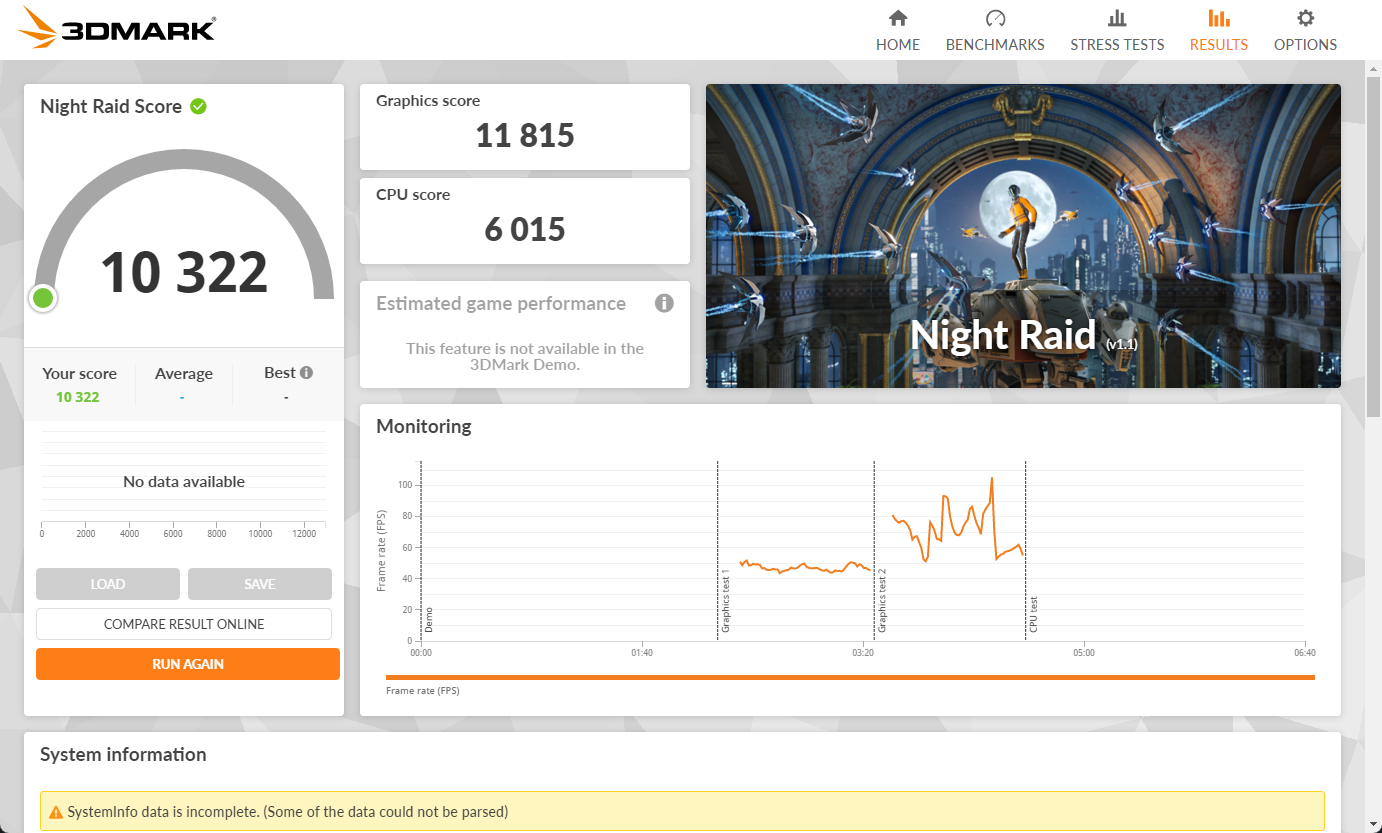
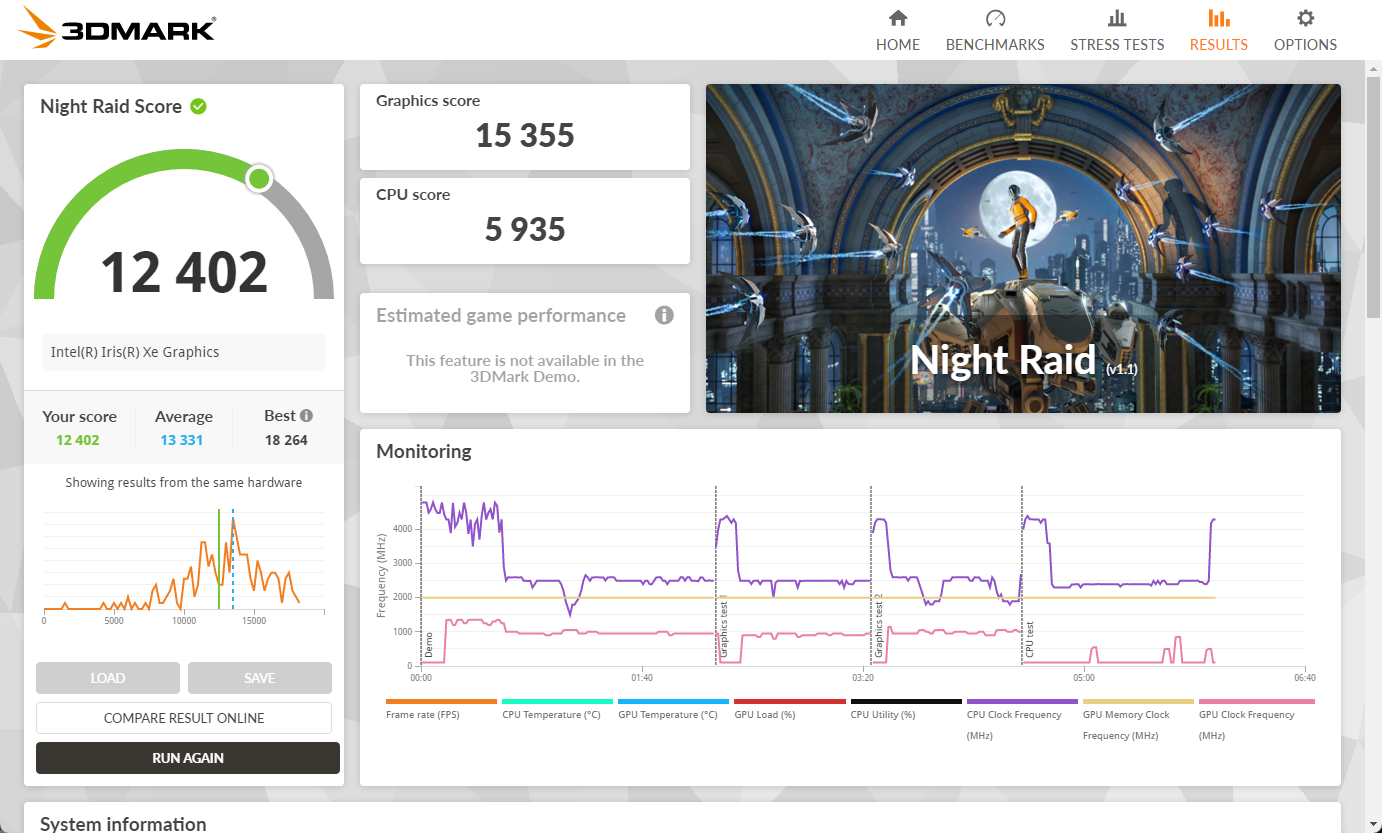
Anecdotally, the performance boost was immediately noticeable—not just in higher FPS, but in smoother gameplay with far fewer microstutters. Some games are more sensitive to the difference between single- and dual-channel than others, but if you make the same upgrade, expect to notice an improvement across the board.

Related
Think You Can’t Game on a Work Laptop? Think Again
You can game on a work laptop, but only if no one’s watching.
Here’s Why Dual-Channel Made a Difference
Dual-channel memory provides twice the data transfer speed (128-bit versus 64-bit bus) between the CPU and RAM. This allows the CPU to execute work more quickly, as it spends less time waiting for data. Dual-channel is particularly beneficial for laptops and desktop PCs with integrated graphics, as the CPU and GPU share the same system RAM.
In essence, your laptop’s RAM doubles as GPU VRAM, so by increasing bandwidth, you’re allowing the integrated GPU to access data more quickly. It can render frames faster, directly resulting in more FPS and fewer stutters.
In fact, I recently discovered that dual-channel is so important that it’s practically a requirement to enable Iris Xe graphics on 11th Gen Intel Core i7 CPUs and some newer models. When Iris Xe-equipped CPUs run with single-channel RAM, they default to fewer than 80 EUs (Execution Units), and they technically fall under the Intel UHD Graphics brand instead of Iris Xe (despite having Iris Xe built in).
RAM Is an Easy and Worthwhile Upgrade
If your laptop has upgradeable RAM, it’s almost always worth it, especially if you have an empty slot available. You’re probably running in single-channel, so you’ll notice an improvement beyond just having more memory. My 16GB DDR4 stick only set me back around $30, making it a very cost-effective performance upgrade.

Crucial 16GB DDR4 RAM, 3200MHz CL22
This Crucial DDR4 SODIMM RAM is perfect for any laptop with upgradeable DDR4 RAM. With speeds of up to 3200MHz and a capacity of up to 32GB per stick, this RAM provides an affordable yet meaningful performance upgrade.
See at Amazon
Unfortunately, not all laptops have upgradeable RAM. If your RAM is soldered, you can’t add more, so you’re stuck with whatever the manufacturer decided. Due to the higher costs of dual-channel RAM in these laptops, they sometimes have single-channel RAM, so it’s worth researching this on a per-laptop basis the next time you’re shopping for a new unit.
To ensure your system can run in dual-channel mode, try to match your new RAM stick as closely as possible to the existing one. Look for identical specs in terms of brand, capacity, frequency (speed), timings, and even rank configuration if possible. The more closely the two modules match, the better your chances of achieving full dual-channel compatibility and optimal performance.