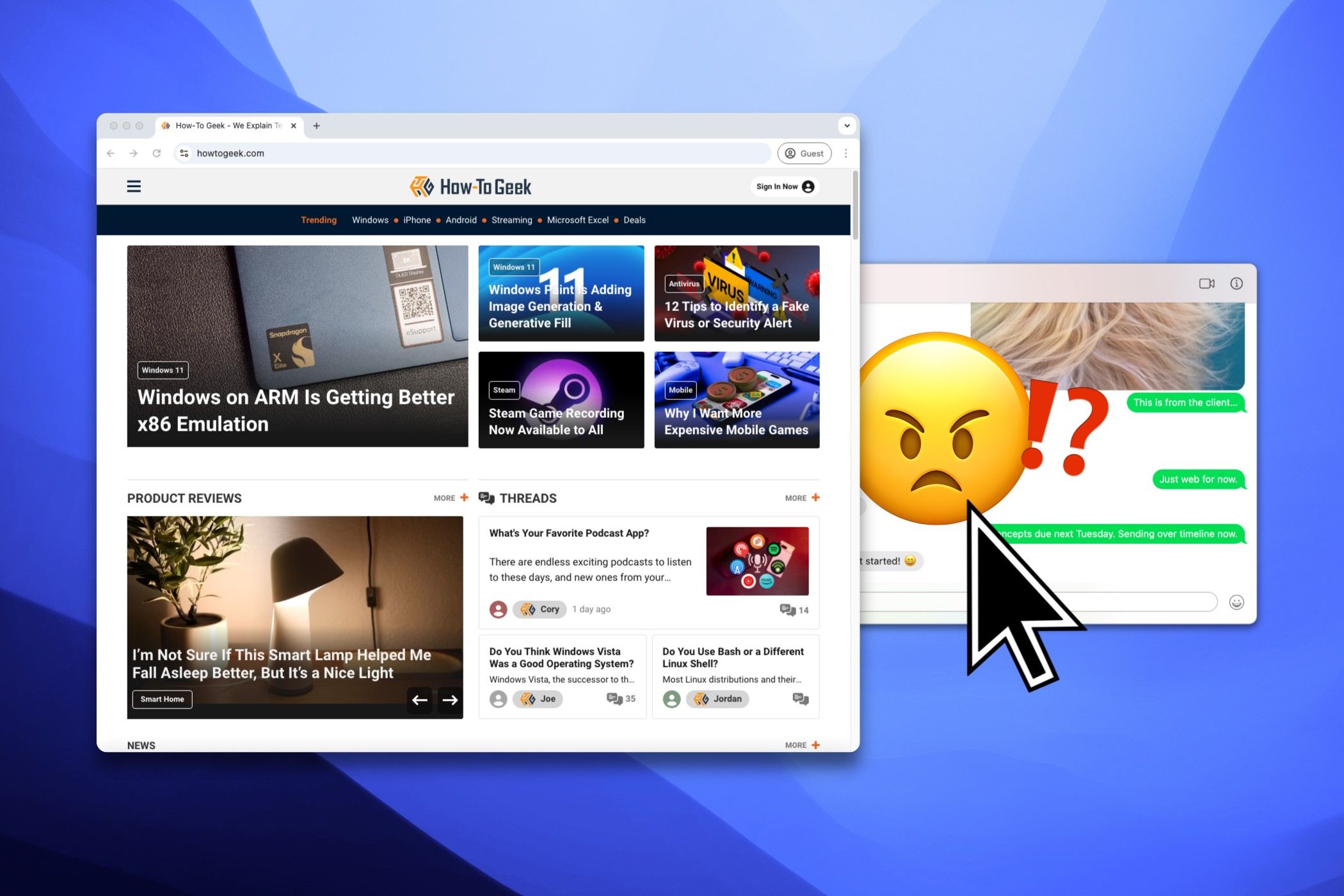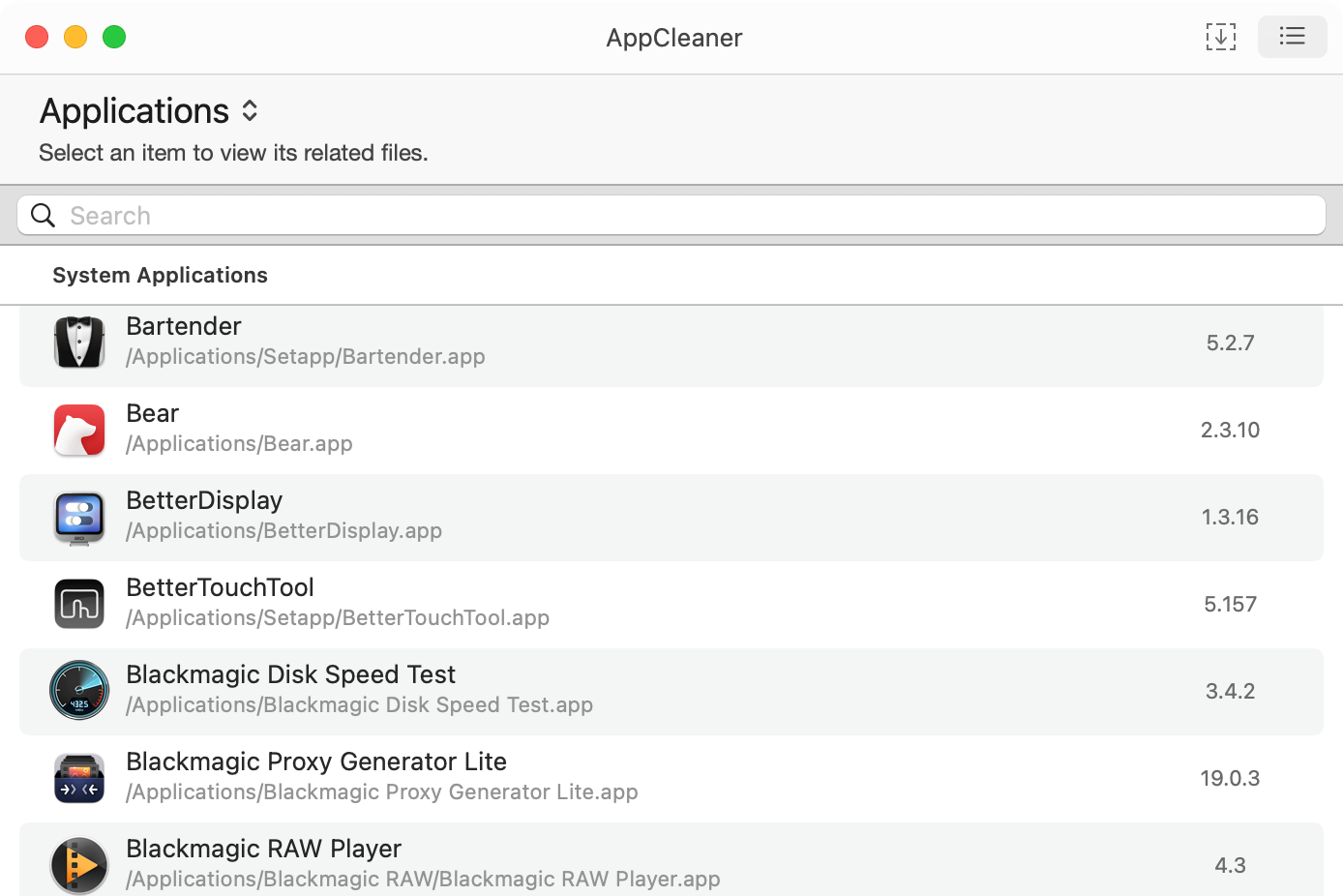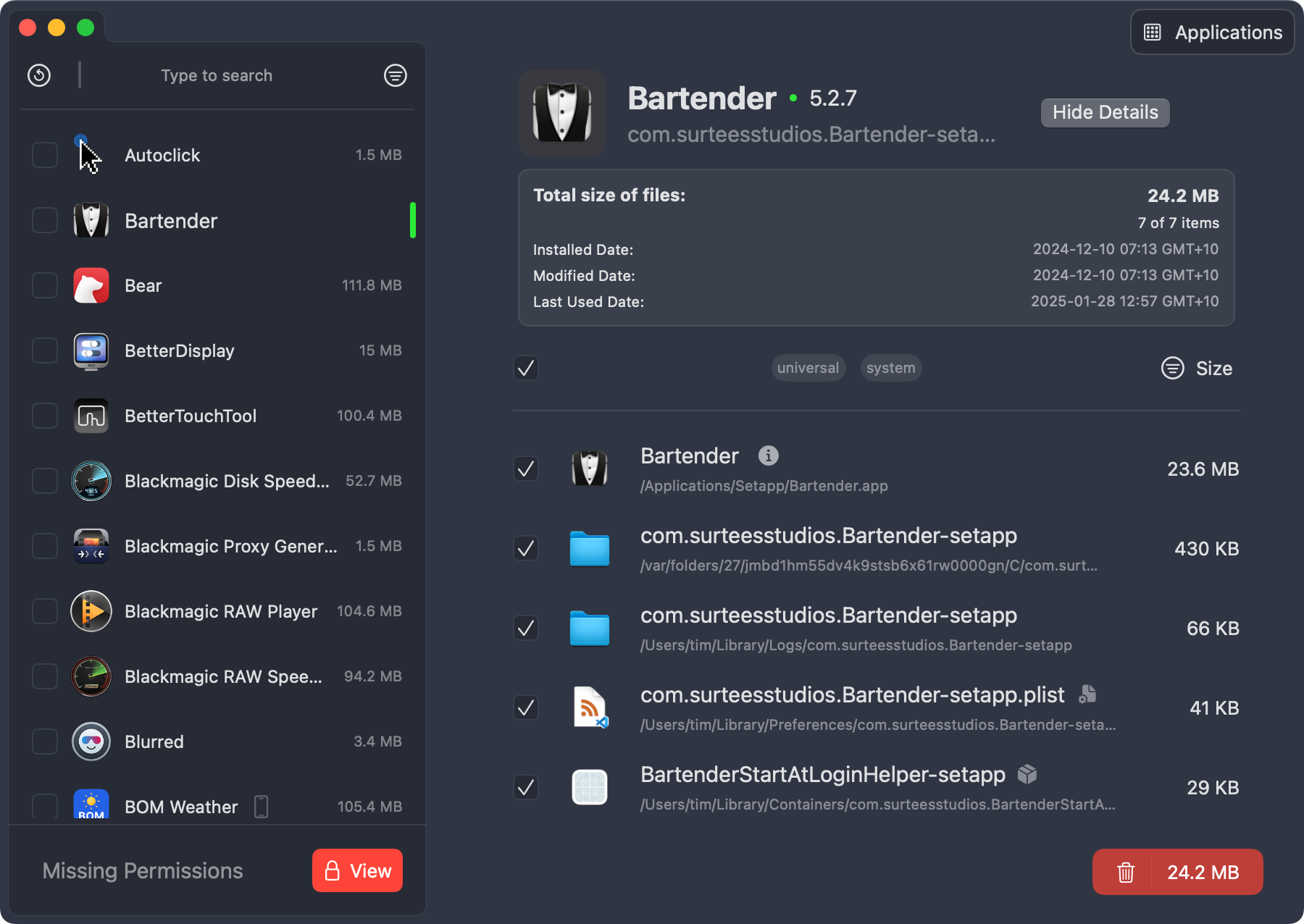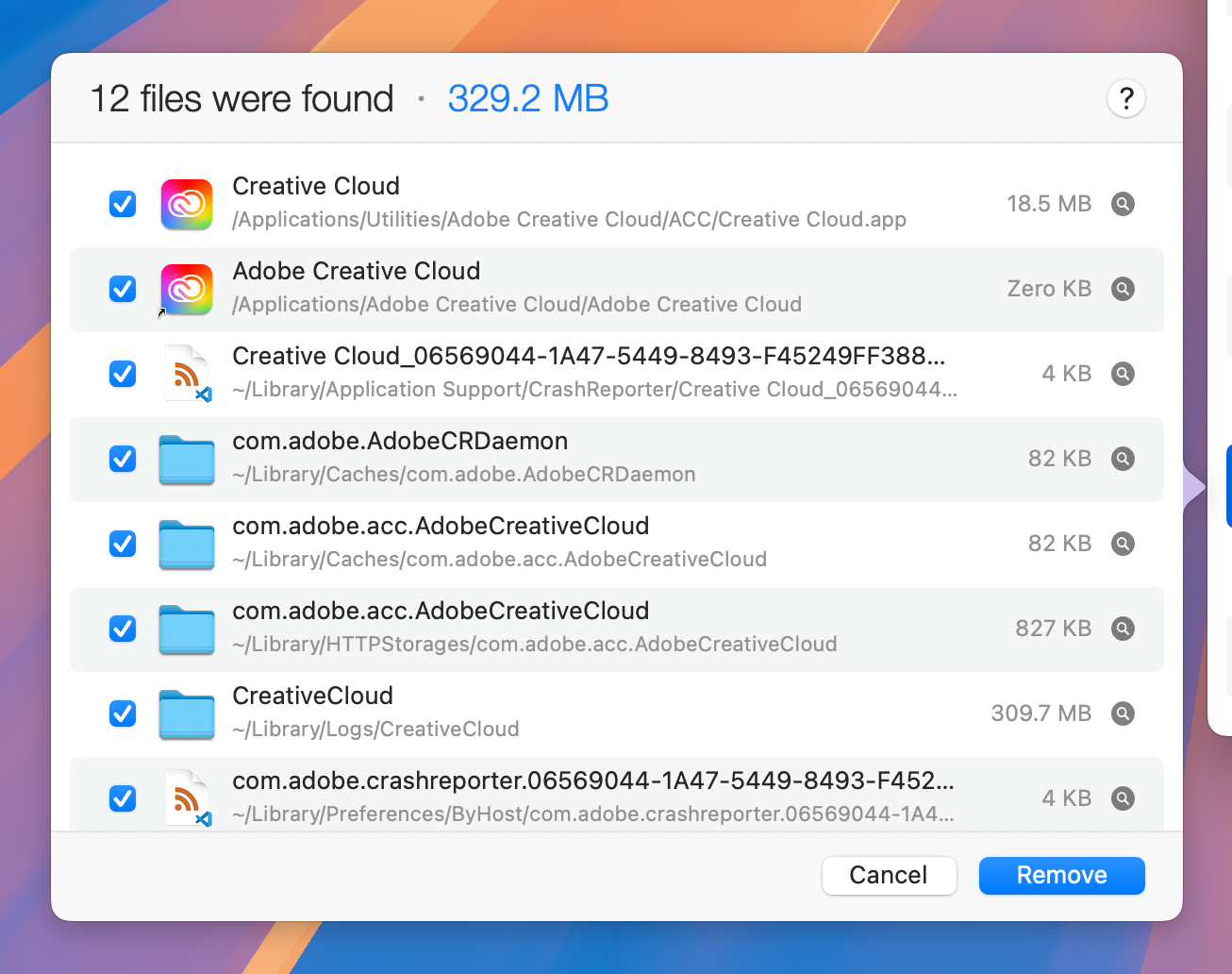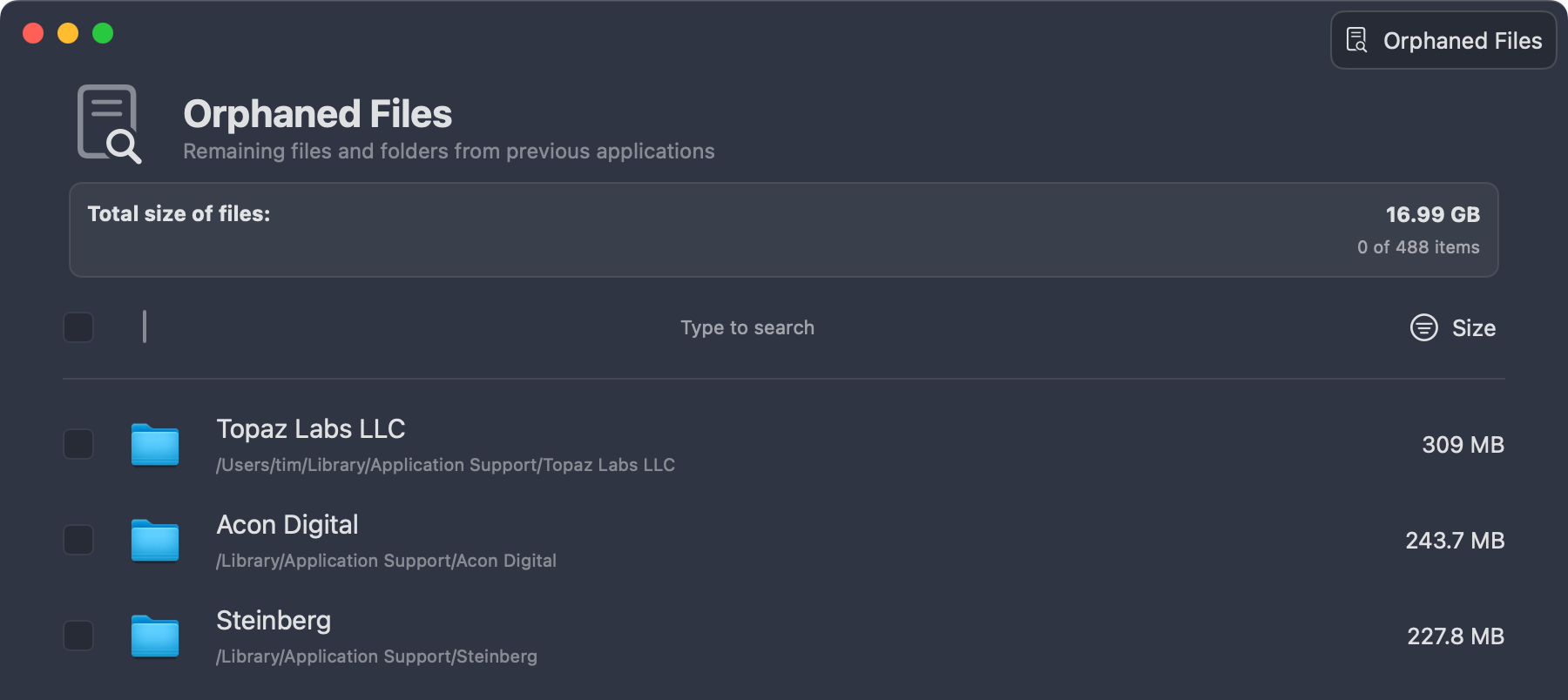Stop Dragging Mac Apps to the Trash, Use AppCleaner or PearCleaner Instead
macOS
Summary
- AppCleaner and PearCleaner are tools designed to thoroughly uninstall applications from your Mac.
- Using drag and drop to delete apps leaves behind leftover data, potentially wasting drive space.
- Use one or both of these apps instead of dragging and dropping APP files from Applications to the trash.
macOS is designed to be simple, and that applies to adding and removing apps. But even though dragging and dropping is intuitive, it’s not the most efficient way to delete apps from your Mac.
Introducing AppCleaner and PearCleaner
AppCleaner is a freeware Mac app designed to thoroughly remove applications from your Mac. Developer FreeMacSoft has worked diligently to keep the app updated so that it remains compatible with each new version of macOS released, on both Apple silicon and Intel chips.
The app has two different methods of use: a drag and drop interface onto which you can drag app icons from your Applications folder (or anywhere else) in order to uninstall, and a list view of all the apps currently installed on your Mac. You can also see currently-installed plugins and widgets too.
PearCleaner is another similar tool, that also works via drag and drop or by displaying a list of currently-installed apps. The app has two other views: a “Development” mode for clearing caches in development environments, and an “Orphaned Files” mode for finding files that were left behind from previous uninstalls.
To get started, download one or both, mount the DMG file, and drag the rleevant app icon into your Applications folder.
Stop Dragging Apps to the Trash
Dragging a Mac app to the Trash deletes the APP file from your Applications folder, and nothing more. While this will usually recover the vast majority of disk space that the app was using, some application data gets left behind.
Apps store data and create logs or caches within other directories on your drive, most often the macOS Library folder. When you drag an APP file to the Trash, this additional data is left behind on your drive. Sometimes, more data can be left behind than is freed up by deleting the app.
Take the Adobe Creative Cloud launcher, in the example screenshot below. By deleting the app, I’ll create around 18.5MB of space while leaving almost 310MB in the /Library/Logs/CreativeCloud directory:
A look at PearCleaner’s “Orphaned Files” view shows that deleting a trial of an upscaling app from Topaz left behind 309MB, while long deleted trials of Acoustica and Cubase are somehow still occupying almost 500MB of space on my drive:
Which app you choose largely doesn’t matter, and one particularly lengthy Reddit thread talks about the benefits of both. What matters is that you stop deleting apps the old fashioned way, and start using an app like AppCleaner or PearCleaner instead.
I’ve got both on my Mac now. PearCleaner is particularly good for erasing my past mistakes, while AppCleaner has a SmartDelete sentinel that you can enable under AppCleaner > Settings > SmartDelete which runs in the background and offers to delete additional files if you drag and drop to the Trash by mistake.
As an added perk, you can use both AppCleaner and PearCleaner to display all currently-installed User Applications created using Safari (and remove them if you wish).
More Ways to Create Space
These apps aren’t just about creating free space, they’re about minimizing leftover junk. That said, if you are struggling for disk space then this is an effective way to create additional free space on your Mac. In fact, these are the only cleaner apps that your Mac really needs.
On top of this, you can use free apps like GrandPerspective or OmniDiskSweeper to locate large files that are hiding on your drive and remove them.