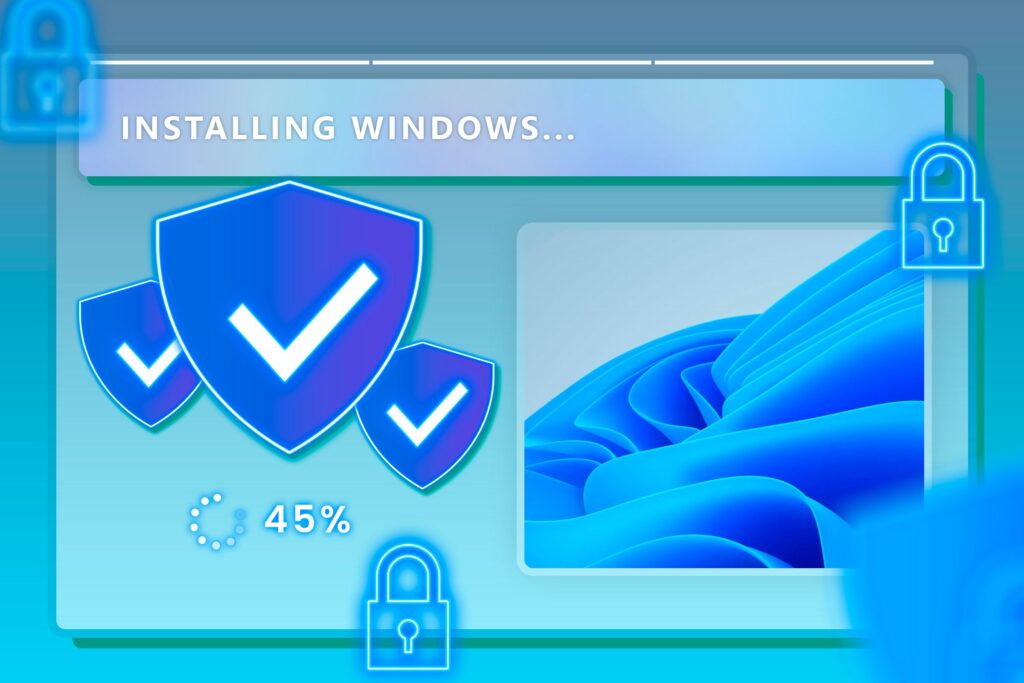If you are a WhatsApp user, you may know that the app is banned in many regions. Even when the app is not banned, the government bans instant messaging apps to avoid communication for political reasons.
In some countries, internet connection is still an issue. Users who have no internet to communicate with an instant messaging app feel trapped. To ease those situations, WhatsApp introduced a ‘Proxy Server’ option.
Proxy Server on WhatsApp
Since WhatsApp knows its users are often blocked from using the app, they have introduced an option to set up a proxy server to connect to WhatsApp.
When users worldwide are blocked from using the instant messaging app, volunteers and organizations can create proxy servers to help people reconnect to WhatsApp.
After establishing a connection to WhatsApp, it allows users to communicate with others freely and securely.
How to Set Up WhatsApp Proxy?
You don’t need to use any third-party app or set up a proxy on your smartphone to use WhatsApp Proxy. Instead, WhatsApp provides you with an in-app setting to enable the proxy.
According to WhatsApp guidelines, users can set up a proxy using a server with ports 80, 443, or 5222 available and a domain name that points to the server’s IP Address. Below are the steps to enable WhatsApp Proxy.
1. First, open your Android app drawer and tap on WhatsApp.
2. When the WhatsApp app opens, tap on the three dots at the top-right corner.
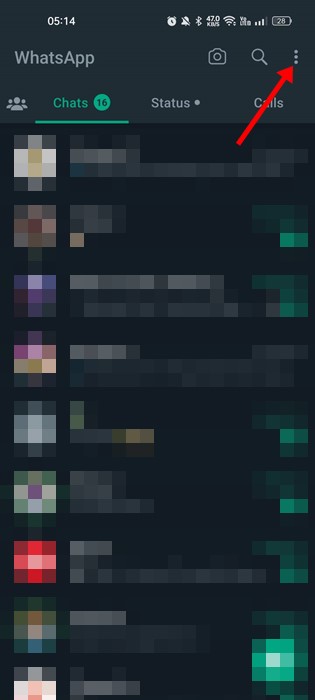
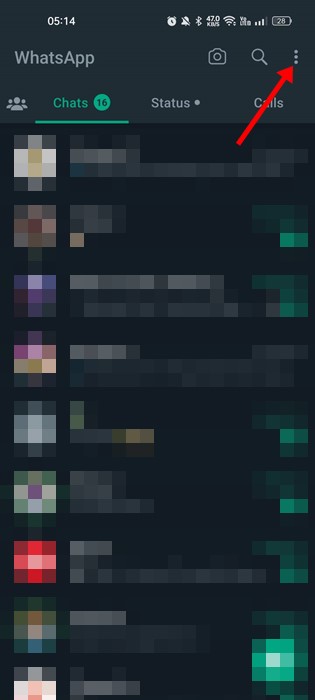
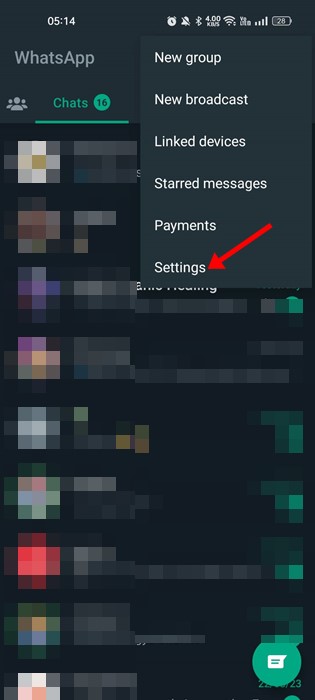
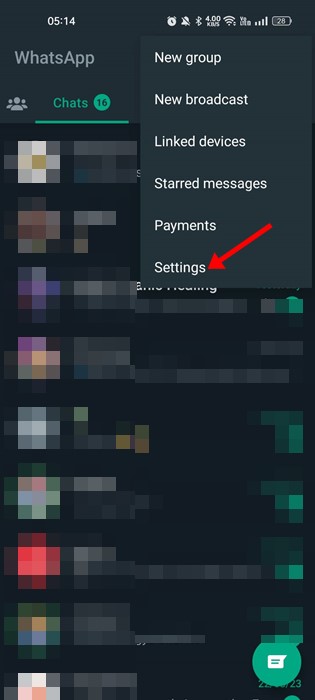
4. On Settings, scroll down and tap Storage & Data.
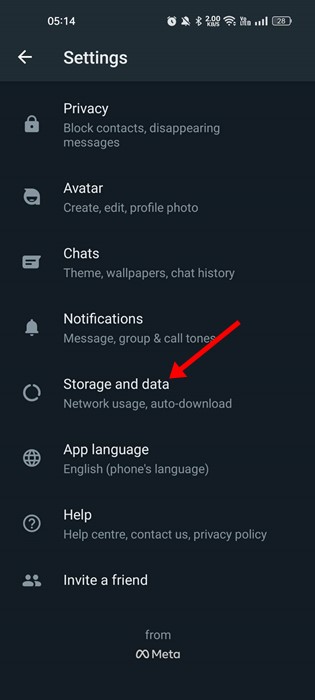
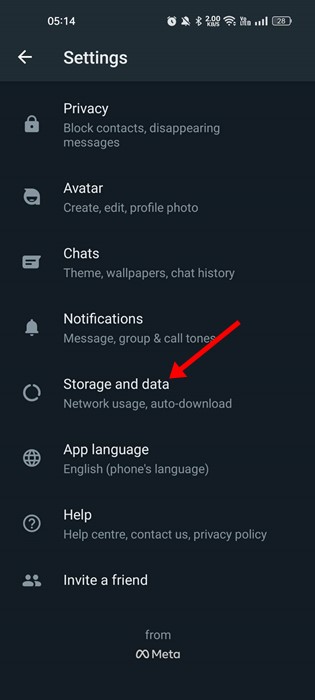
5. On Storage & Data, scroll down to the Proxy. Next, tap on Proxy Settings.
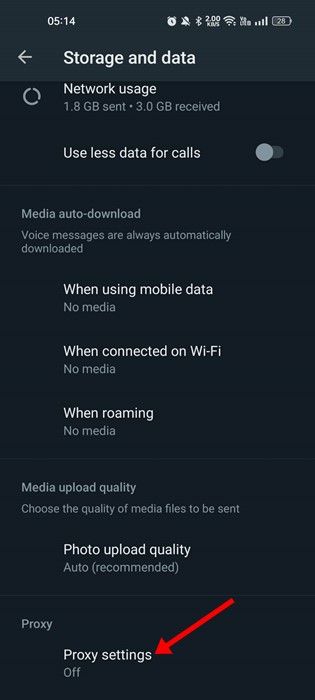
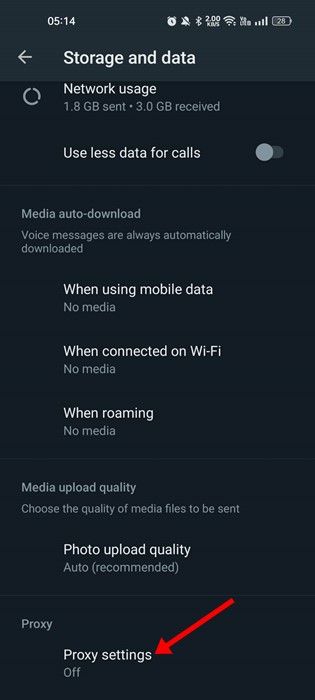
6. Next, on the Proxy screen, enable the toggle for Use Proxy.
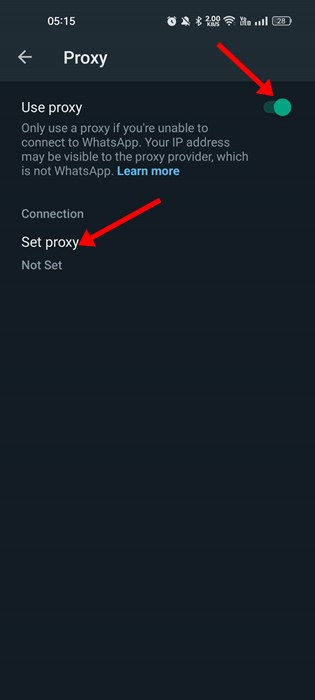
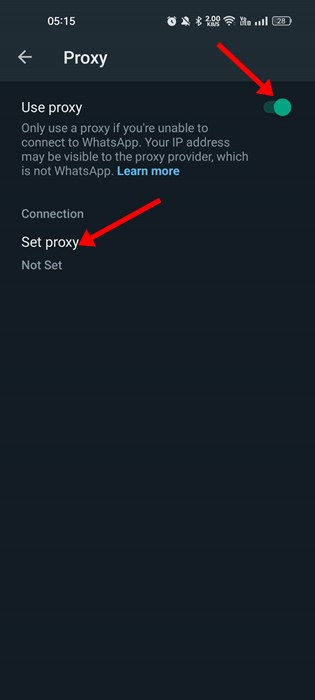
7. Next, tap the Set Proxy option and enter the proxy address. Once you’ve done this, tap the Save button.
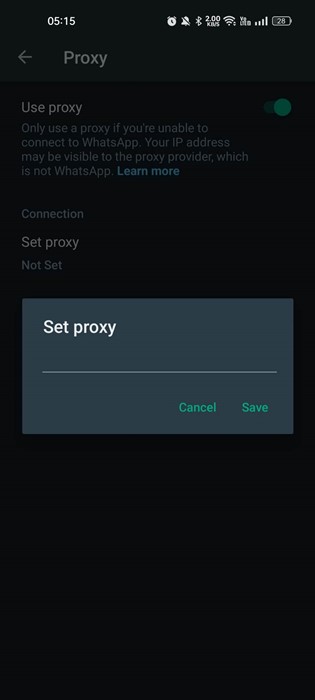
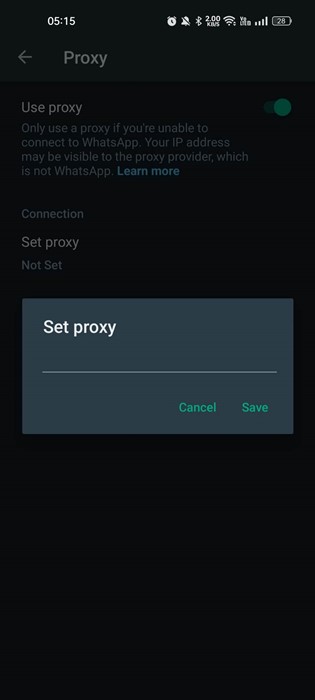
How to Enable WhatsApp Proxy on iPhone?
WhatsApp app for iPhone also has a feature that lets you enable the proxy. Here’s how to enable WhatsApp Proxy on iPhone.
1. First, update your WhatsApp app for iPhone.
2. Once updated, open the WhatsApp app on your iPhone. Next, switch to the Settings tab at the bottom right corner.
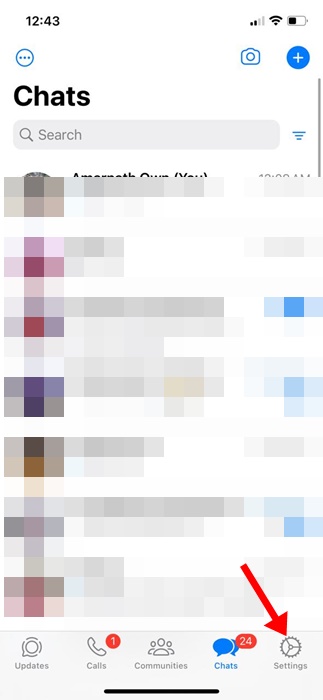
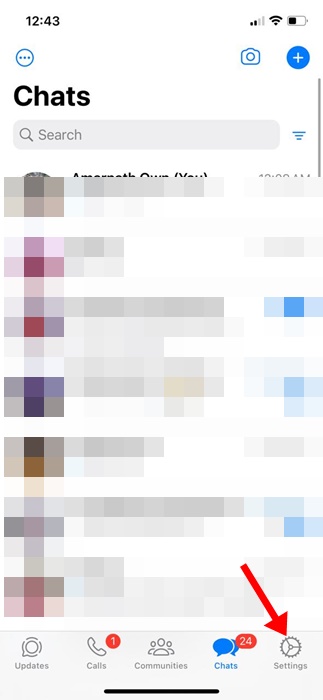
3. In WhatsApp settings, scroll down and tap on Storage and Data.
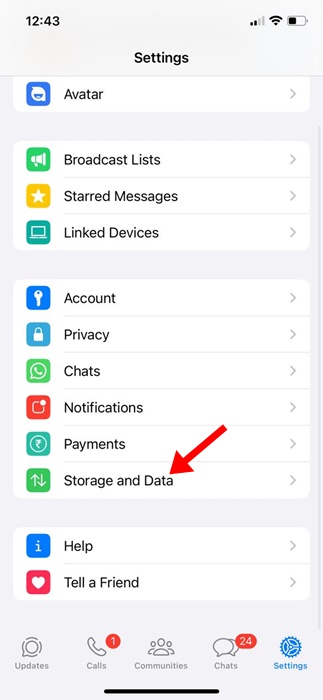
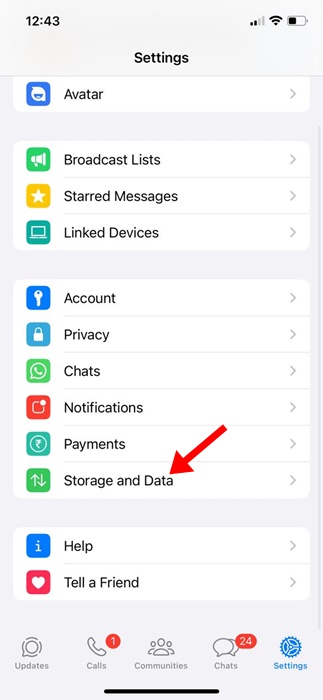
4. On Storage and Data, tap on the Proxy.
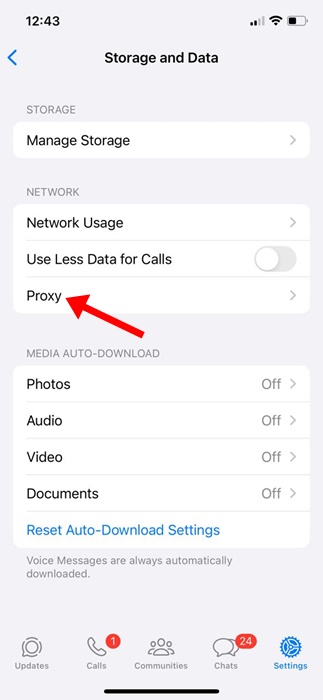
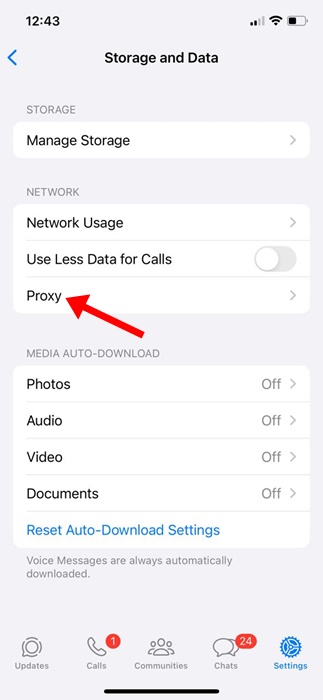
5. On the next screen, tap on Set-up Proxy.
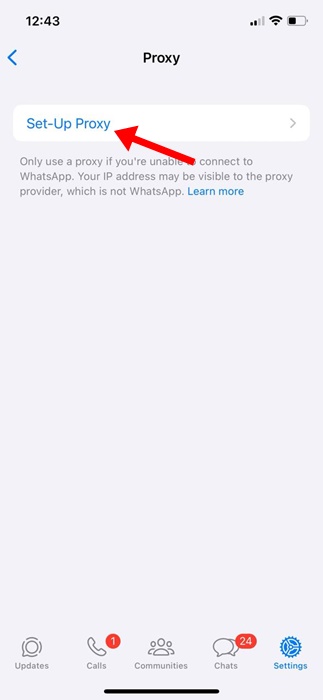
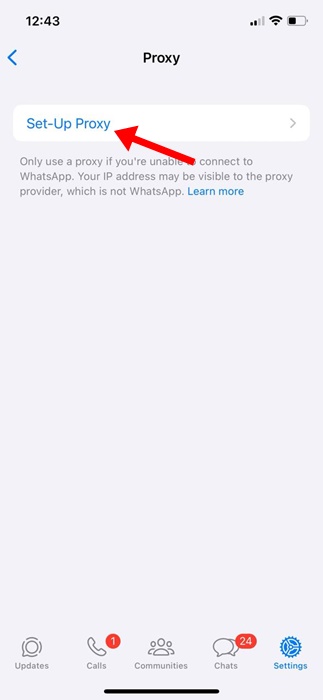
6. Enter the Proxy address and tap on the Save button.
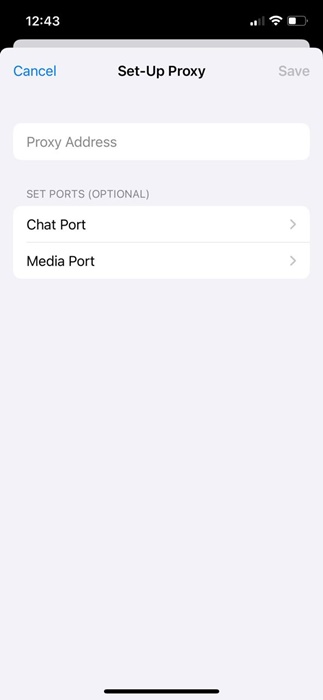
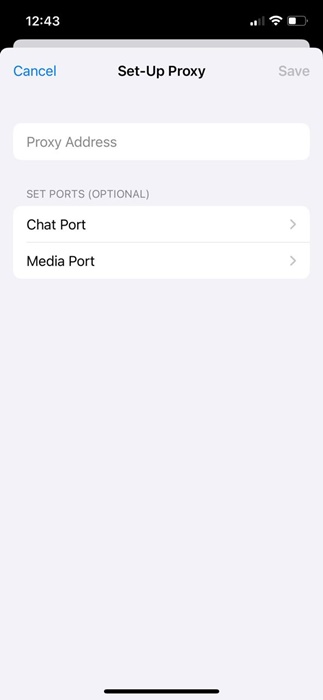
How to Enable WhatsApp Proxy on Desktop?
The proxy feature is available only on the WhatsApp app for Android and iOS. Currently, neither the web version nor the desktop app have this feature.
However, the company is expected to add the option to enable WhatsApp Proxy on the desktop app pretty soon.
How to Fix WhatsApp Proxy Not Working
WhatsApp Proxy Not working may be due to incorrect proxy settings or app problems. First, you must ensure the Proxy server is active and properly configured.
If everything is right and WhatsApp Proxy is still not working, you can resolve the problem by following these steps.
- Restart your smartphone.
- Clear the WhatsApp Cache and Data File.
- Reinstall the WhatsApp App.
- Check the Server of WhatsApp.
Also Read: How to Send Anonymous Messages on WhatsApp
These are some simple steps to enable WhatsApp Proxy. If you need more help enabling proxy settings on WhatsApp, let us know in the comments. Also, if the article helped you, share it with your friends.
“Hey there! Just so you know, we’re an Amazon affiliate. This means if you buy something through our links, we may earn a small commission. It doesn’t cost you extra and helps keep our lights on. Thanks for supporting us!”